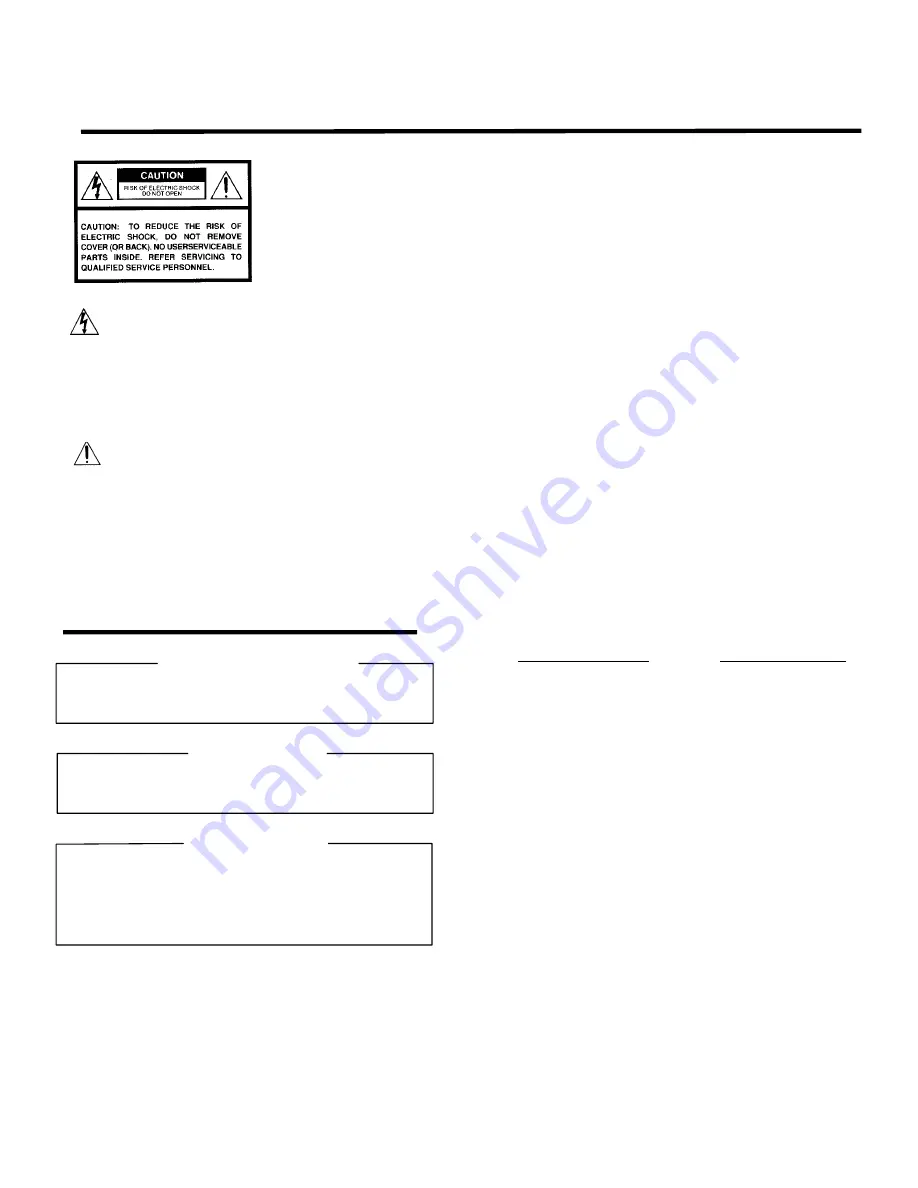
The lightning flash with arrowhead
symbol, within an equilateral triangle,
is intended to alert the user to the
presence of uninsulated "dangerous
voltage" within the product's
enclosure that may be of sufficient
magnitude to constitute a risk of
electric shock to persons.
The exclamation point within an
equilateral triangle is intended to
alert the user to the presence of
important operating and
maintenance (servicing) instructions
in the literature accompanying the
appliance.
WARNING: TO REDUCE THE RISK OF FIRE OR ELECTRIC SHOCK, DO NOT EXPOSE THIS
APPLIANCE TO RAIN OR MOISTURE. DANGEROUS HIGH VOLTAGES ARE
PRESENT INSIDETHE ENCLOSURE. DO NOT OPEN THE CABINET. REFER
SERVICING TO QUALIRED PERSONNEL ONLY.
CAUTION:
Laser beam is emitted when the laser button of the remote control is pressed. Do not
look from the front of the remote control. Do not face toward a person or to a mirror.
FCC Radio Frequency Interference Statement
Note:
This equipment has been tested and found to comply with the limits for a Class A
digital device, pursuant to part 15 of the FCC Rules. These limits are designed to
provide reasonable protection against harmful interference when the equipment is
operated in a commercial environment. This equipment generates, uses, and can
radiates radio frequency energy and, if not installed and used in accordance with the
instruction manual, may cause harmful interference to radio communications.
Operation of this equipment in a residential area is likely to cause harmful
interference in which case the user will be required to correct the interference at his
own expense.
WARNING:
Changes or modifications made to this equipment, not expressly approved by
Toshiba, or parties authorized by Toshiba, could void the user's authority to operate
the equipment.
Notice:
This Class A digital apparatus complies with Canadian ICES-003.
Cet appareil numérique de la classe A est conforme à la norme NMB-003 du
Canada.
IMPORTANT PRECAUTIONS
Save Original Packing Materials
The original shipping carton and packing materials will come in
handy if you ever have to ship your LCD projector. For maximum
protection, repack the set as it was originally packed at the factory.
Avoid Volatile Liquid
Do not use volatile liquids, such as an insect spray, near the unit.
Do not leave rubber or plastic products touching the unit for a long
time. They will mar the finish.
Moisture Condensation
Never operate this unit immediately after moving it from a cold
location to a warm location. When the unit is exposed to such a
change in temperature, moisture may condense on the crucial
internal parts. To prevent the unit from possible damage, do not use
the unit for at least 2 hours when there is an extreme or sudden
change in temperature.
In the spaces provided below, record the Model and Serial No. Iocated
at the rear of your LCD projector.
Mode No. Serial No.
Retain this information for future reference.
SAFETY PRECAUTIONS
TDP-T1 / TDP-S2 Service Manual
5
Содержание LP500
Страница 1: ...Service Guide for the LP500 LP530 ...
Страница 7: ...LP500 Series Service Manual 7 Parts Replacement Replaceable Part Hierarchy ...
Страница 25: ...LP500 Series Service Manual 25 This page intentionally left blank ...
Страница 26: ...LP500 Series Service Manual 26 This page intentionally left blank ...
Страница 85: ...LP500 Series Service Manual 85 Troubleshooting Power Problems page 86 page 87 page 88 page 89 page 90 page 91 ...
Страница 86: ...LP500 Series Service Manual 86 Dead page 51 ...
Страница 87: ...LP500 Series Service Manual 87 fansnolamp page 101 page 51 page 30 page 101 page 51 ...
Страница 88: ...LP500 Series Service Manual 88 fansdies4times page 58 page 13 page 112 ...
Страница 89: ...LP500 Series Service Manual 89 blinksgreen page 51 page 106 page 30 page 101 page 60 page 30 ...
Страница 90: ...LP500 Series Service Manual 90 shutsdown30sec page 102 page 30 ...
Страница 91: ...LP500 Series Service Manual 91 prematureshutdown page 105 page 58 page 51 page 30 ...
Страница 92: ...LP500 Series Service Manual 92 Troubleshooting Image Problems imagemain page 93 page 94 page 95 ...
Страница 93: ...LP500 Series Service Manual 93 noimage page 30 page 60 ...
Страница 94: ...LP500 Series Service Manual 94 badcolor page 30 ...
Страница 95: ...LP500 Series Service Manual 95 dim page 13 page 30 page 60 ...
Страница 96: ...LP500 Series Service Manual 96 Troubleshooting Keypad Problems page 22 page 30 ...
Страница 97: ...LP500 Series Service Manual 97 Troubleshooting Remote Problems page 23 page 30 ...
Страница 98: ...LP500 Series Service Manual 98 Troubleshooting Menu Problems page 96 page 97 page 30 ...
Страница 99: ...LP500 Series Service Manual 99 Troubleshooting Audio Problems page 101 page 27 page 27 page 27 page 30 ...
Страница 101: ...LP500 Series Service Manual 101 Check controller voltages ...
Страница 109: ...LP500 Series Service Manual 109 ...






































