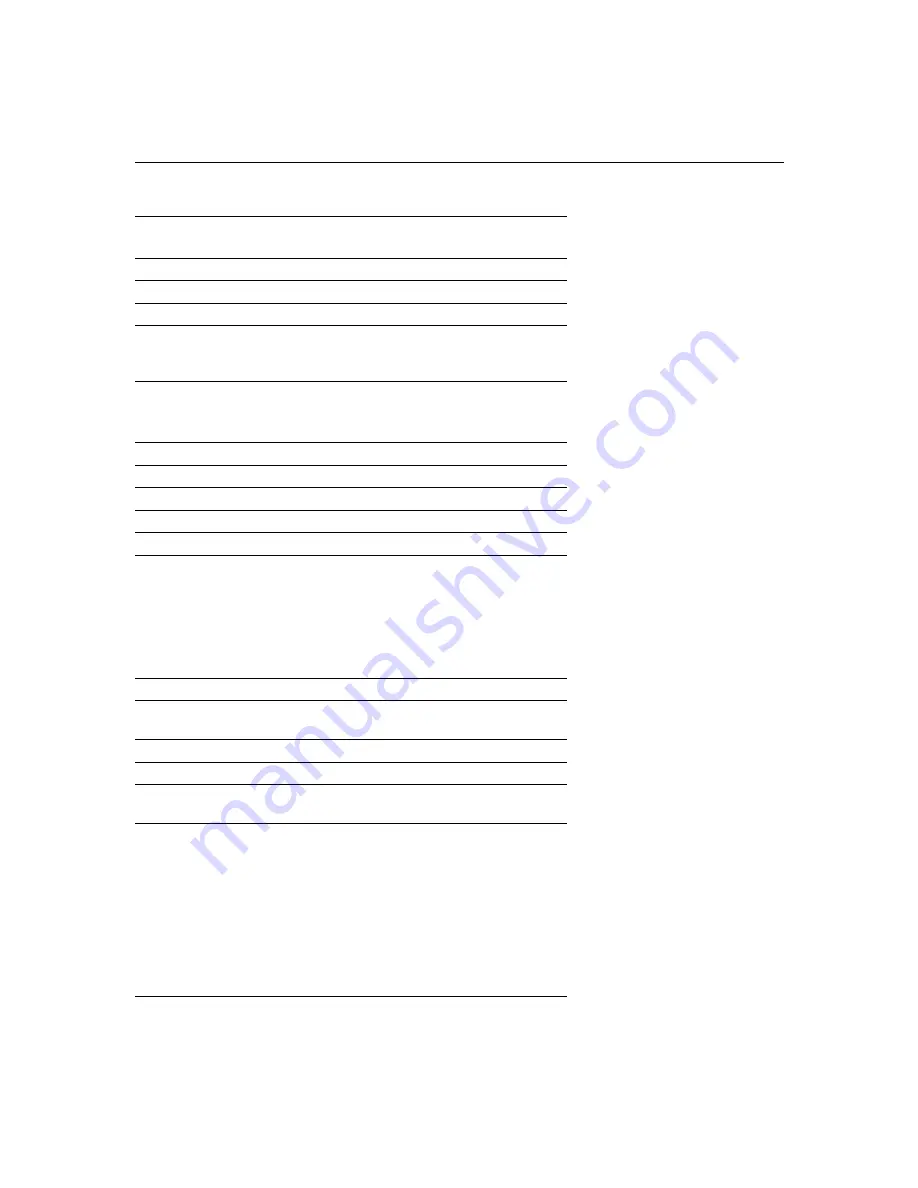
51
Everex*
setup screen option
setup screen option
For-A
Ctrl-Alt-Shift-C
Ctrl-Shift-Alt-L
Fujitsu
FN-F10
Gateway
FN-F3
FN-F1/FN-F1 again simul-
taneous
FN-F3
FN-F1
Grid* **
FN-F2, choose auto or
simultaneous
FN-F2
Ctrl-Alt-Tab
Ctrl-Alt-Tab
Hitachi
FN-F7
FN-F7
Honeywell
FN-F10
FN-F10
Hyundai
setup screen option
setup screen option
IBM 970*
automatic
warm reboot
IBM ThinkPad**
reboot, enter setup menu
FN-F2
FN-F7, select choice from
setup menu
FN-F1, select choice
FN-F5, select choice
PS/2 SC select choice
(CRT, LCD, etc.)
Infotel
FN-F12
FN-F12
Kaypro
boot up, monitor plugged
in
unplug monitor
Kris Tech
FN-F8
FN-F8
Leading Edge
FN-T
FN-T
Mac Portable
100
no video port: not compatible
Mac PowerBook
140, 145, 150,
170
no video port: requires a 3rd-party interface
160, 165, 180,
520, 540, 5300
Control Panel folder,
PowerBook Display
folder; Activate Video
Mirroring
warm reboot
210, 230, 250,
270, 280, 2300
requires Apple Docking Station or Mini Dock
Computer
Key command to
activate port
Key command to
de-activate port










































