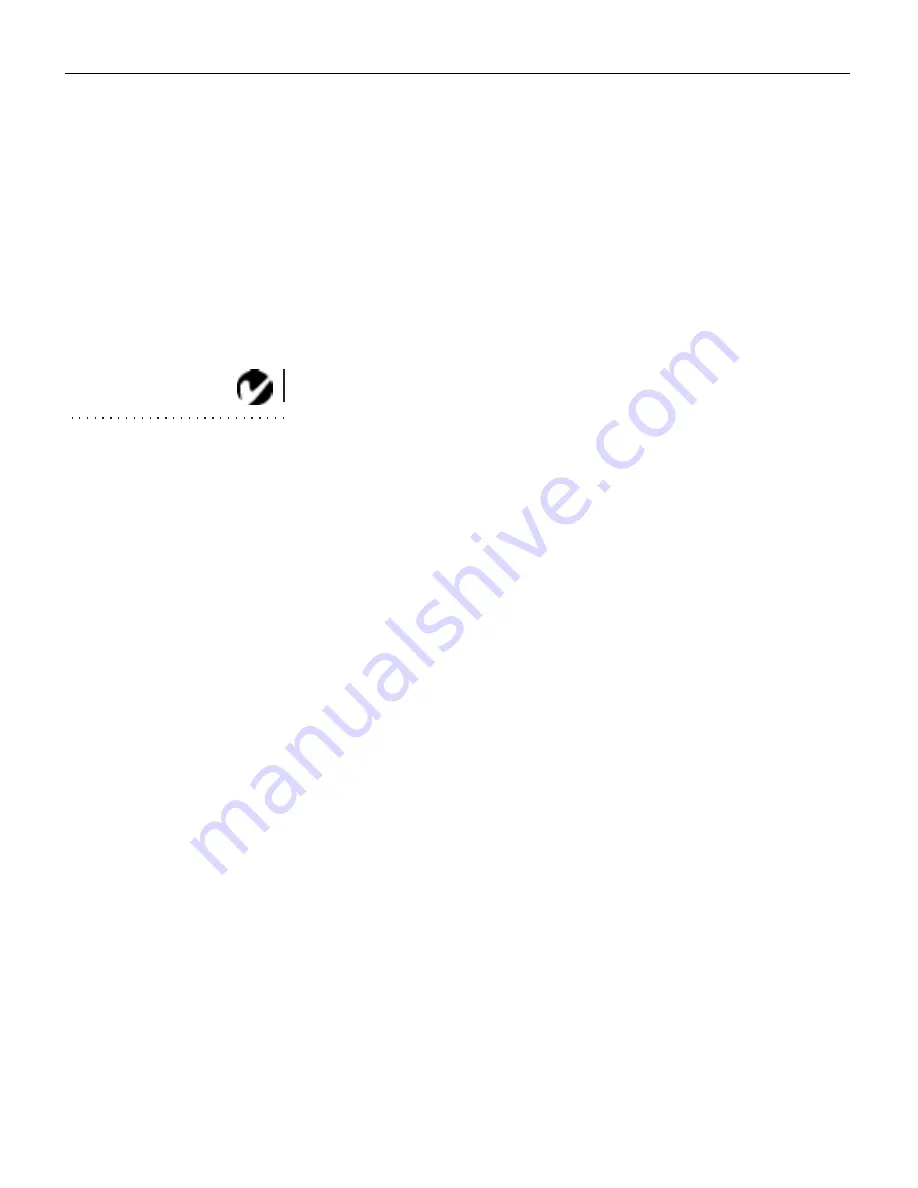
22
U
s
i
n
g
t
h
e
P
r
o
j
e
c
t
o
r
1
Turn Auto Image off.
2
Highlight Manual sync, then press the left or right navigation
button repeatedly until the image is sharp and free of streaks.
Manual Tracking
The projector adjusts tracking automatically to match the video
signal from your computer. However, if the display shows evenly
spaced, fuzzy, vertical lines or if the projected image is too wide
or too narrow for the screen, try turning
Auto Image
off then back
on again. If the image is still bad, try adjusting the tracking man-
ually:
NOTE: The Manual Sync,
Manual Tracking, Horiz.
Position and Vert. Position
options are available only for
computer sources. The projector
sets these options automatically
for video sources.
1
Turn Auto Image off.
2
Highlight Manual tracking, then press the left or right naviga-
tion button repeatedly until the fuzzy vertical bars are gone.
Horizontal position
Follow these steps to manually adjust the horizontal position:
1
Turn Auto Image off.
2
Highlight Horizontal position, then press the left navigation
button to move the image right or press the right navigation
button to move the image left.
Positioning adjustments are saved when you power off the pro-
jector.
Vertical position
Follow these steps to manually adjust the vertical position.
1
Turn Auto Image off.
2
Highlight Vertical position, then press the left navigation but-
ton to move the image down or press the right navigation but-
ton to move the image up.
Positioning adjustments are saved when you power off the pro-
jector.
Содержание LP330
Страница 1: ...USER S GUIDE ...
Страница 2: ...Copyright 1999 by InFocus Wilsonville Oregon All rights reserved ...
Страница 9: ...INTRODUCTION ...
Страница 14: ...SETTING UP THE PROJECTOR ...
Страница 23: ...USING THE PROJECTOR ...
Страница 38: ...MAINTENANCE AND TROUBLESHOOTING ...
Страница 47: ...APPENDIX ...
Страница 58: ...INDEX ...
Страница 62: ......
Страница 64: ...Part Number 010 0200 00 ...






























