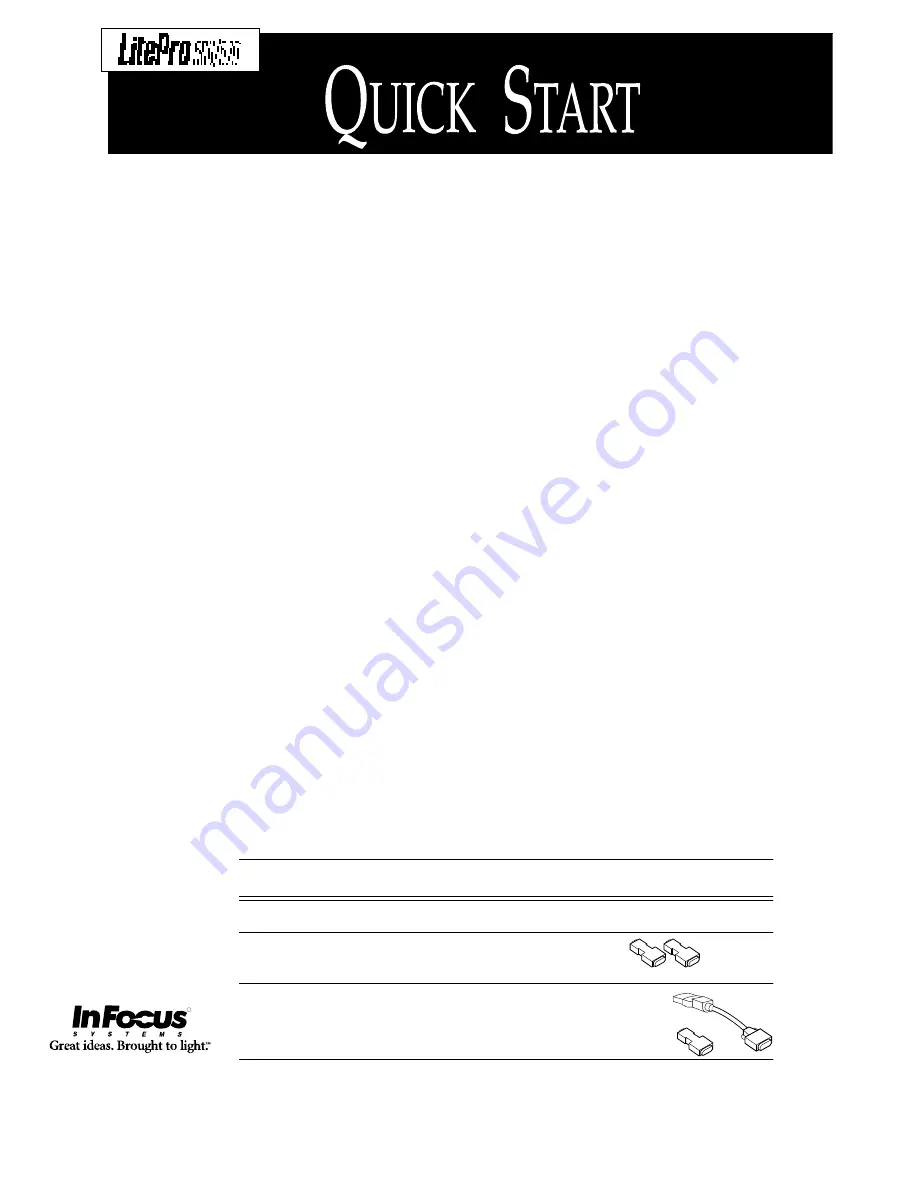
You must install the projection bulbs
the first time you use the LitePro.
Refer to the “Read Me First” card
or page 40 of the User’s Guide for
instructions.
Place the LitePro on a flat surface
within six feet of your power
source and your computer.
Remove the lens cover.
Plug in the LitePro’s power cord.
Make sure your computer and
monitor are turned off.
Plug the “
LCD
” end of the LitePro
cable into the “
COMPUTER
” con-
nector on the side of the LitePro.
If your computer is a Macintosh,
attach the Mac adapters before
doing step 8. Attach one adapter to
the “
VGA
” end of the LitePro cable.
Attach the other adapter to the
“
MONITOR
” end of the LitePro
cable.
Locate your computer’s monitor
cable. Unplug it at the computer
end, leaving the monitor end
attached.
1
2
3
4
5
6
7
Connect the LitePro cable to the
monitor connector on your com-
puter.
If you want to display your presen-
tation on your computer ’s monitor
as well as on the projection screen,
attach the “
MONITOR
” end of the
LitePro cable to the end of the
monitor’s cable.
LP570 only:
If you want to connect
your computer’s sound board, a
video player, a speaker system, a
microphone, or a second computer,
refer to the instructions in User’s
Guide.
If you attached your monitor in
Step 8, turn on the monitor.
Press the “|” side of the power
switch to power up the LitePro.
The test pattern will be projected
onto the screen. If necessary, adjust
the height of the LitePro and focus
the lens.
Turn on your computer. The com-
puter image will be projected onto
the screen.
8
9
10
11
12
R
If your computer is...
You’ll need...
IBM-compatible desktop or laptop
no adapters
Apple Macintosh or PowerBook
2 Mac
adapters
Macintosh PowerBook
1 Mac adapter
and your
video-out cable
QK-START.FRA Page 2 Tuesday, January 28, 1997 9:18 AM
Содержание LitePro 560
Страница 1: ...USER S GUIDE LCD PROJECTOR...
Страница 4: ...Copyright 1995 by In Focus Systems Inc Wilsonville Oregon All rights reserved...
Страница 71: ...010 0060 05...


















