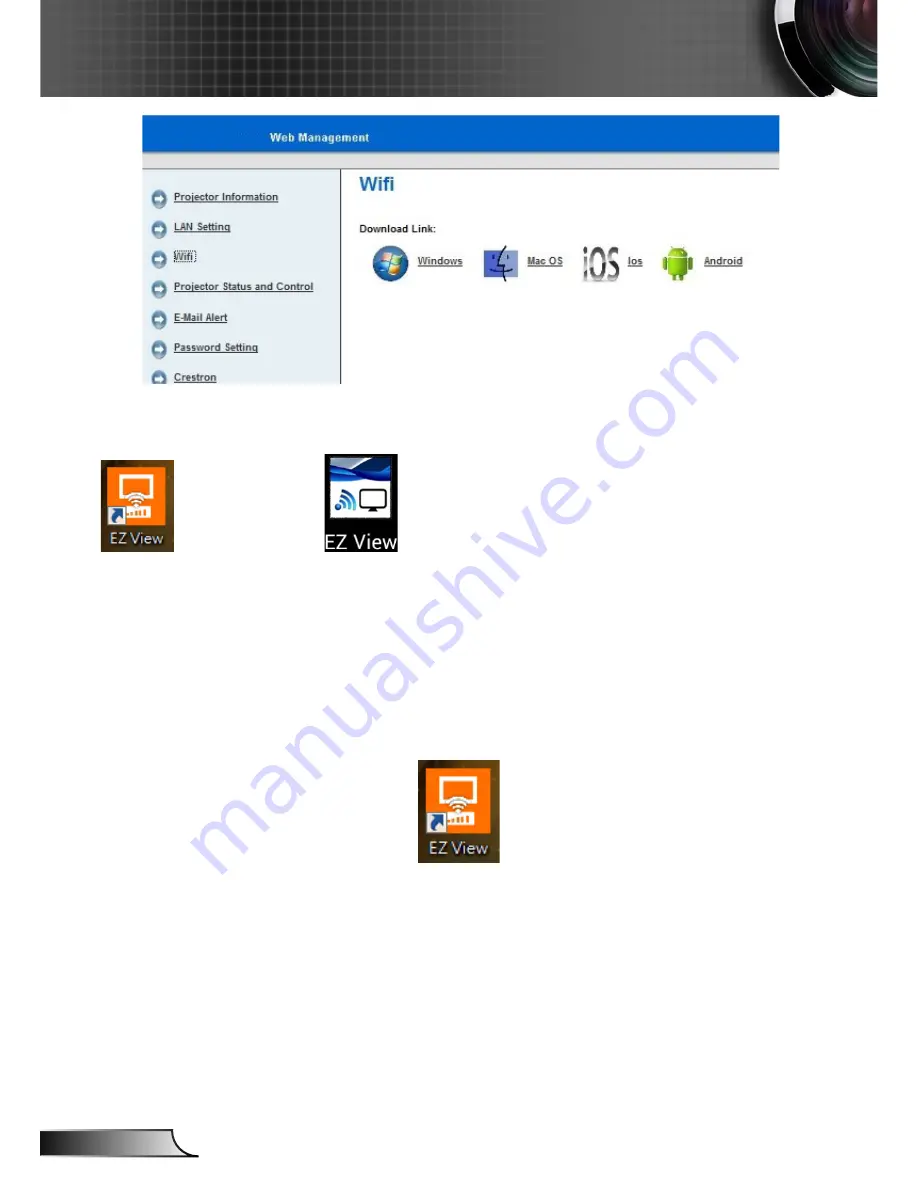
50
English
User Controls
Step 2: Start EZ View on your device by clicking on the icon below.
on PC or Laptop,
on tablet or smart phone.
EZ View on PC or Laptop
Step 1: Connect your PC/Laptop to the projector (AP mode) or connect both the PC/Laptop
and the projector to a common WiFi or LAN network (Client mode)
Step 2: Select the Multimedia video source on the projector and select Laptop (AP mode)
or Desktop (Client mode) then start EZ View on your PC or laptop by clicking on
the icon below.
Step 3: Click Auto Search or enter the IP address then click Start






























