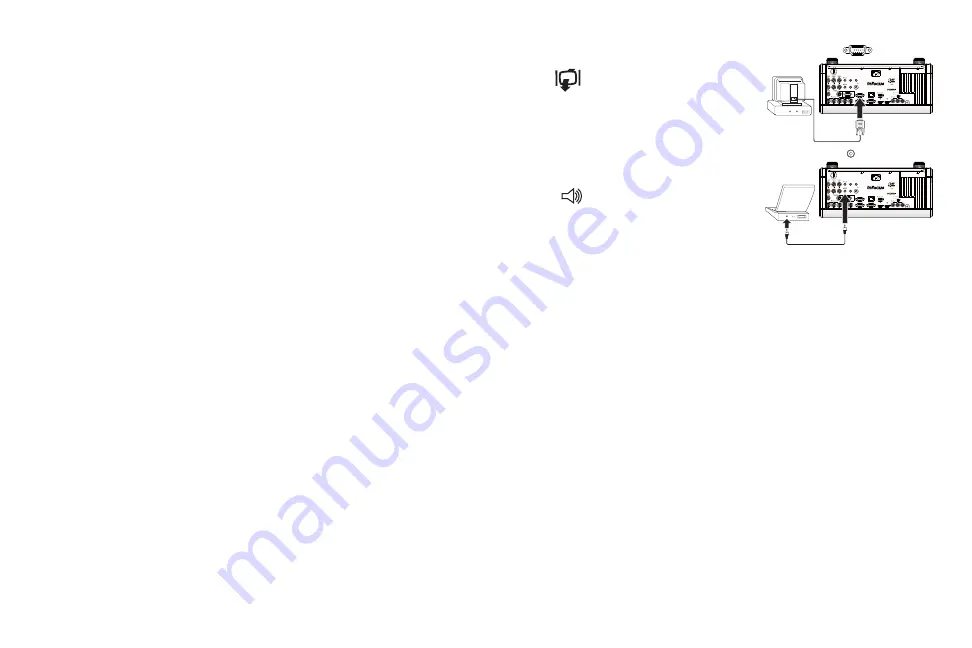
11
Optional computer connections
To get sound from the projector, connect an audio cable (optional cable, not
included) to your computer and to the
Audio 1
(used with VGA 1) or
Audio 2
(used with VGA 2) connector on the projector. You can also assign a your
source to a different audio in connector, see page 25 and page 32
.
You may
also need an adapter.
If you are using a desktop computer and want to see the image on your
computer screen as well as on the projection screen, connect the computer’s
monitor cable to the
Monitor Out
connector on the projector.
NOTE:
Only VGA video is sent to the
Monitor out
connector.
To display a presentation from a USB flash drive, see the Using LitePort sec-
tion on page 40. This feature converts presentations to JPEG images and
eliminates the need for a computer source. It can also be integrated with
common wall plates and conference room input/output panels.
To advance slides in a PowerPoint presentation using the remote control,
plug the USB cable between the projector’s DisplayLink connector and your
computer. Then press the up and down arrow buttons on the remote control
to move through your slides.
screen trigger
12V DC
250 mA
wireless
ready
audio 5
video 5
video 4
video 3
remote
computer 4
computer 2
computer 3
L
R
V
H
B G
R
Y
Pb
Pr
R
R
L
L
audio 4
audio 3
audio 2
audio 1
LitePort
computer 1
DisplayLink
audio out
IR
serial
monitor out
LAN
+5V DC; 2A
DisplayLink
TM
certified
Connect monitor cable
screen trigger
12V DC
250 mA
wireless
ready
audio 5
video 5
video 4
video 3
remote
computer 4
computer 2
computer 3
L
R
V
H
B G
R
Y
Pb
Pr
R
R
L
L
audio 4
audio 3
audio 2
audio 1
LitePort
computer 1
DisplayLink
audio out
IR
serial
monitor out
LAN
+5V DC; 2A
DisplayLink
TM
certified
Connect audio cable



























