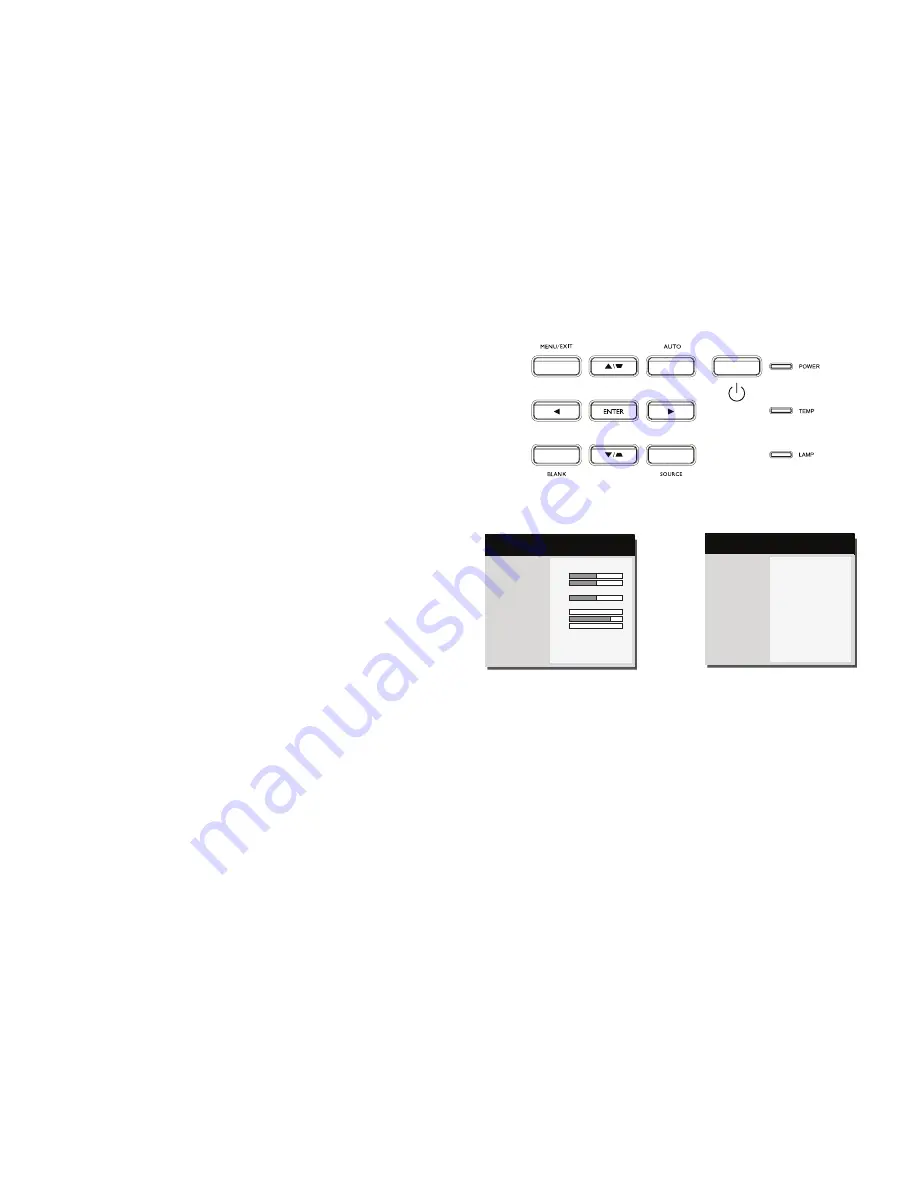
24
Using the menus
1
To open the menus, press the Menu button on the keypad or remote. (The
menus automatically close after 60 seconds if no buttons are pressed.) Use the
arrow buttons to move up and down to review the menu options.
2
To enter a submenu, highlight the desired submenu and press Enter on the
keypad or remote.
3
To adjust a menu setting, highlight the desired menu option and press < or >
to scroll through the available adjustments.
4
Press the Menu button to exit the menu system.
The menus are grouped by usage:
•
The Basic Menu provides common adjustments.
•
The Advanced Menu provides more complex adjustments.
keypad navigation
buttons
Image
Setup
Status/Service
Basic Menu
Color
PC
Video
(
Advanced Menu
)
MDL: IN3128HD
FW: 0.10
Basic Menu
Advanced Menu
Aspect Ratio
Auto Image
Brightness
Contrast
Auto Keystone
Keystone
Presets
Sharpness
Volume
Microphone Volume
Ceiling Mount
Advanced Menu
16:9
Execute
50
50
On
+ 0
Presentation
0
16
0
Off
(
Basic Menu
)
MDL: IN3128HD
FW: 0.10
Содержание IN3128HD
Страница 1: ......






























