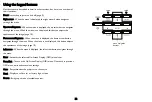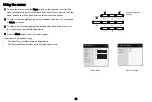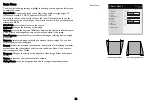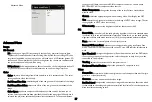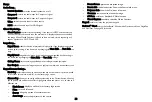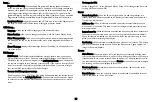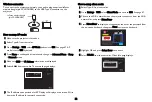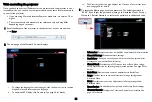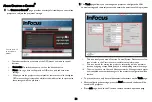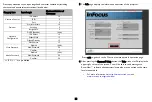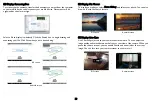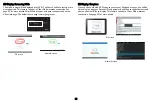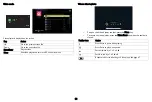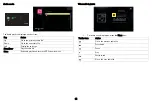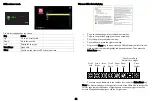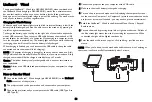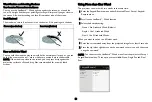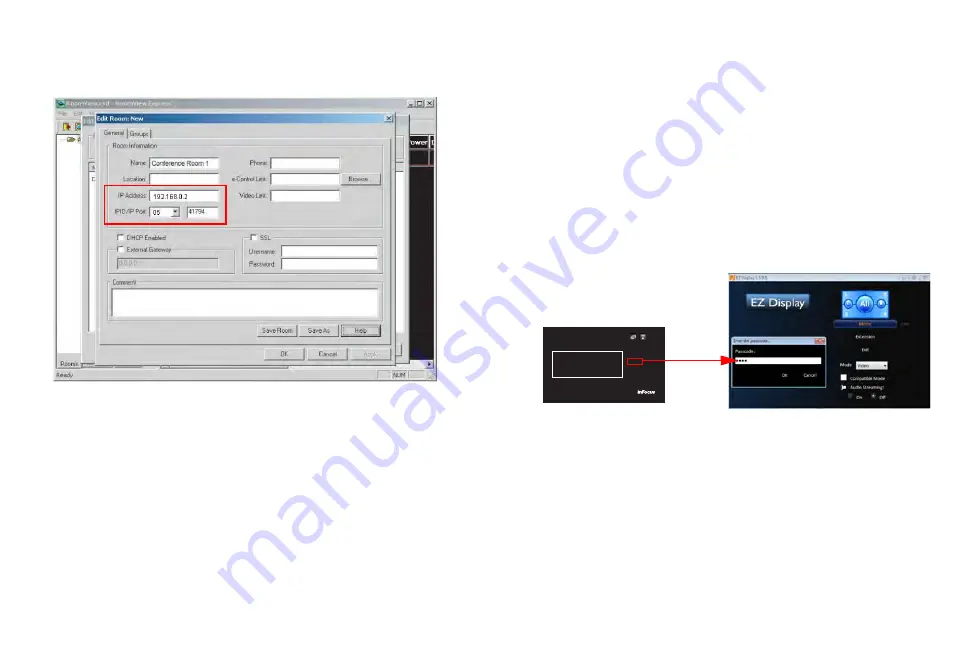
36
Crestron RoomView
From the Crestron RoomView software in the Edit Room page, enter the IP
Address (or hostname) as shown on the projector’s on-screen display (OSD)
menu, “05” for IPID, and “41794” for the reserved Crestron control port.
For the Crestron RoomView user guide and information about RoomView settings
and commands, go to:
http://www.crestron.com/products/
roomview_connected_embedded_projectors_devices/resources.asp
Displaying images through EZ Display
Installation for Windows and Macintosh
EZ Display is an application which can run on the host PC. It helps connect your
computer to an available network projector and transfer the desktop content to
the network projector via local network connection.
1
Access the projector Web page to download EZ Display, see page 33.
2
Download the correct EZ Display for your computer type (MAC or PC).
3
When the download is complete, install the software to your computer by
clicking the exe file. Follow the on-screen instructions to complete the
installation.
4
Launch EZ Display and enter the passcode on the AP Info page.
For more information about the applications EZ USB and EZ Display, review these
manuals at www.infocus.com/support:
•
EZ USB Display Manual(Win+Mac)
•
EZ Display Manual-Mac
•
EZ Display Manual-Win
•
EZ Mobile Operation
•
EZ Display - EZ Remote Manual-Android
•
EZ Display - EZ Remote Manual-iOS
AP Info
AP IN124a-380343
IP 192.168.111.1
PSK
PassCode
3522
Содержание IN124STA
Страница 1: ......
Страница 60: ...59 Z zoom 10 ...