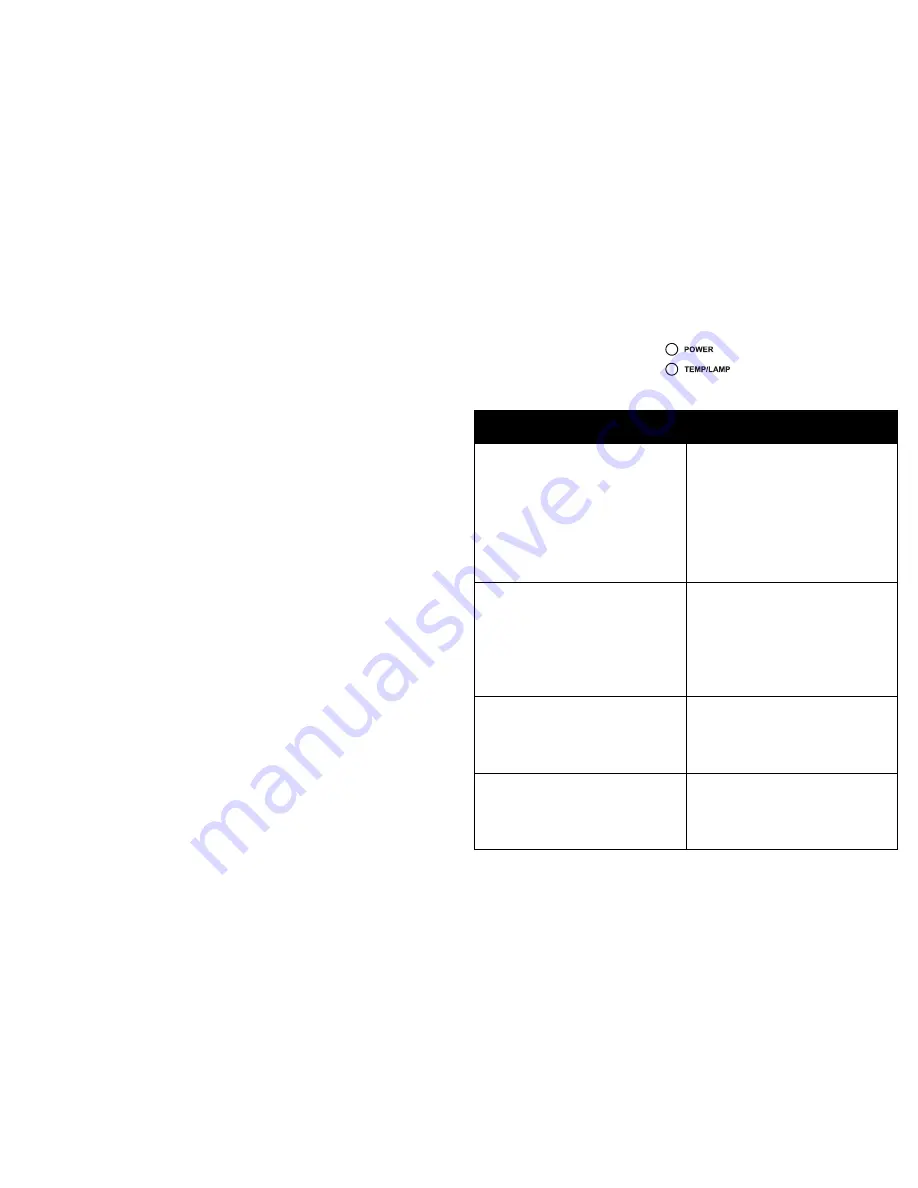
11
Shutting down the projector
Auto Off Time
The projector also has an Auto Off Time feature that automatically turns the projector off
after no active sources are detected and no user interaction with the projector is performed
for 30 minutes. By default, this feature is off. You can change the length of time, see page 29.
Turning off the projector
To turn the projector off, press the
Power
button on the remote or keypad. If the Instant
Power On feature is enabled and it has been less than 1 minute since the projector was
powered down, you can turn the projector back on immediately. If this feature is disabled,
you must wait for the projector lamp to completely cool before restarting the projector. The
lamp turns off and the Power LED blinks blue for 1 minute while the fans continue to run to
cool the lamp. If the Power Saving Mode feature is on and when the lamp has cooled, the LED
lights blue and the fans stop. If the Power Saving Mode feature is off and when the lamp has
cooled, the LED blinks blue and the fans stop. Unplug the power cable to completely power
off the projector.
Troubleshooting your setup
If your image appears correctly on the screen, skip to the next section. If it does not,
troubleshoot the setup.
The Status Indicator Panel on top of the projector indicates the state of the projector and
can help you troubleshoot.
Table 3: Status indicator light behavior and meaning
Status Indicator Light
Meaning
POWER: Solid blue
POWER: Blinking blue
1. If the Power Saving Mode feature is on,
the projector is plugged in.
2. The projector is on and initialized.
3. The projector is in normal operation.
1. If the Power Saving Mode is off, the
projector is plugged in.
2. The projector is powering down and
the fans are cooling the projector.
POWER: Blinking blue
TEMP/LAMP: Blinking pink
POWER: Solid blue
TEMP/LAMP: Blinking pink
The projector fan(s) are not operating
correctly and the projector has been shut
down.
The lamp failed to ignite.
Contact Technical Support if the problem
persists. Visit www.infocus.com/support
to contact service.
POWER: Solid blue
TEMP/LAMP: Blinking red
The lamp has reached its end of life and
must be replaced. The lamp will continue
to operate until it fails.
Contact Technical Support. Repair may be
needed.
POWER: Solid blue
TEMP/LAMP: Blinking blue
1. The projector is overheating and the
lamp will be shut off. The fans will
continue to run.
2. The projector will not turn back on
until the cooling process is complete.
Содержание in122st
Страница 1: ...in100...













































