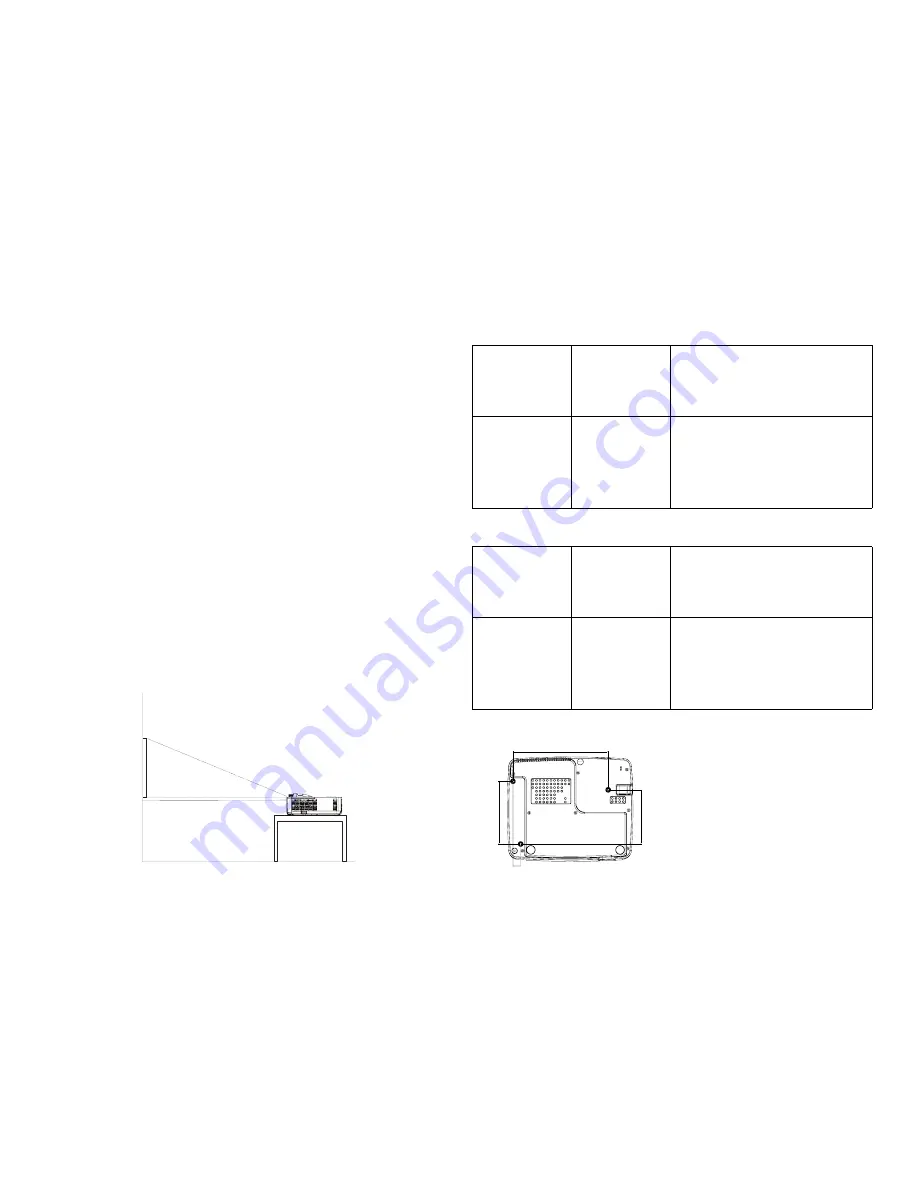
6
Positioning the projector
To determine where to position the projector, consider the size and shape of your
screen, the location of your power outlets, and the distance between the
projector and the rest of your equipment. Here are some general guidelines:
•
Position the projector on a flat surface at a right angle to the screen. IN122
and IN124 must be at least 45.3” (1.2m) from the projection screen, and
IN126 must be at least 55.4” (1.4m) from the projection screen.
•
If you are installing the projector on the ceiling, we strongly recommend using
InFocus approved ceiling mounts for proper fitting, ventilation and installation.
Refer to the installation guide that comes with the InFocus Ceiling Mount Kit
(p/n PRJ-MNT-UNIV) for more information. The warranty does not cover
any damage caused by use of non-approved ceiling mount kits or by installing
in an improper location. To turn the image upside down, see “Ceiling mount”
on page 27. We recommend using an InFocus authorized ceiling mount.
•
Position the projector the desired distance from the screen. The distance
from the lens of the projector to the screen and the video format determine
the size of the projected image.
•
The image offset for IN122/IN124 is 115% +/-5%. This means that if you have
an image 60 inches (1.5 meters) tall from a table-mounted projector, the
bottom of the image will be 9 inches (22.9 cm) above the centerline of the
lens. The image offset for IN126 is 113% +/-5%. This means that if you have
an image 60 inches (1.5 meters) tall from a table-mounted projector, the
bottom of the image will be 7.8 inches (19.8 cm) above the centerline of the
lens.
60 inches
high image
bottom of image 9
inches above center
of lens
Projection angle
lens center
Table 1: IN122 (SVGA)/IN124 (XGA) Screen size
Diagonal Screen
Size (inches/m)
Size of the
Projected Image
Width
(inches/m)
Distance to screen
Minimum
distance
(inches/m)
Maximum
distance
(inches/m)
30”/0.8m
24”/0.6m
45.3”/1.2m
50.6”/1.3m
60”/1.5m
48”/1.2m
92.2”/2.3m
102.9”/2.6m
80”/2.0m
64”/1.6m
123.5”/3.1m
137.7”/3.5m
100”/2.5m
80”/2.0m
154.8”/3.9m
172.5”/4.4m
150”/3.8m
120”/3.0m
233.0”/5.9m
259.6”/6.6m
Table 2: IN126 (WXGA) Screen size
Diagonal Screen
Size (inches/m)
Size of the
Projected Image
Width
(inches/m)
Distance to screen
Minimum
distance
(inches/m)
Maximum
distance
(inches/m)
45”/1.1m
38”/1.0m
55.4”/1.4m
69.3”/1.8m
60”/1.5m
51”/1.3m
74.5”/1.9m
92.9”/2.4m
80”/2.0m
68”/1.7m
100.0”/2.5m
124.4”/3.2m
100”/2.5m
85”/2.2m
125.5”/3.2m
155.8”/4.0m
150”/3.8m
128”/3.2m
189.2”/4.8m
234.6”/6.0m
120
210.7
139
Ceiling mount screws:
M4x8 (Max. L= 8mm)
Unit: mm
17
Содержание in122
Страница 1: ...PD639 A000 02 IN122 IN124 IN126 in122 in124 in126 Regulatory models IN122 IN124 IN126...
Страница 2: ......









































