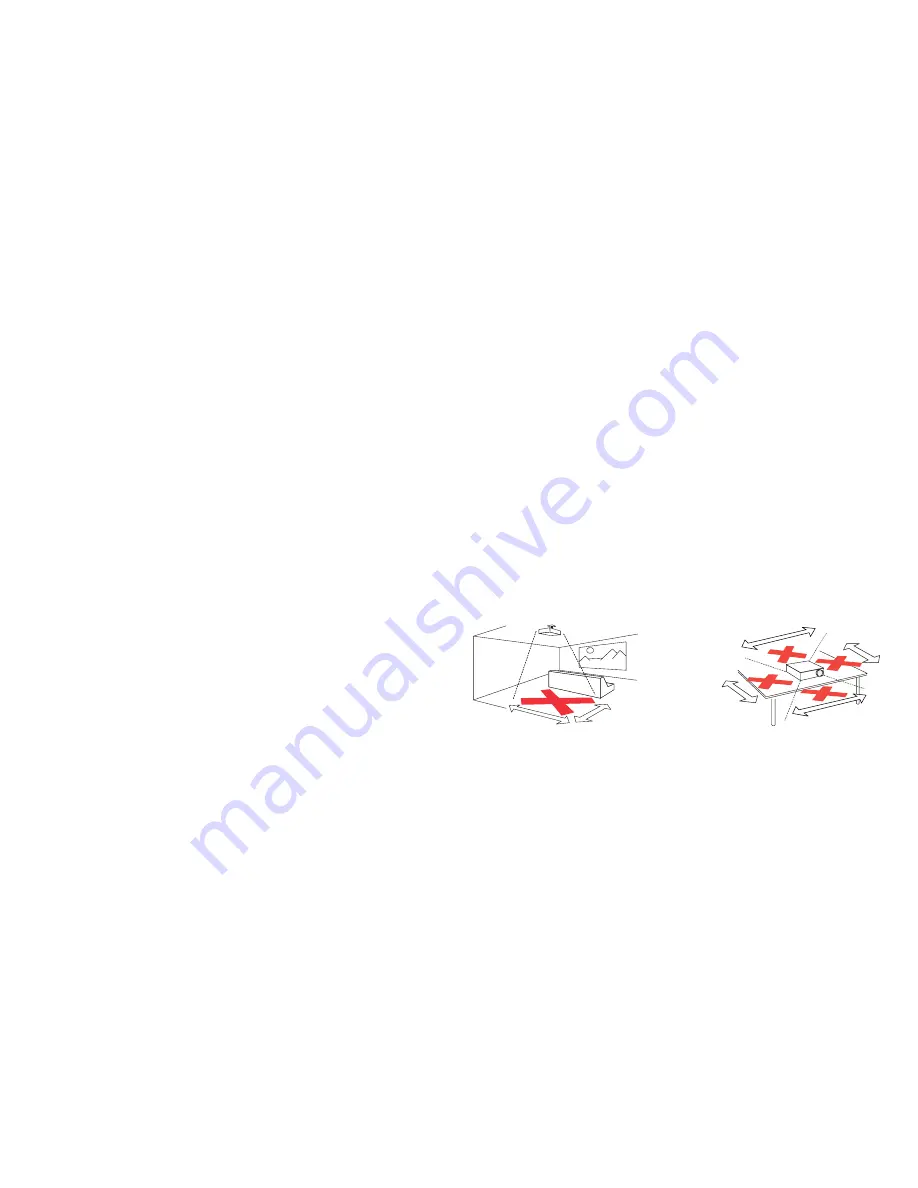
3
Important Operating Considerations for Safety
•
Refer to this guide for proper startup and shutdown procedures.
•
Follow all warnings and cautions in this manual and on the projector.
•
Place the projector in a horizontal position no greater than 15 degrees off
axis.
•
Locate the projector at least 4' (1.2m) away from any heating or cooling
vents.
•
Do not block ventilation openings. Locate the projector in a well-ventilated
area without obstructions to intake or exhaust vents. Do not place the
projector on a tablecloth or other soft covering that may block the vents.
•
Do not place the projector in direct sunlight, humid, greasy or dusty places or
in places where the projector may come into contact with smoke or steam.
•
Do not touch or block the projector lens with any objects as this can damage
the projector lens. Scratches, gouges and other lens damage are not covered
by the product warranty.
•
Do not look directly into the lens while the projector is being used.
•
Do not drop the projector.
•
Do not spill liquid on the projector. Spilled liquid may damage the projector.
•
Use the power cord provided. Connect the power cord to a receptacle with
a protective safety (earth) ground terminal. A surge-protected power strip is
recommended.
•
Do not overload wall outlets.
•
When disconnecting the power cord, hold the plug, not the cord.
•
Wash hands after handling the cables supplied with this product.
•
The projector remote control uses batteries. Make sure the batteries’
polarity (+/-) is aligned correctly. Dispose of used batteries in accordance
with local disposal laws.
•
Use an InFocus approved ceiling mount kit for proper fitting, ventilation and
installation. The warranty does not cover any damage caused by use of non-
approved ceiling mount kits or by installing in an improper location.
•
When the projector is ceiling mounted, wear protective eyewear to prevent
eye injury before opening lamp door.
•
Refer all service to qualified service personnel. Servicing your own projector
can be dangerous to you and will void the warranty.
•
Only use replacement parts specified by InFocus. Unauthorized substitutions
may result in fire, electrical shock, or injury, and may void the warranty
•
Only genuine InFocus lamps are tested for use in this projector. Use of non
InFocus lamps may cause electrical shock and fire, and may void the projector
warranty.
•
Hg – Lamp contains mercury. Manage in accordance with local
disposal laws. See www.lamprecycle.org.
•
The projector uses a high-pressure mercury glass lamp. The lamp may fail
prematurely, or it may rupture with a popping sound if jolted, scratched, or
handled while hot. The risk of lamp failure or rupture also increases as the
lamp age increases; please replace the lamp when you see the “Replace Lamp”
message.
•
In the unlikely event of a lamp rupture, particles may exit through the
projector vents. Please keep people, food, and drinks at least 3’ (1m) away
from all projector vents. For ceiling applications, keep people, food and drinks
out of the "keep out" area under and around the projector, as indicated by
the illustration.
5’
/ 1
.5 m
8’ / 2.4 m
3’ / 1 m
3’ / 1 m
3’ / 1 m
3’ / 1 m
Follow these instructions to help ensure image quality and lamp life over the life of
the projector. Failure to follow these instructions may affect the warranty. For
complete details of the warranty, see the Warranty Booklet.
Содержание IN112a
Страница 1: ......





































