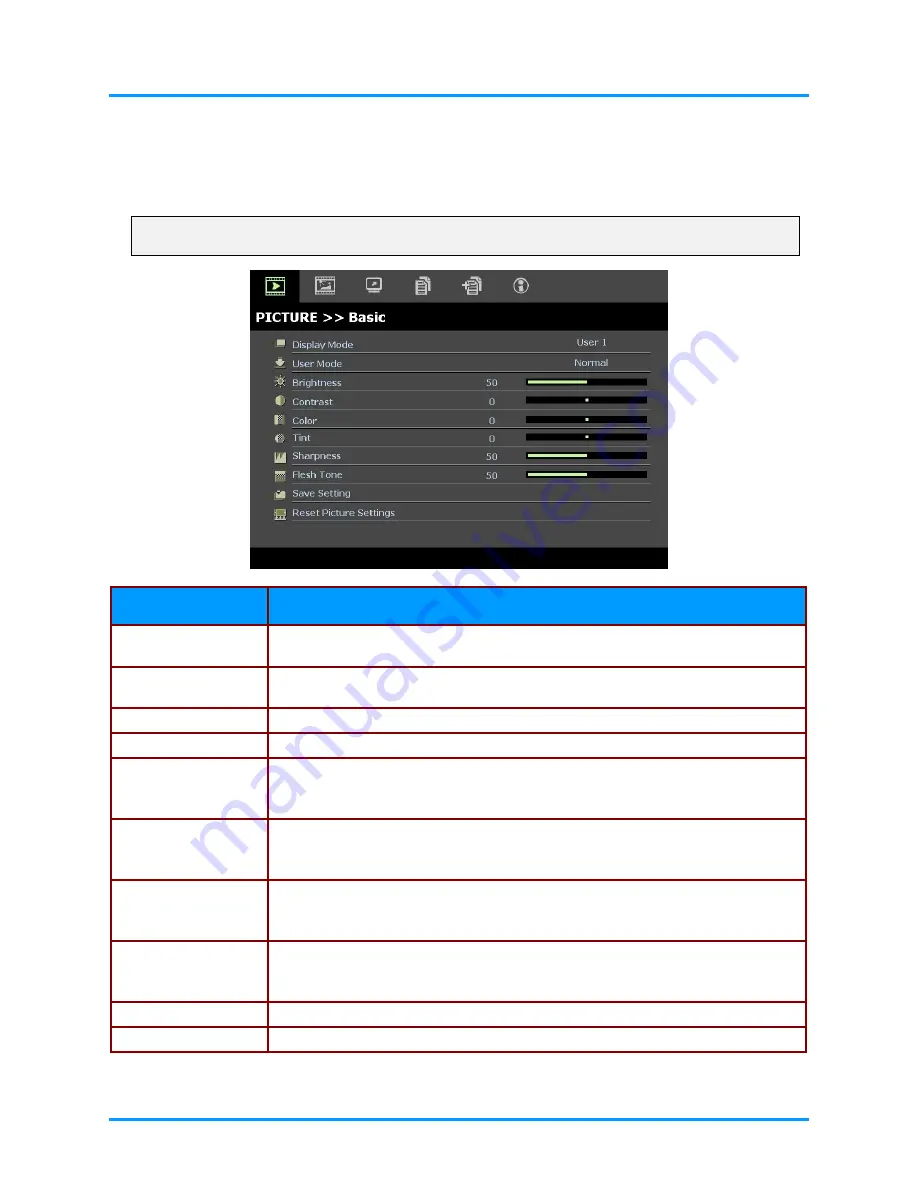
SP8600 User's Manual
PICTURE>>Basic Menu
Press the
MENU
button to open the
OSD
menu. Press the cursor
◄►
button to move to the
PICTURE>>Basic
menu. Press the cursor
▲▼
button to move up and down in the
PICTURE>>Basic
menu. Press
◄►
to change values for settings.
Note:
Customizing the settings in
PICTURE>>Basic
menu is only available in User 1/ 2/ 3 mode.
I
TEM
D
ESCRIPTION
Press the cursor
◄►
buttons to set the Display Mode.
(Range: Movie/ Bright/ Normal/ User 1/ User 2/ User 3)
Display Mode
Press the cursor
◄►
buttons to set the User Mode.
(Range: Movie/ Bright / Normal
)
User Mode
Brightness
Press the cursor
◄►
buttons to adjust the display brightness.
Contrast
Press the cursor
◄►
buttons to adjust the display contrast.
Press the cursor
◄►
buttons to adjust the video saturation.
Color
Notes:
This function is only available when Component, Composite or S-Video input
source is selected.
Press the cursor
◄►
buttons to adjust the video tint/hue.
Tint
Notes:
This function is only available when Component, Composite or S-Video with
NTSC system input source is selected.
Press the cursor
◄►
buttons to adjust the display sharpness.
Sharpness
Notes:
This function is only available when Component, Composite or S-Video input
source is selected.
Press the cursor
◄►
buttons to adjust the display flesh tone.
Flesh Tone
Notes:
This function is only available when Component, Composite or S-Video input
source is selected.
Press the
ENTER
button to save all settings.
Save Setting
Press the
ENTER
button to reset all settings to default values.
Reset Picture Settings
– 18 –
Содержание H8600
Страница 1: ......
Страница 50: ...SP8600 User s Manual Projector Dimensions 326 mm 254 mm 104 mm 98 mm 43...






























