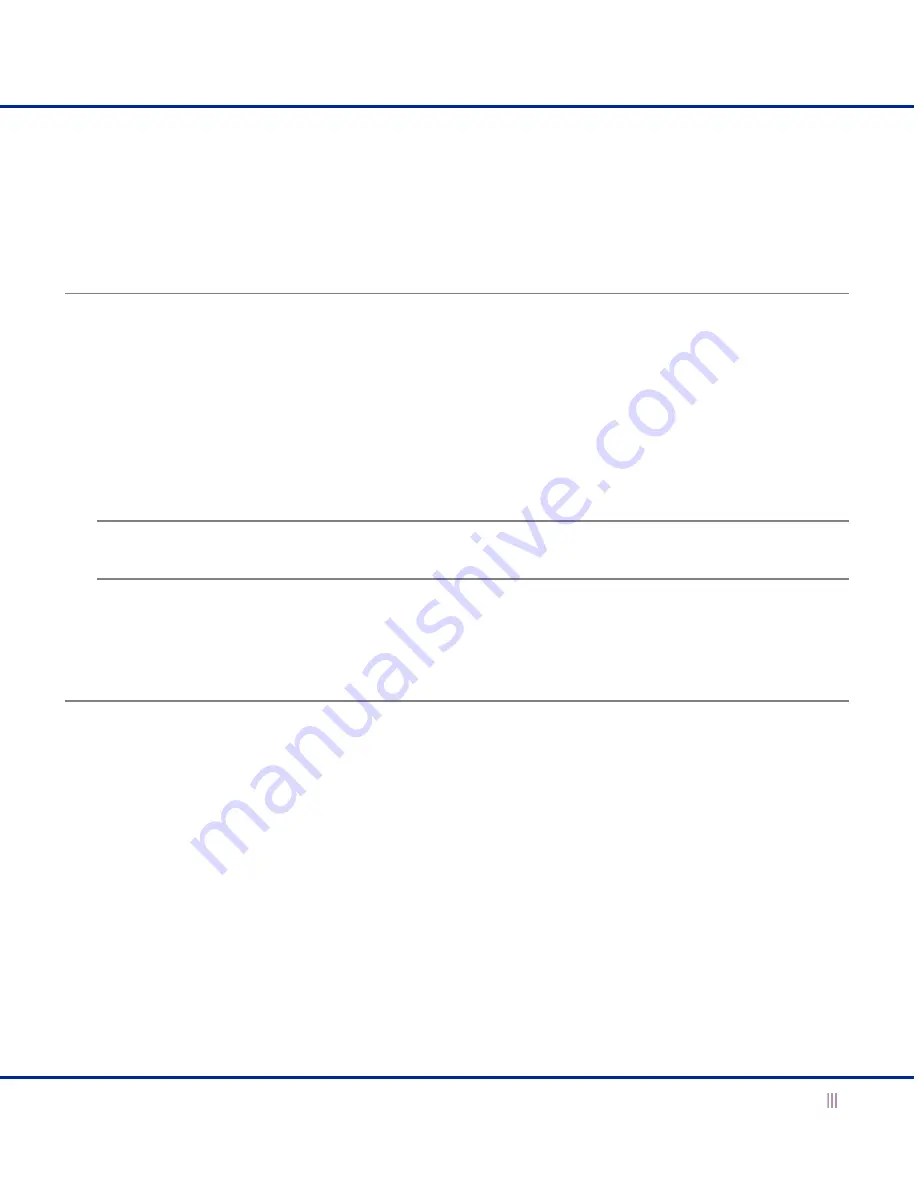
For the Infoblox-250 Device
9
Installing the Appliance
Follow these instructions to rack mount the appliance, connect it to a power source, and cable it to a network.
Review the Safety Guide and follow the necessary precautions before you start.
Rack Mounting
The appliance mounts into a standard 19” (48 cms) equipment rack. In addition to the screws and brackets that ship
with the product, you also need a screwdriver with a cross-headed tip.
Attach the brackets to the appliance, and mount it to an equipment rack.
1.
Remove the four screws that ship attached to the left and right sides of the appliance—two screws per side.
2.
Remove the pair of brackets from the accessory kit that ships with the appliance.
3.
Position one bracket so that the two holes in the bracket align with two of the holes on one side of the
appliance.
Note:
There are five evenly spaced holes on each side of the appliance. You can secure the brackets to any two
adjacent holes so that you can mount the appliance more or less deeply in the rack.
4.
Secure the bracket to the appliance with two of the screws that you removed previously.
5.
Secure the second bracket in the same position on the other side of the appliance.
6.
Using the screws from the accessory kit, attach the brackets to the equipment rack.
Powering the Appliance
Use the power cable that ships with the Infoblox appliance to connect it to a power source.
1.
Make sure the power switch on the appliance is turned off.
2.
Connect a power cable between the power connector on the back of the appliance and a properly grounded and
rated power circuit that meets the provisions of the current edition of the National Electrical Code, or other
wiring rules that apply to your location. Make sure the outlet is near the appliance and is easily accessible.
3.
Turn on the power switch.
















