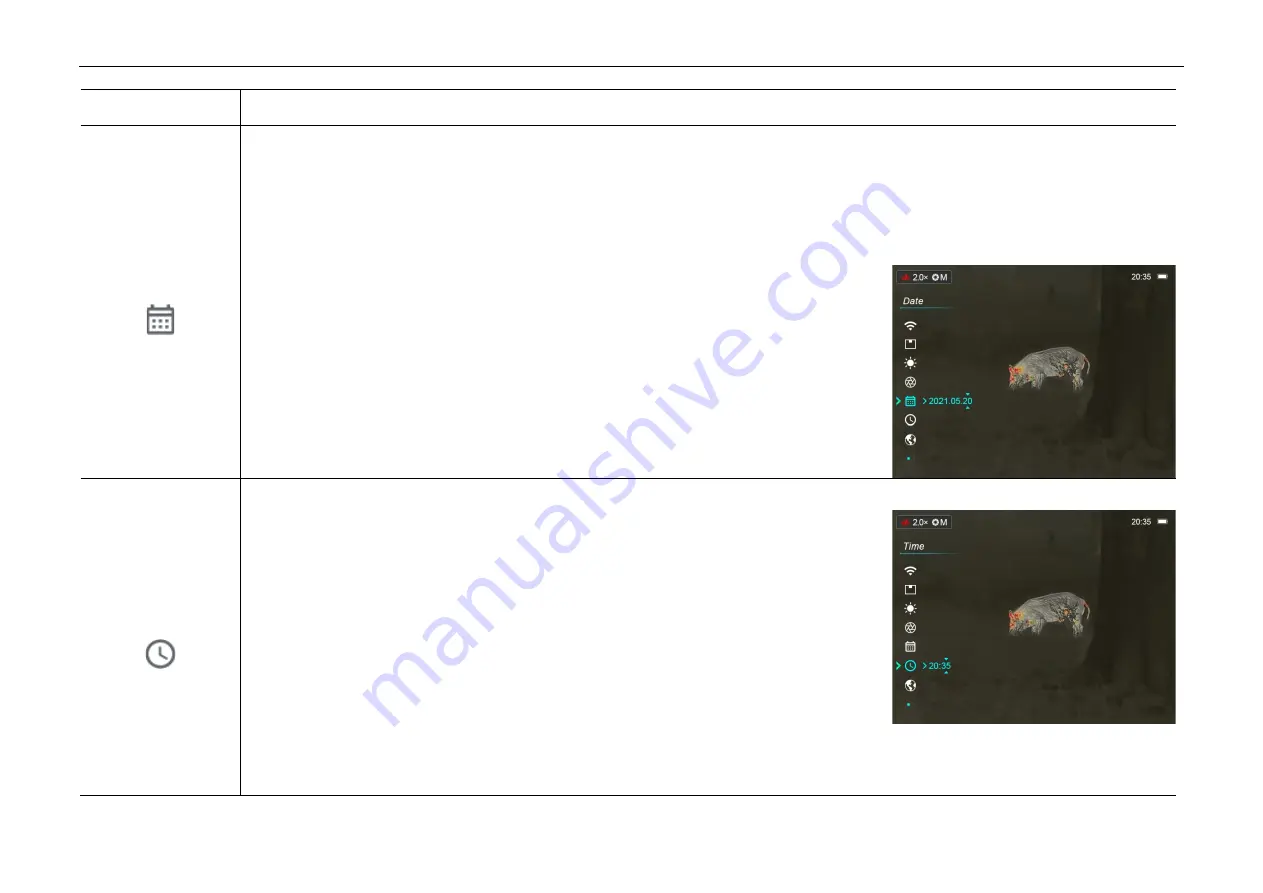
InfiRay Outdoor
•
AFFO Series
•
Operating Manual www.infirayoutdoor.com
All rights reserved and shall not be copied and distributed in any form without written permission
⚫
The icon of the calibration mode will be displayed on the status bar.
Date
Set the date of the device
⚫
Press and hold down the
M (4)
button to enter the Menu.
⚫
Select the
Date Setting
menu option with the
Up (5)
/
Down (3)
button.
⚫
Briefly press the
M (4)
button to active the
Date
submenu. Two triangle icons will appear above and below the value.
⚫
Date format is displayed as
YY.MM.DD
format (2020.01.01).
⚫
Select the correct value for the year, month and day with a short press of the
Up (5) /
Down (3)
button.
⚫
Switch between digits with a short press of the
M (4)
button.
⚫
Save selected date and exit the submenu with a long press of the
M (4)
button.
⚫
Or, briefly press the
Power (6)
button to return to the home screen without saving.
Time
Set the time of the device
⚫
Press and hold down the
M (4)
button to enter the Menu.
⚫
Select the
Time Setting
menu option with the
Up (5)
/
Down (3)
button.
⚫
Briefly press the
M (4)
button to active the
Time
submenu. Two triangle icons will
appear above and below the value.
⚫
Time format is displayed as
HH:MM
in 24-hours format (14:48).
⚫
Select the correct value for the hour and minute with a short press of the
Up (5) /
Down (3)
button.
⚫
Switch between digits with a short press of the
M (4)
button.






















