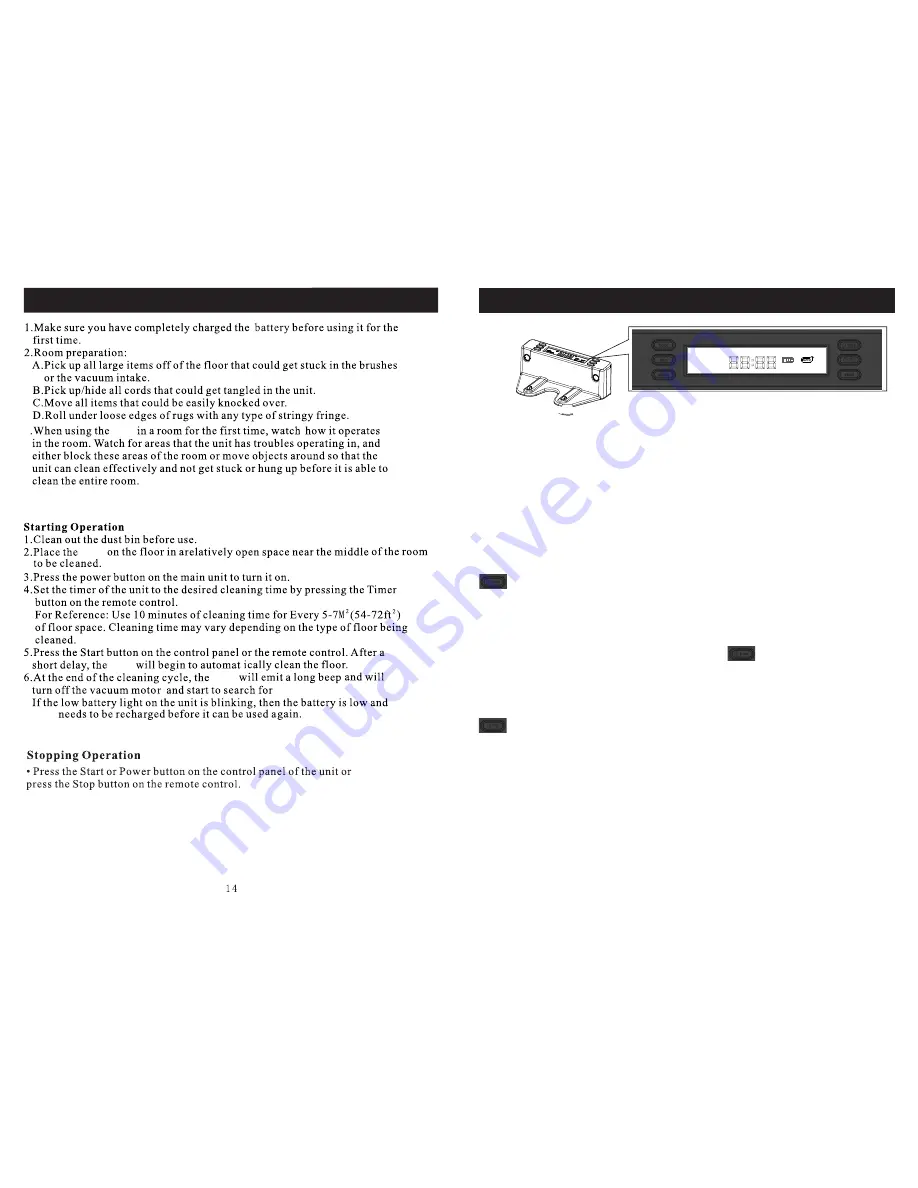
Scheduler Operations
Time setting
Scheduler
Week Mo Tu We Th Fr
Sa Su
Full
Auto cleaning
The scheduling function of QQ5 is built in Charging-base.
User has the freedom to set up the cleaning time according to pre-programmed
schedule.
On this preset cleaning time, QQ5 will leave charging-base and start the cleaning
session automatically.
User can program it to start cleaning job at the same time on every day, or on any day of
week user choose.
The scheduler LCD display is located on the top of "charging-base" unit.
Before setting local time and cleaning time, user needs to plug in "Charger", to power
up the "Charging-base".
Button switch:
Local time setting button : Push the button, the ":" pattern of LCD will stop
blinking.
User can push the "Week", "Hour", "Min." button to
update local time.
:
:
For example: Push "week" button, will show "Monday", push again will show
next day of week.
Choose the true day, then push " " button again.
The ":" pattern will regain blinking, the Day setting is completion.
The "Hour" and " Min." are same operation.
TIP : If user operating local time setting, the LCD display will show
" Time setting".
Scheduling cleaning time button :
Step 1 : Push the button, the ":" pattern of LCD will stop blinking. and the LCD
will show "Scheduler".
Step 2 : Push "Week" button, LCD will show "Mo" and blinking.
You can push "Week" button again during in period 8 sec. to set “Mo" is
cleaning day.
If you did not push "Week" button over 8 sec., “Mo" will jump to "Tu"
automatically.
You can choose some days in one week. after finished setting, will show
on LCD.
Step 3 : Push "Hour" button to schedule hour setting, you can see "Hour" number
on LCD, Choose the right Hour number of cleaning time.
General Operation
3
QQ5
QQ5
QQ5
QQ5
QQ5
charging base.
11
Содержание CLEANMATEQQ5
Страница 1: ......
Страница 2: ...Table of Content 1 1 2 2 3 4 7 8 9 10 11 13 14 15 17 19 21 22 Setting ID with Main unit...
Страница 3: ...24 Safety Precautions Safety Instruction...














