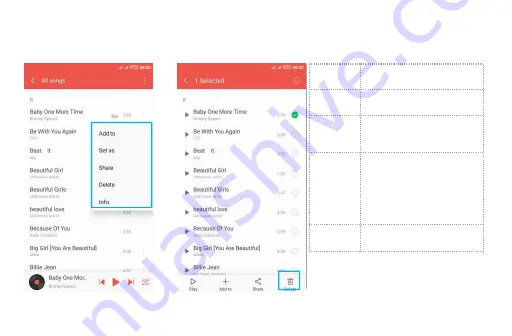
4.3.2. Function bar
Tap the drop-down arrow,function bar is appeared.Drag the function bar to view all the icons.
Add to
Add to playlist
Set as
Set as Ringtone
Info
Look for detail of the
song
Share
Share with Bluetooth
or
Email
and
Messaging and so on
Delete
Delete the music