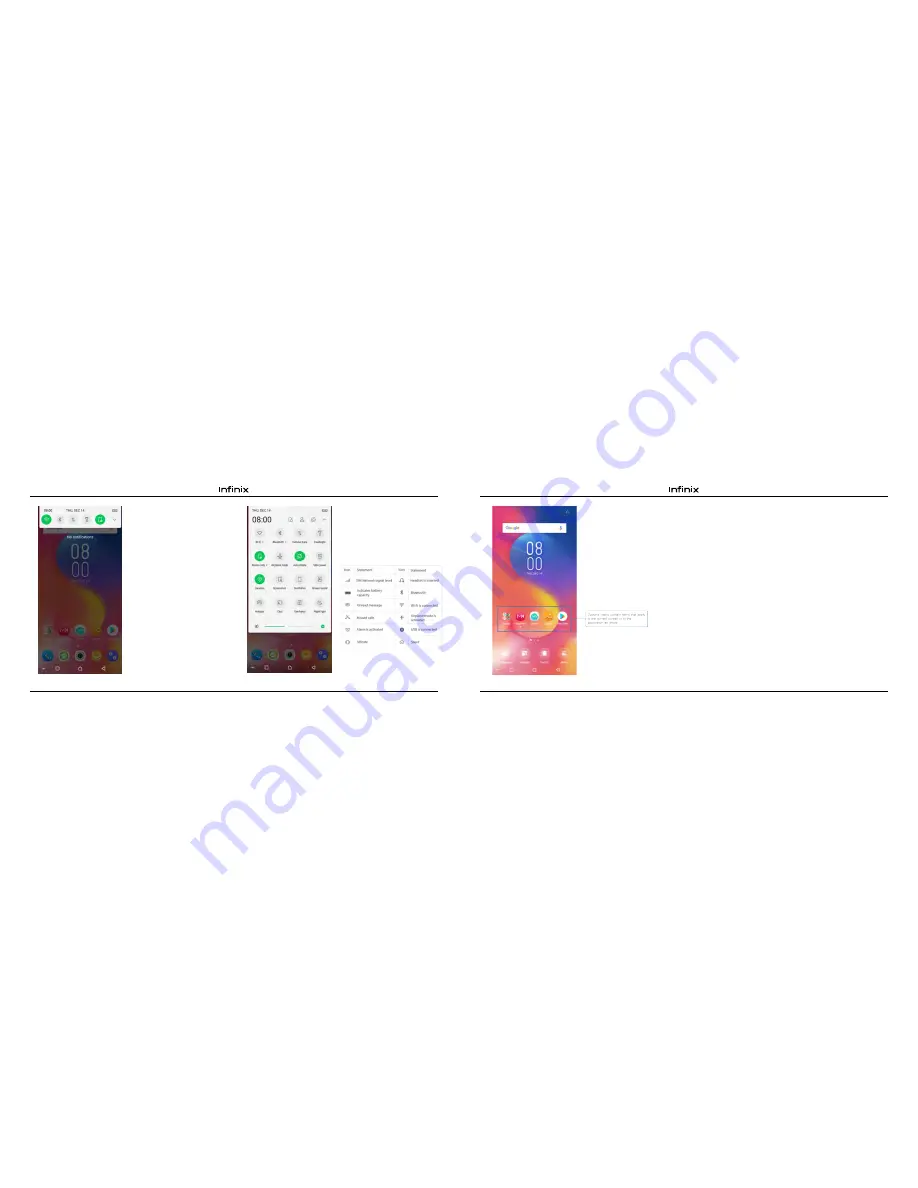
4
5
2.2. Checking notifications and
ongoing activates
You can drag down the status bar to
open the notifications panel and get
more information.
For example,
view
missed calls from notifications panel.
You can also open running applications,
such as the music player.
2.4. Options menus
Options menus contain tools that apply to
the activities of the current screen or application,
not to any specific item on the screen. You can
open options menu by pressing Menu key.
Not all screens have options menus. If you
press Menu key on a screen that has no options
menu, nothing happens.
2.3. Toolkits
In the toolkits you can quickly start the
common applications such as Bluetooth, Wi-Fi
and so on. Open the notifications panel by
dragging down the top of screen with your finger.
Status icons
.
The following status icons may
appear on your screen:
2.5. Widget
A widget is small application on the Home screen that typically displays information such as
a
nalog
clock, music and you can use directly on your Home screen. For example, the music widget allows you to
start playing audio files directly on
H
ome screen. A widget of analog clock shows time. Widgets are
available in the library of Android widgets.
2.5.1. To add a widget to Home screen
①
Touch and hold the Home screen.
②
Touch widgets tab, you will see widget options menu.
③
Touch and hold a widget icon to pick up the widget, then back to the Home screen, and
drag it to the desired location.
2.5.2. To remove a widget on Home screen
If you want to remove the widget, you can touch and hold the widget icon on Home screen until it
"Remove" appears, click "Remove" to delete.
2.6. Arranging your Home screen
2.6.1. To move an item on Home screen
Touch and hold an item on Home screen, then drag it where you want.
2.6.2. To organize your apps with folders
To make a new folder on your Home screen, stack one app on top of another.
2.6.3. To name folder on Home screen
2.6.4. To move application shortcuts on Home screen to a folder
Touch and hold the item on Home screen,
and then stack the app on top of others.
①
Touch the apps stack on Home screen to open.
②
Touch the unnamed folder to show the name folder field.
③
Edit the folder name.



