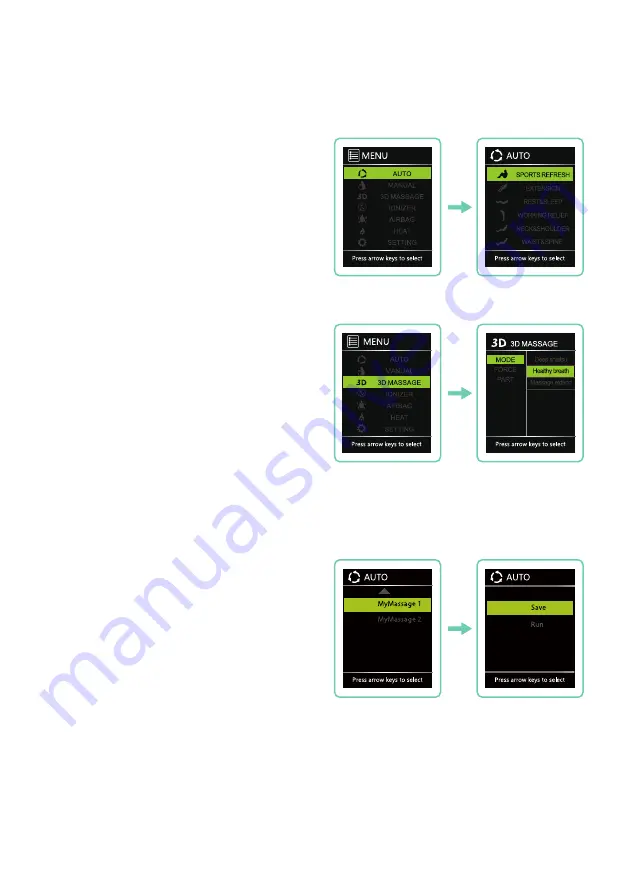
10
MyMassage 1
Auto Programs
MyMassage Memory
3D Massage
Taking
Control
When massage chair is operating, press the
AUTO
button on the remote control to enter
Auto Program Menu. Choose from
Sports
Refresh, Extension, Rest & Sleep, Working
Relief, Neck & Shoulder, Waist & Spine,
MyMassage 1,
or
MyMassage 2.
Press
OK
to enter the program you desire. Selected
program will show on the home screen.
Your chair has the ability to save your favorite
customized massage programs to memory. To
do this,
create a manual massage program
(see page 18 for instructions) with all of your
desired air, heat, speed, and intensity settings.
Storing a memory program:
After creating your custom massage in manual
mode, select
AUTO
from the Home display and
scroll to the bottom of the page. Here you will
see
MyMassage 1
and
MyMassage 2
. Press
OK
button to select either 1 or 2 then select
“Save”
.
If you save over the top of an existing memory
program, the existing program will be erased
and replaced by the most recent save.
As well as the programs in the AUTO section,
there are 3 additional 3D Massage programs. To
access, select
3D MASSAGE
from Home display,
navigate to MODE and then choose from
Deep
shiatsu, Healthy Breath
, or
Massage Extend.
Press
OK
to enter the program you desire.
Selected program will show on the home screen.
To adjust the intensity or region of your 3D
Massage, press up or down button to navigate
among:
FORCE
and
PART
.
Loading a memory program
Select
AUTO
from Home display and
scroll to the bottom of the page. Select
MyMassage 1
or
MyMassage 2
and then
select
“Run”
. The chair will now run the
program you created.
Содержание EVOLUTION 3D/4D
Страница 1: ...EVOLUTION 3D 4D User Manual ...
Страница 24: ...24 Version 2 2 Stard ...
























