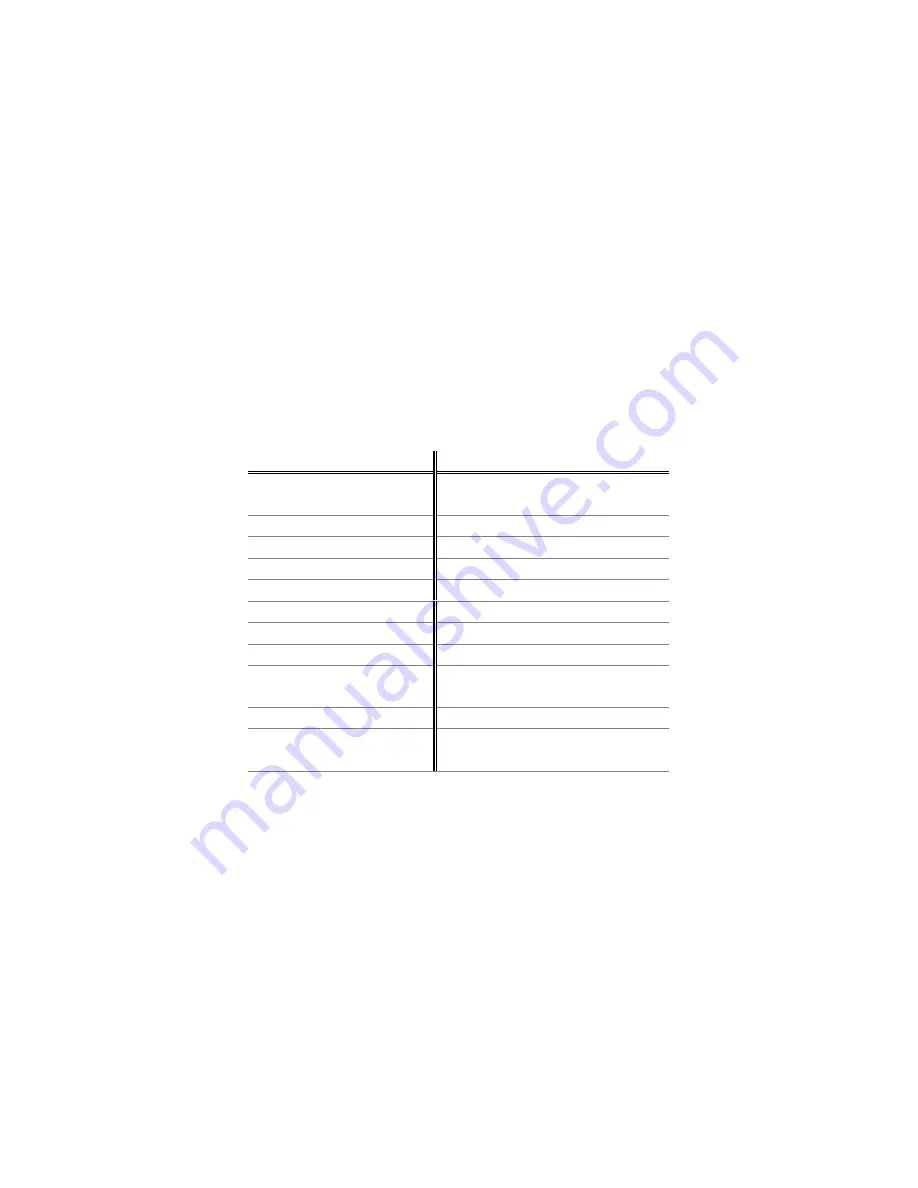
Loan Pro Lite
8
Infinity Softworks, Inc.
Input Screen
Exiting the Input Screen
There are two buttons available for exiting the Input screen:
•
Save
: tapping this button in the top, right corner of the Input screen saves the data entered for
the current variable.
•
Cancel
: throws away changes made in the Input screen. This is the default button. In other
words, if changes are being made in the Input screen and your Palm Computing device is
switched to a different application, the new information will be thrown out.
Using Graffiti
Loan Pro Lite
supports Graffiti input. Online help is available for both drawing and recognizing
certain Graffiti strokes. See
Graffiti Help
under the Edit Menu for more information on
drawing each character.
Keystroke Help
under the Options Menu contains information
pertaining to keystrokes and their representative buttons. The following is a list of keystrokes
and their corresponding buttons:
Character
Function
Character
Function
0
Zero
<back>
<space>
Backspace
1
One
c
C/CE
2
Two
+
Add
3
Three
–
Subtract
4
Four
x
Multiply
5
Five
/
Divide
6
Six
=
Equals
7
Seven
m
Memory Clear
8
Eight
r
Memory
Recall
9
Nine
s
Memory Store
. ,
Decimal
Pt
p
Sign
For more help on the difference between Graffiti and menu shortcuts, see your Palm Computing
Device User's Guide.











