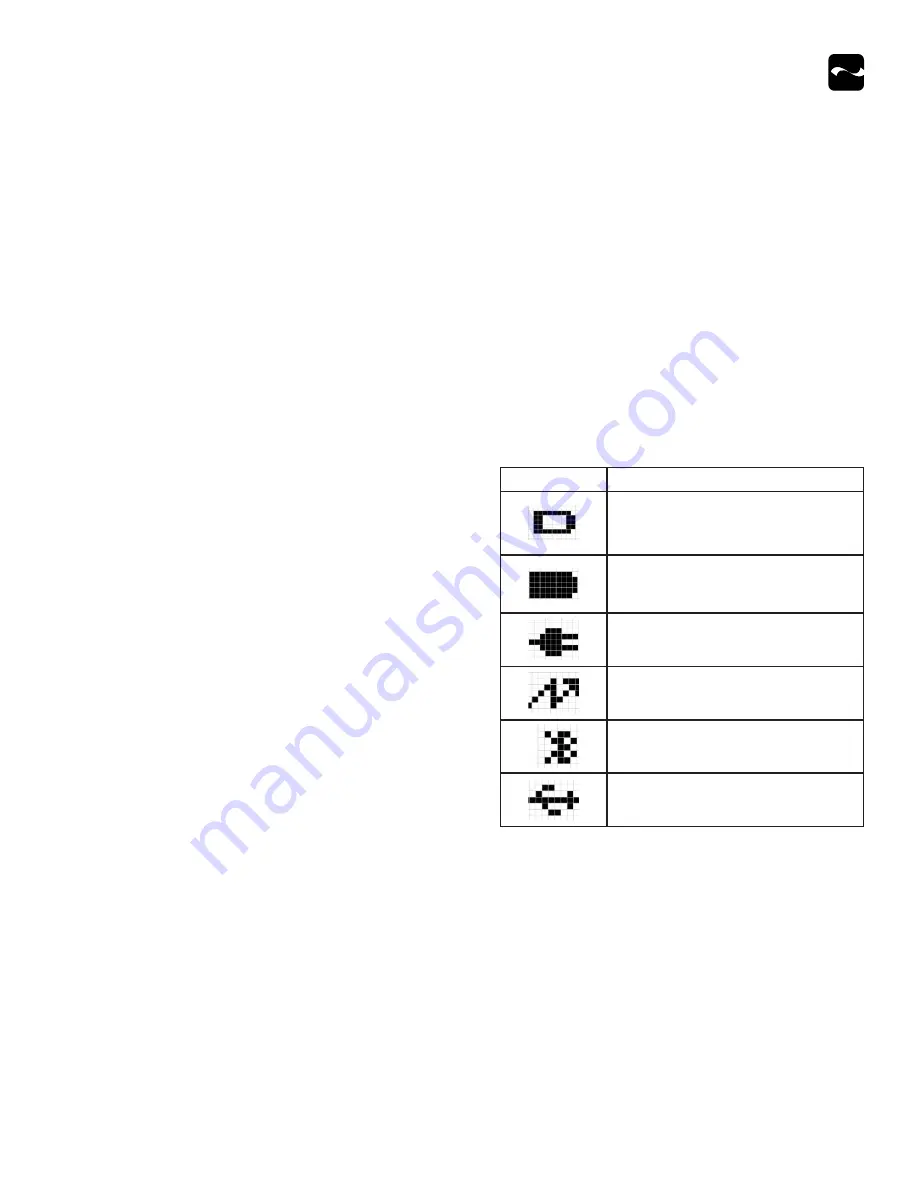
Infinea BluePad 2.0 User Manual
8
Developing Applications
Software is not provided with your BluePad 2.0. Contact
Infinite Peripherals for Third Party software solutions.
Integrating the Infinea BluePad 2.0 with a mobile device
requires the Infinite Peripherals Universal Software
Development Kit (SDK). This SDK incorporates an API for
developing applications for specific functionality specifically
for the BluePad 2.0.
For additional details on using the SDK, refer to the
documentation and information at
https://developer.ipcmobile.com
Charge the Infinea BluePad 2.0
Before first use, the Lithium Ion rechargeable battery must be
charged for at least four hours and 30 minutes.
Note
To prevent electrical damage to the unit, only use the included
USB cable and power adapter.
1.
Press the On/Off button.
2.
Plug the USB-C connector into an AC wall adapter.
3.
Confirm the battery status. See below.
Battery Status Display Indicators
These indicate the battery status on the BluePad 2.0 menu.
Display
Description
Battery is discharged.
Battery is fully charged.
USB cable plug for external power.
Flashing indicates battery is charging
from the USB cable or power supply.
USB connection.
Bluetooth connection is active.
Note
Contact Infinite Peripherals before attempting to open your
BluePad 2.0 as disassembling a SRED encrypted unit renders
it unusable and impacts your warranty.
For help, contact
https://ipcmobile.com/support.
Turn On the BluePad 2.0
1.
To turn on the BluePad 2.0, press the
Power
button on the top,
right corner of the keypad.
2.
Once powered on, the name and version of the secure boot
loader and the firmware are displayed.
Note
To prevent the risk of shock or damage, do not use the
BluePad 2.0 near water or with wet hands.














