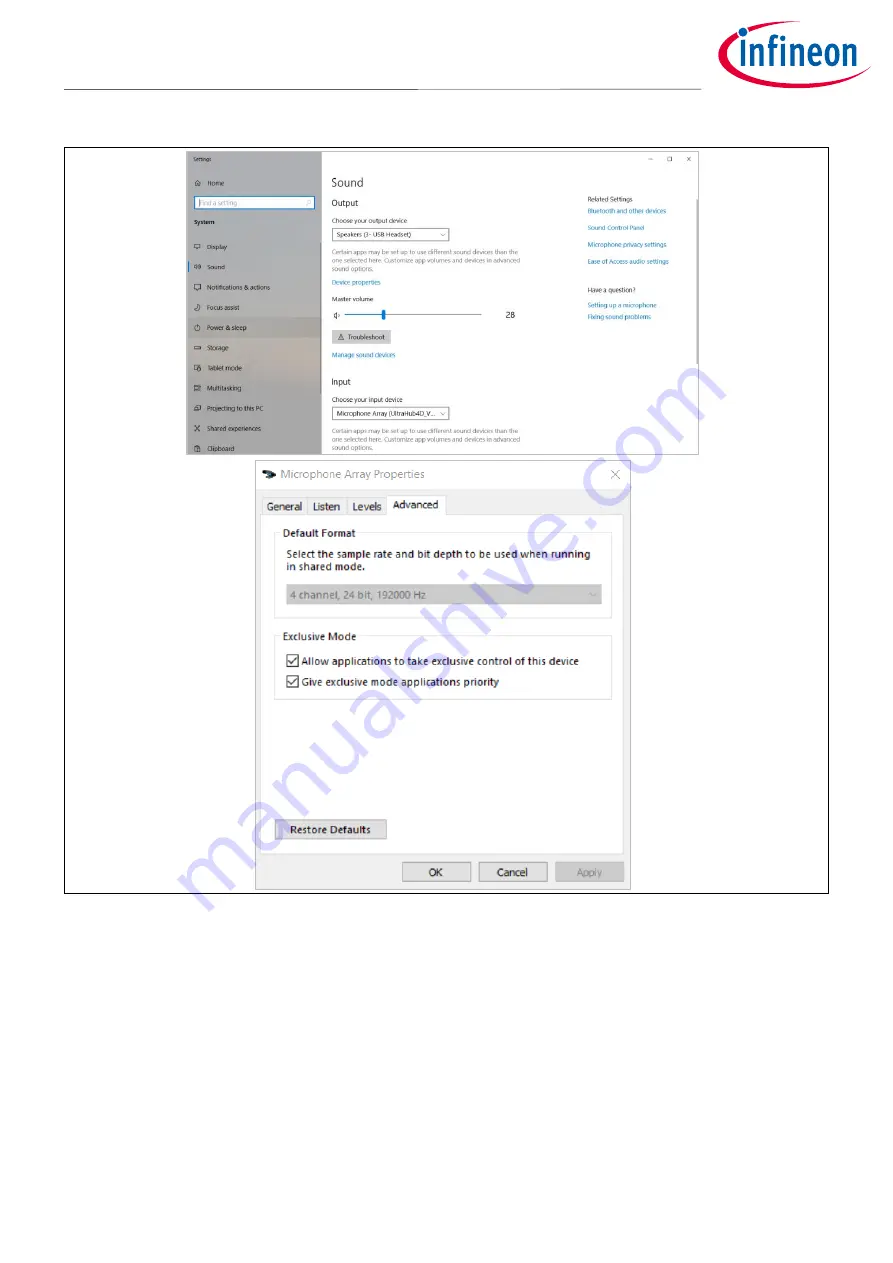
1.2
www.infineon.com
page 9 of 24
10/08/2021
Infineon UltraHub
User manual
Figure 8
Exclusive Mode for UltraHub
2.4
Audacity software setup
Audacity is a free and open-source audio editor and recording application. Select the audio source as
“Microphone Array (UltraHubX)” in the recording software, as shown in
elect “Windows WASAPI” as
the
audio driver and “4” channels. The project rate should be edited to 192000
Hz.








































