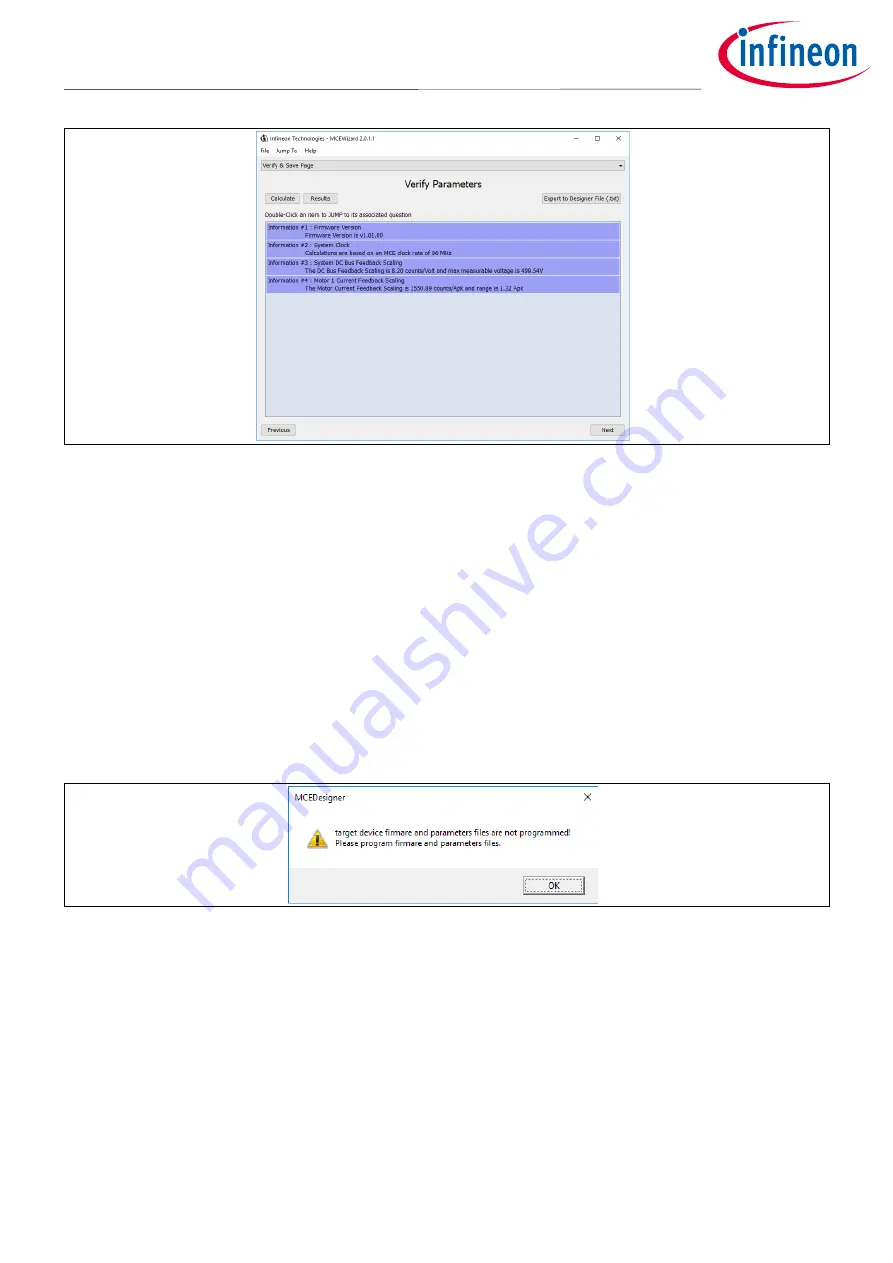
24 of 38
EVAL-IMM101T
Smart IPM evaluation board application note
Getting started with EVAL-IMM101T
Figure 22
MCEWizard Verify and Save page
4.
Connect motor phase outputs to the motor
5.
Connect AC power to power input connector and power on the system or give the 3.3 V supply to the controller
switching on the switch on the left side of the board (the communication is in any case isolated).
6.
Start MCEDesigner tool and open MCEDesigner default configuration file (.irc) for IMM101T device
(IMM101T_Vxxx.irc) by clicking “File” > “Open”. IMM101T_Vxxx.irc file is included in ”IMM101T MCE Software
Package” downloaded in step 1
7.
MCEDesigner should automatically connect to the EVAL-IMM101T evaluation board using default COM port
(Indicated by green circle next to “COMx Up” status in the bottom frame of the MCEDesigner GUI). If it cannot
establish the connection, change COM port by doing the following steps: click on the “System” window and
then click on Preferences > Connection > Connect using and chose one of the other available COM ports from
the drop-down list
8.
If the firmware has been erased from the module, a warning message will pop up saying “Target device
firmware and parameters file are not programmed! Please program firmware and parameters file” (Figure 23)
Figure 23
MCEDesigner warning message
9.
Use the following steps to program the firmware and the parameters file into the internal Flash memory of
iMOTION™ Control IC: click on system page, click “Tools” > “Programmer” and select “Program Firmware and
Parameters” (Figure 24). The encrypted firmware is available in “IMM101T MCE Software Package”
downloaded in step 1 as .ldf file. Regarding the parameters file, browse and select the .txt file created in step
4






























