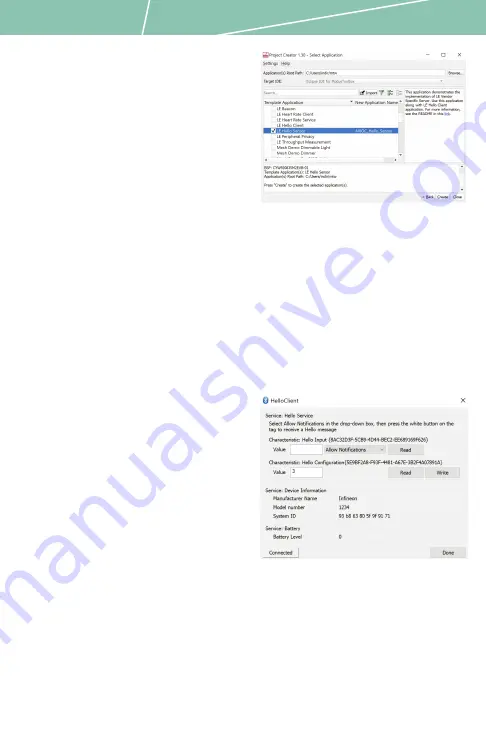
Quick start guide
Before you start
1. Register on the Developer Community and
then download and install ModusToolbox™
software v2.3 (or later) with the Bluetooth®
SDK at
https://www.cypress.com/products/
.
2. Do the following to download and
install the ‘Hello Sensor’ code example.
This step will also install the ‘Hello Client’
peer application required later.
a. In Eclipse IDE for ModusToolbox™
software,
select
File
>
New application
.
This launches the project creator.
b. In the project creator, click
AIROC™ Bluetooth® BSPs
.
c. Select the ‘CYW920835M2EVB-01’
kit and click
Next
.
d. Click
Create
and then click
Close
.
Note:
The kit is pre-programmed with the
‘Hello Sensor’ application.
3. Connect a USB cable between the PC and
CYW920835M2EVB-01 (J6) to power the kit.
Run the ‘HelloClient’ application
1. Locate the ‘HelloClient’ peer sample
application that complements the
‘
Hello Sensor’ application at
…\mtw23\mtb_shared\wiced_btsdk\
tools\btsdk-peer-apps-ble\release-v3.1.0\
hello_sensor\Windows\HelloClient\
Release\x64.
2.
Run the HelloClient executable and
select the HelloSensor device, which
appears as a device with the name ‘Hello’.
3. When prompted, allow pairing from
the client to the Hello Sensor device.
4. In the HelloClient window, select
Allow
Notifications
next to the
Hello Input
characteristic.
5. Press button
SW3
on the evaluation kit.
Observe that the
Value
field shows the
Hello 1 message.
6. Press
SW3
again, and observe that the
Value
field is incremented.
ModusToolbox™ software
HelloClient application




