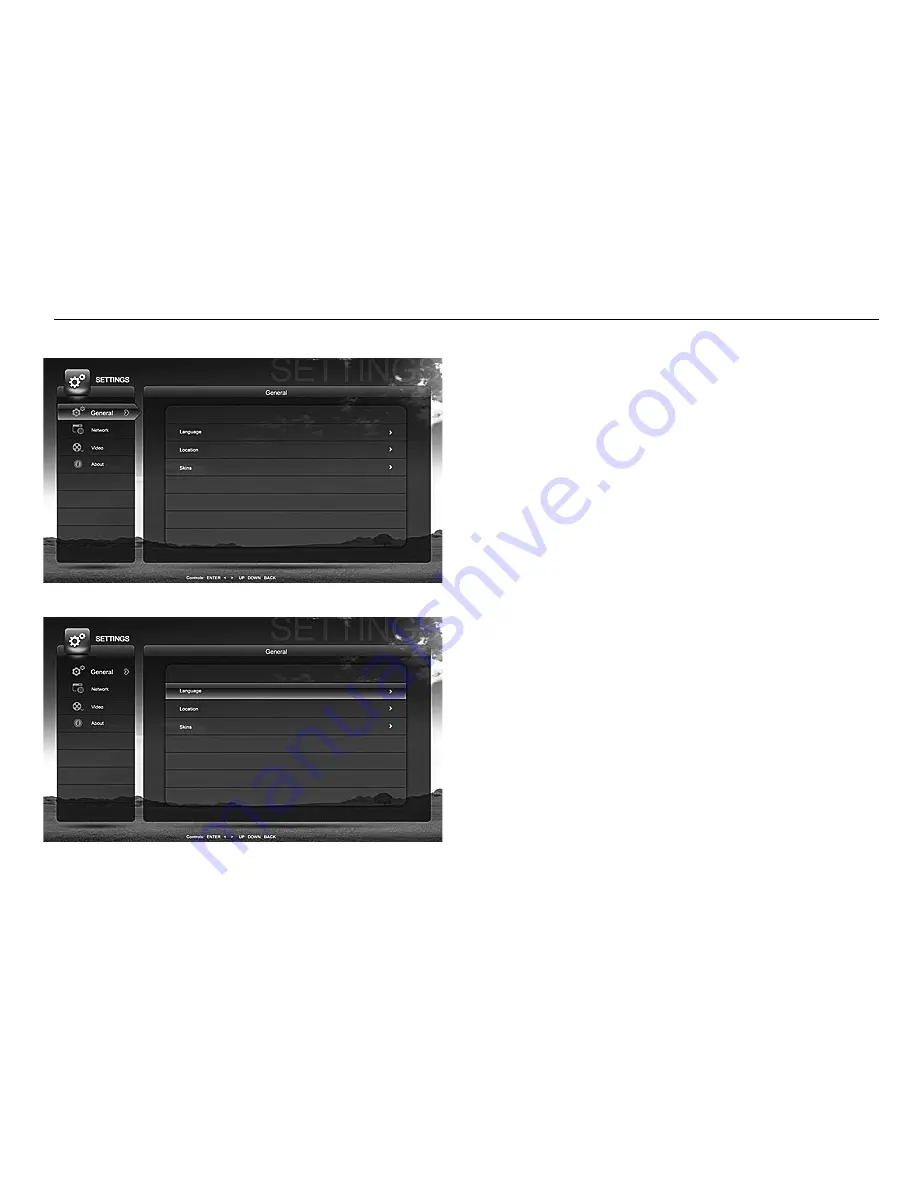
Striker HD
-User’s Guide
On the Settings page, use the remote control buttons
to navigate up and down selection. Select General tab
and press right arrow button to enter the page. At any
point of the operation if you wish to go back to the left
side menu selection, you can either press the left
arrow button or the Back button on the remote control.
On the Language tab, press right arrow button to go to
the system language page.
20/ 36