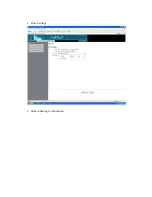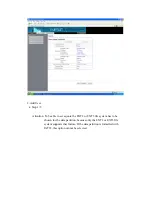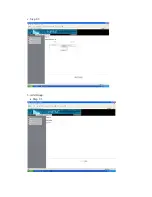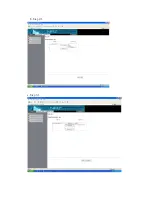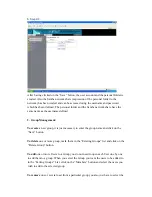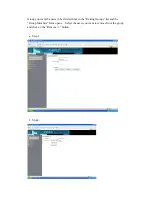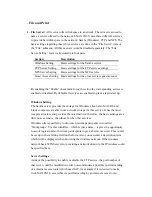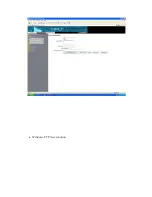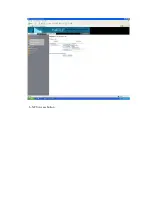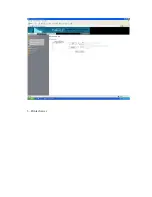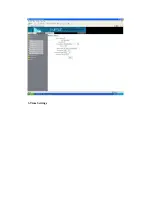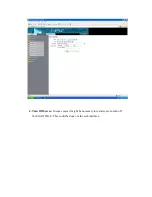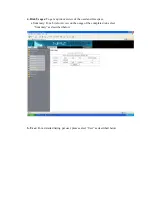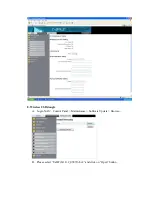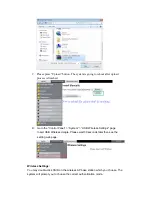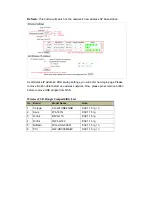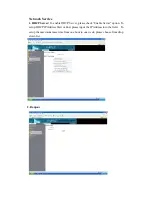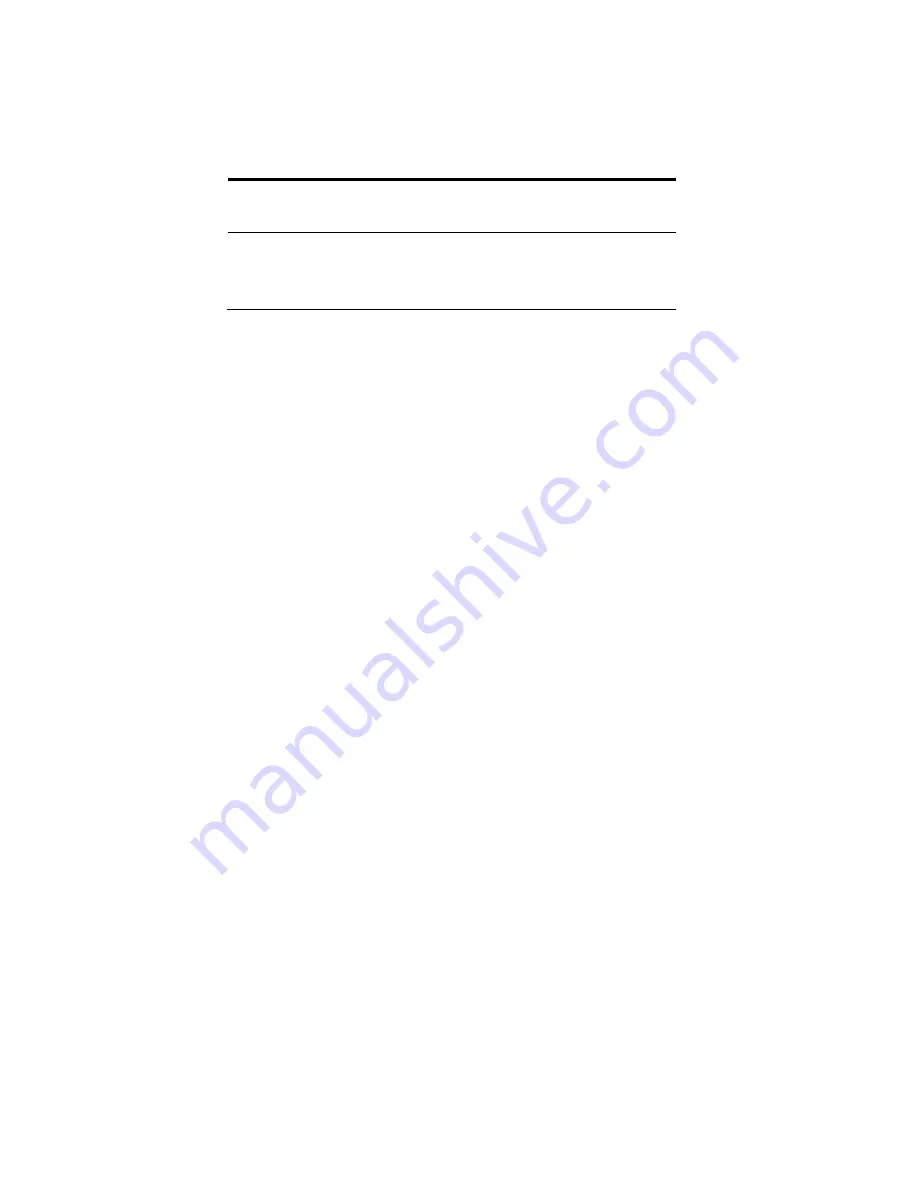
a user or a group of users: “Read Only” and “Writable”.
User/Group right
Description
Read Only
The user is only allowed to read or copy a
file or directory on the share.
Writable
The user is allowed to read, write or
delete a file or directory on the share and
also to create new files or directories.
To allow access
for everybody, check the “Allow for all” check button and click on
the “Save” button to save this change.
To grant
rights on user level select the user or group you want to give rights in the
“No Access” list and whether click on the “<< Read Only” button to give him/er or
it the read only rights or click on the “<< Writable” button to give him/er or it all
rights.
To revoke
rights from a user or group select the user or group in the “Allowed” list
and click on the “Remove >>” button.
Set up NFS access rights:
To access the “NFS Access” form for the NFS access
management
,
select the share to be managed in the “Exiting Shares” list and click
on the “NFS Access” button. In difference to Windows share and FTP access rights
are NFS restrictions not based on users and groups but can only be given to IP
Address, complete Subnets or simply all network participants.
Attention:
The NFS server does not grant security on public networks because
anybody who controls a computer can give its computer any IP Address he wants.
To allow access from all computers select the “Allow for all” check button and
click on the “Save” button.
To allow access to a special IP address or a subnet select the referring radio button,
enter the values and click on the “Save” button.
To revoke the rights for singular IP Addresses or subnets select them in the
“Allowed IP/Subnet” list, click on the “Remove” button and click on the “Save”
button to save changes.
Содержание I-NA312N1-S
Страница 1: ...Model I NA312N1 S Network Attached Storage User Manual www ineotechusa com...
Страница 3: ...uShare Web Album IP Camera Web Server PHP BB Gallery...
Страница 17: ...d Internet Protocol Setting...
Страница 18: ...e Time Settings f Wizard Setting Confirmation...
Страница 20: ...b Step 2 3...
Страница 21: ...c Step 3 3 3 Add Group a Step 1 3...
Страница 22: ...b Step 2 3 c Step 3 3...
Страница 23: ...4 Add Share a Step 1 3 b Step 2 3...
Страница 24: ...c Step 3 3...
Страница 32: ...a Windows FTP Access button...
Страница 33: ...b NFS Access button...
Страница 34: ...3 Printer Server...
Страница 37: ...3 Time Settings...
Страница 39: ...5 Information To display some basic system information...
Страница 47: ......
Страница 48: ...4 uShare 1 Login NAS from web page 2 Please install uShare page from Control Panel Maintenance Software Update...
Страница 51: ...Select UPnP_NAS3000 from source list Press Video folder Select one of video from list and play the video...
Страница 52: ...B Music Please select UPnP NAS 3000 from source list Please select one of method from list to browser...
Страница 53: ...Press play to start play music C Photo Please select UPnP NAS3000 from source list...
Страница 54: ...Please select photo folder from list Now you can select photo to browse or run slideshow...
Страница 56: ...5 1 3 Please press Upload button 5 1 4 The package is uploading...
Страница 81: ...2 Update Choose any ServerName from table and press Update button...
Страница 85: ...E Sample To verify the apache server is working normal E 1 Login admin admin E 2 Message Page...
Страница 86: ...F Read Help 8 PHP BB Installation Step 1 Create a new virtual machine in Web Server as following...
Страница 88: ...4 Press phpMyAdmin link to create a database named as phpbb 4 1 Please login in to phpMyAdmin...
Страница 98: ...11 Please press Continue to step 3 button 12 Please press Continue to step 4 button...
Страница 104: ...When setup two hard disk drives toI NA312N1 S users can create their RAID system please refer to the screen shown below...
Страница 112: ...Log File 1 Samba Log...
Страница 113: ...2 FTP Log...
Страница 114: ...3 DHCP Server Log 4 System Log...
Страница 115: ...5 Administration Log...
Страница 124: ...3 Choose a driver from drop down list and click on Finish button 4 Now you can access NAS directly from My Computer...
Страница 129: ...available http www neo2tech com Thank you for choosing ineo Tech products...