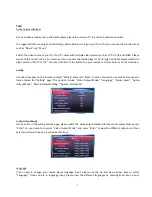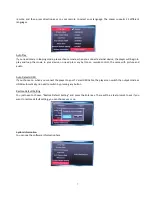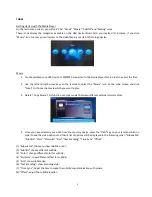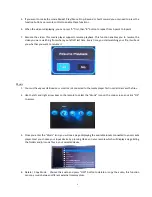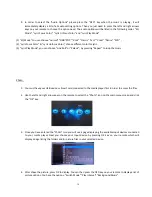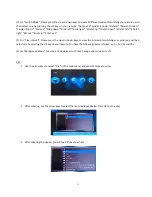12
FAQ
Q1: The media player unit does not function, what should I do?
A: It could be that the unit is loading data from the USB / SD/ MMC storage device and it may take a while. However,
if you are sure that the unit does not function, please try to unplug the power adapter and plug it again.
Q2: There is no picture on the screen, what to do?
A: Please check the followings:
1.
Please check if the power adaptor is properly connected;
2.
Please make sure if the AV or HDMI cable is connected appropriately;
3.
Remove the SD/MMC memory card or USB device and then plug in again after the unit turned on normally;
4.
If you connect media player to TV with AV Cable, please set TV source(output) as TV/PAL/NTSC(according to the
type of TV), press AV button on remote control to set the media player output as AV;
5.
If you connect media player to TV with HDMI Cable, please set TV source(output) as HDMI, press HDMI button
on remote control to set the media player output as HDMI;
6.
If nothing still shows on TV, please connect your local distributor.
Q3: Why can’t I play my movie file?
A: Please double check the movie formats supported by this media player and then make sure the media player
functions normally. If the movie format you wish to play is supported by this media player, please try to reboot
the unit. If it still does not work. It is possible the format is not supported by this media player.
Q4: Why can’t I adjust subtitle?
A: Please keep in mind that some video or movies you download from internet come with subtitles, which means
once you have downloaded the movie, the subtitles are there already. In that case, you cannot use the subtitle
functions of this media player to make any change for the subtitles of these movies.
End-user Agreement
Please read this agreement carefully before using the product. Please ensure following points:
(1). Do not dismantle the product for improper purposes;
(2). Do not read and refresh the firmware of the product by improper means;
(3). Do not conduct inverse engineering and disassembling for related software and codes of the product.
How to use this user Manual:
Please read this user manual carefully before using the product. The content of the manual as well as the hardware
and software of the product have been processed with intensive care. No responsibility is assumed for any direct or
indirect losses arising from hardware damage, program damage, and file loss or system breakdown due to improper
operations. As you have carefully read this agreement. It is ensured that the terms and conditions have been fully
understood and will be strictly followed.
Precautions:
(1). Do not expose the product to rains or damp environments to prevent fire or electric stock;