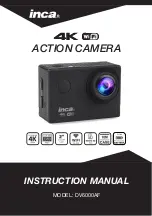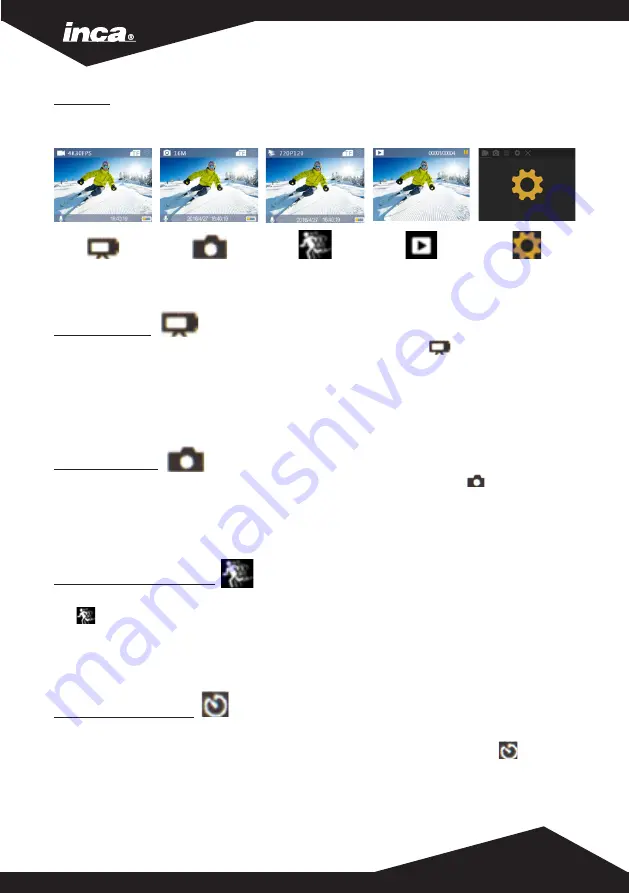
VIDEO MODE
1. To record video, verify the camera is in VIDEO mode. Video icon “ ” will show in
the top left-hand corner.
2. Press the OK key to start video recording, which will be indicated with a blue flashing LED.
3. Press the OK button again to stop the recording. The blue LED will stop flashing.
Note: Screen turns off to save power. To re-activate press the OK button once.
PHOTO MODE
1. To take a photograph, verify the camera is in PHOTO mode. Photo icon “ ” will show in
the top left-hand corner.
2. Press the OK button to take photos.
Note: Screen turns off to save power. To re-activate press the OK button once.
SLOW MOTION MODE
1. To record in slow motion, verify the camera is in SLOW-MOTION mode. Slow-Motion icon
“ ” will show in the top left-hand corner.
2. Press the OK button to start recording, which will be indicated with a blue flashing LED.
3. Press the OK button again to stop the recording. The blue LED will stop flashing.
Note: Screen turns off to save power. To re-activate press the OK button once.
TIME LAPSE MODE
1. In video settings, enable TIME LAPSE and then return to VIDEO mode.
2. To record a time lapse, verify the camera is in VIDEO mode. Time Lapse icon “ ” will
show in the bottom left-hand corner.
3. Press the OK button to start recording the Time Lapse, which will be indicated with a
blue flashing LED.
4. Press the OK button again to stop recording. The blue LED will stop flashing.
Note: Screen turns off to save power. To re-activate press the OK button once.
Video
Mode
Photo
Mode
Slow Motion
Mode
Playback
Video & Photo
Settings
Menu
MODES
Turn on the camera. Press the Power/Mode button to cycle through the camera modes and
settings. The modes will appear in following order:
Содержание DV6000AF
Страница 1: ...ACTION CAMERA INSTRUCTION MANUAL MODEL DV6000AF Li ion...
Страница 11: ...WATERPROOF CASE ACCESSORY COMBINATIONS...