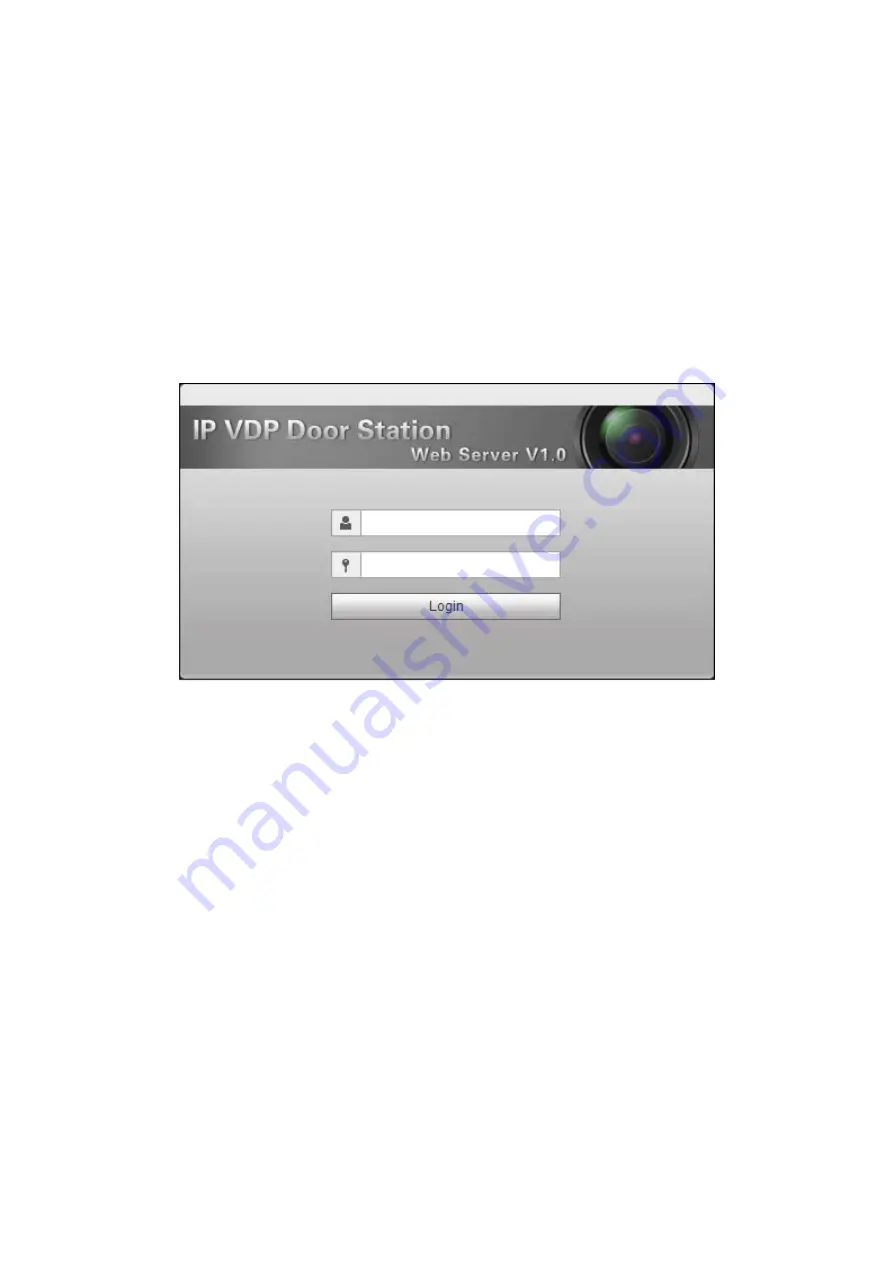
21
5 WEB Config
This chapter introduces WEB config of 10-inch touch screen VUO.
5.1
WEB Login and Logout
5.1.1 Login
Step 1. In Internet Explorer of PC enter planned IP address of VUO. See Figure 5-1.
Figure 5-1
Note:
Please confirm IP of PC and IP of VUO are in the same segment.
VUO default IP address is 192.168.1.110. See Ch 5.2.4.1. to change IP.
Step 2. Enter username and password.
Note:
Default username and password are both admin. Please change password ASAP
after first time login, see Ch 5.2.6.3.
Step 3. Enter Login.
5.1.2 Logout
Step 1. Select Logout>Logout>Logout. See Figure 5-2.
Содержание VUPRO VUO9231D
Страница 1: ...V1 0 1 Video Intercom User Manual VUO9231D...
Страница 7: ...7 2 Structure 2 1 Front Panel Figure 2 1 Front Panel No Component Name Description...
Страница 11: ...11 3 Networking Figure 3 1...
Страница 31: ...31 Figure 5 13 Step 3 Check Create Room No to enable batch add VUH Step 4 Click OK See Figure 5 14 Figure 5 14...
Страница 55: ...55 Figure 6 7 6 4 Default See Ch 5 2 1 5...






























