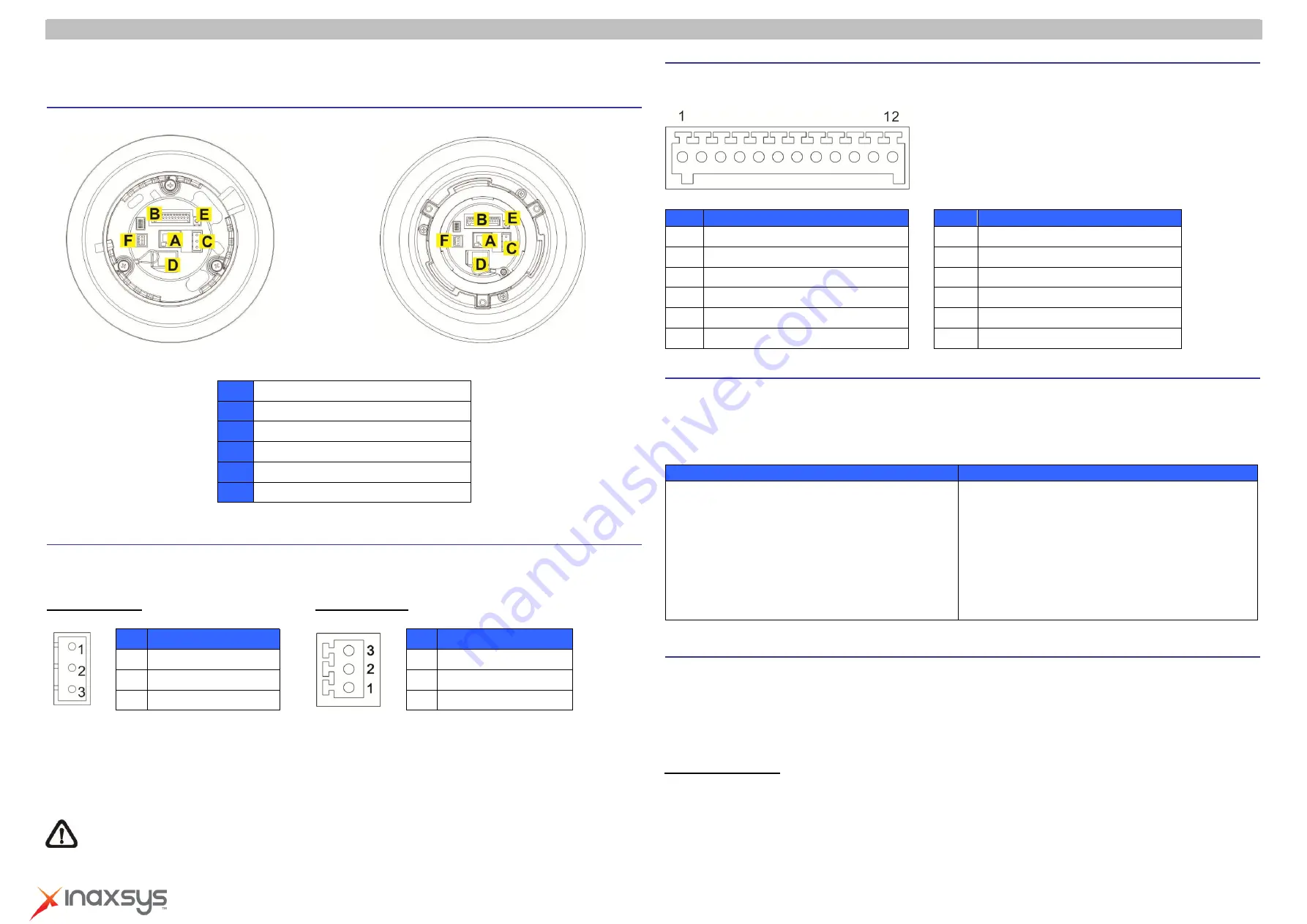
Full HD Speed Dome IP Camera Quick Guide
8272 Pascal Gagnon
Saint-Leonard, Quebec, Canada
H1P 1Y4
www.inaxsys.com
This Quick Guide is for quick installing and connecting the network Speed Dome IP Camera. For details, please refer
to the camera
’s User Manual and Installation Guide.
Switch Definition
Indoor Outdoor
A
RJ-45 Connector
B
ALARM I/O
C
Power
D
Micro SD Card Slot
E
Factory Reset Button
F
Audio I/O
Power & Audio Connector Definition
Please refer to the illustrations below to connect power core through the supplied power adaptor, and set up the audio
according to the Audio pin definition.
Power Connector
Audio Connector
To power up the Camera, please connect the Ethernet cable to the Camera
’s Ethernet Port and plug the other end of
the cable into an IEEE 802.3at High Power over Ethernet (PoE Plus) Switch. If there is a need to operate the Heater
for Outdoor Models, please plug the AC 24V cable into the Camera
’s Power Connector to power up the Camera
instead.
Please kindly check the pin definition of the Power Connector listed above before connecting to the power
source. The AC24V power source should be connected to the
first
and
third
pin.
The unit might be
damaged with wrong connection.
Alarm I/O Connector Definition
When cabling, please refer to the table below for pin definition of the Alarm I/O setting
Pin
Definition
Pin
Definition
1
ALARM_OUT_NO_1
7
ALARM_OUT_COM_2
2
ALARM_OUT_NC_1
8
GND
3
ALARM_OUT_COM_1
9
ALARM_IN_4
4
GND
10
ALARM_IN_3
5
ALARM_OUT_NO_2
11
ALARM_IN_2
6
ALARM_OUT_NC_2
12
ALARM_IN_1
Before Login to the Camera
A client program will be automatically installed on your PC when connecting to the network Speed Dome Camera.
Before logging in to the Dome Camera, please ensure downloading the ActiveX control is allowed by either changing
the ActiveX controls and plug-ins or setting Internet
’s security level to default. For further details, please refer to the
network Speed Dome Camera
’s Software Guide.
ActiveX Controls and Plug-ins Settings
Internet Security Level
Step 1:
Start the Internet Explorer (IE).
Step 2:
Select <Tools> from the main menu of the
browser. Then click on <Internet Options>.
Step 3:
Click on the <Security> tab and select
“Internet”, and click on <Custom level> to
change ActiveX settings.
Step 4:
Set
“ActiveX controls and plug-ins” items to
<Prompt> or <Enable>.
Step 1:
Start the IE Internet Explorer (IE).
Step 2:
Select <Tools> from the main menu of the
browser. Then click on <Internet Options>.
Step 3:
Click on the <Security> tab and select
“Internet.”
Step 4:
Down the page, click on <Default Level> and
<OK> to confirm the setting. Close the browser
window, and open a new one later for
accessing the IP Camera.
Camera Login
The network Speed Dome Camera
’s default IP address is:
192.168.0.100
. Therefore, to access the camera for the
first time, set the PC
’s IP address as: 192.168.0.XXX; for example:
IP Address: 192.168.0.100
Subnet Mask: 255.255.254.0
Login ID & Password
Key in the camera
’s IP address in the URL bar of the Web browser window and click on <Enter>.
Enter the default user name (
admin
) and password (
123456
) in the prompt request dialogue. Note that user name
is case sensitive.
Pin
Definition
Pin
Definition
1
AC 24_1
1
LINE_OUT
2
FG
2
GND
3
AC 24_2
3
LINE_IN


