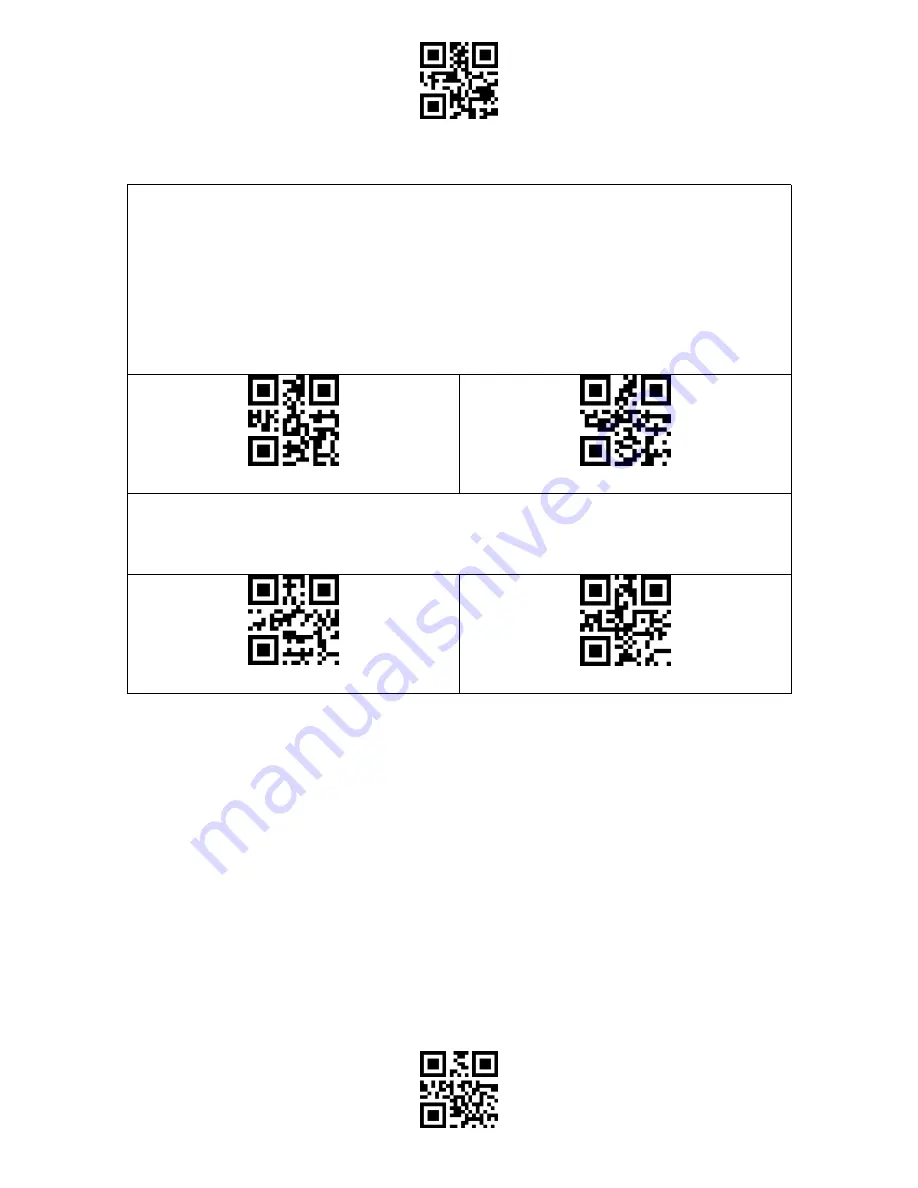
Enter Setup
Exit and Save
11
Buffer Settings
When the scanner is out of the transmission range, the barcodes scanned will be kept in the
built-in memory/buffer/cache temporarily.
If you want to upload the data stored in the built-in memory/buffer/cache to your computer
or phone, please double-click the scan button when the barcode scanner is in the
transmission range.
You may choose whether to erase the barcodes stored in the buffer every time you power
on the scanner.
Enable Auto Buffer Storage Clearance
(*) Disable Auto Buffer Storage Clearance
If you want to auto-upload the barcodes that exist in the buffer when the barcode scanner
reconnects to the device, you may set the"Auto Upload Barcodes in Buffer"function as
enabled.
Enable Auto Upload Barcodes in Buffer
(*) Disable Auto Upload Barcodes in Buffer
Содержание BCST-55
Страница 1: ...BCST 55 Bluetooth 2D Barcode Scanner Instruction Manual...
Страница 56: ...Enter Setup Exit and Save 51 Appendix Characters...
Страница 57: ...Enter Setup Exit and Save 52 0 1 2 3 4 5 6 7 8 9...
Страница 58: ...Enter Setup Exit and Save 53 A B C D E F G H I J...
Страница 59: ...Enter Setup Exit and Save 54 K L M N O P Q R S T U V W X...
Страница 60: ...Enter Setup Exit and Save 55 Y Z _ a b c d e f...
Страница 61: ...Enter Setup Exit and Save 56 g h i j k l m n o p q r s t...
Страница 62: ...Enter Setup Exit and Save 57 u v w x y z...
Страница 67: ...Enter Setup Exit and Save 62 FS Ctrl GS Ctrl RS Ctrl US Ctrl...






























