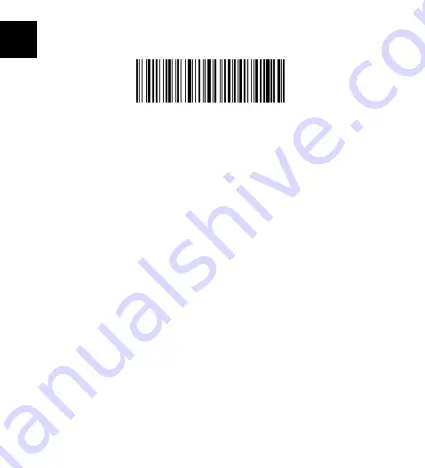
EN
2
If you want to connect the BCST-41 with another phone or laptop, please scan the barcodes
“Enter Setup”-”One to One/ Many Pairing”. Open the Bluetooth on the phone/laptop, search
BCST-41, and then have them paired.
Note:
Under Bluetooth HID mode, the virtual keyboard will be automatically hidden when
connecting the BCST-41 with a phone.
1) If you are on an iOS device, long press the scanning button for 1 second to pop out the
virtual keyboard. To hide it, long press the scanning button for another 1 second.
2) If you are on an Android device, please follow the steps below to reactivate the virtual
keyboard:
a. Turn on the “Settings” app on your Android device;
b. Select a language and input method. Follow the steps below according to the Android
version you’re using.
Android 7.0 and Higher: Select physical keyboard - show virtual keyboard in turn
Android 6.0 and Lower: Select current keyboard-hardware (show input method) in turn.
USB Mode
When connecting the barcode scanner to a computer via USB cable, the BCST-41 will
prioritize using the USB data transmission. The barcode scanner will let out two or more
long high-pitched beeps to remind that the USB is under configuration. You can use the
barcode scanner after the beep stops.
3.Inventory Mode
Users may use inventory mode to keep the scanned barcodes in the cache of Inateck
BCST-41 and upload them to a computer in batches. Under inventory mode users are not
restricted to the time or location when uploading data. Of course, history data can be
cleared in the cache. More details about inventory mode are as below.
One to One/Many
Содержание BCST-41
Страница 1: ...User Guide 1D Barcode Scanner BCST 41 English Deutsch Fran ais Italiano Espa ol...
Страница 2: ......
Страница 18: ...JP 16 1 1 Bluetooth BCST 41 Bluetooth HID 1 iOS 2 a b 7 0 6 0 USB USB BCST 41 USB 2 USB 3 1 1 1...
Страница 19: ...JP 17 5 1 2 3 4 5...
Страница 20: ...JP 18 4...
Страница 23: ...JP 21 7 1 X Inateck BCST 41 1 X USB 1 X 1 X 1 X l 1 X 8 Inateck BCST 41 support inateck com...



















