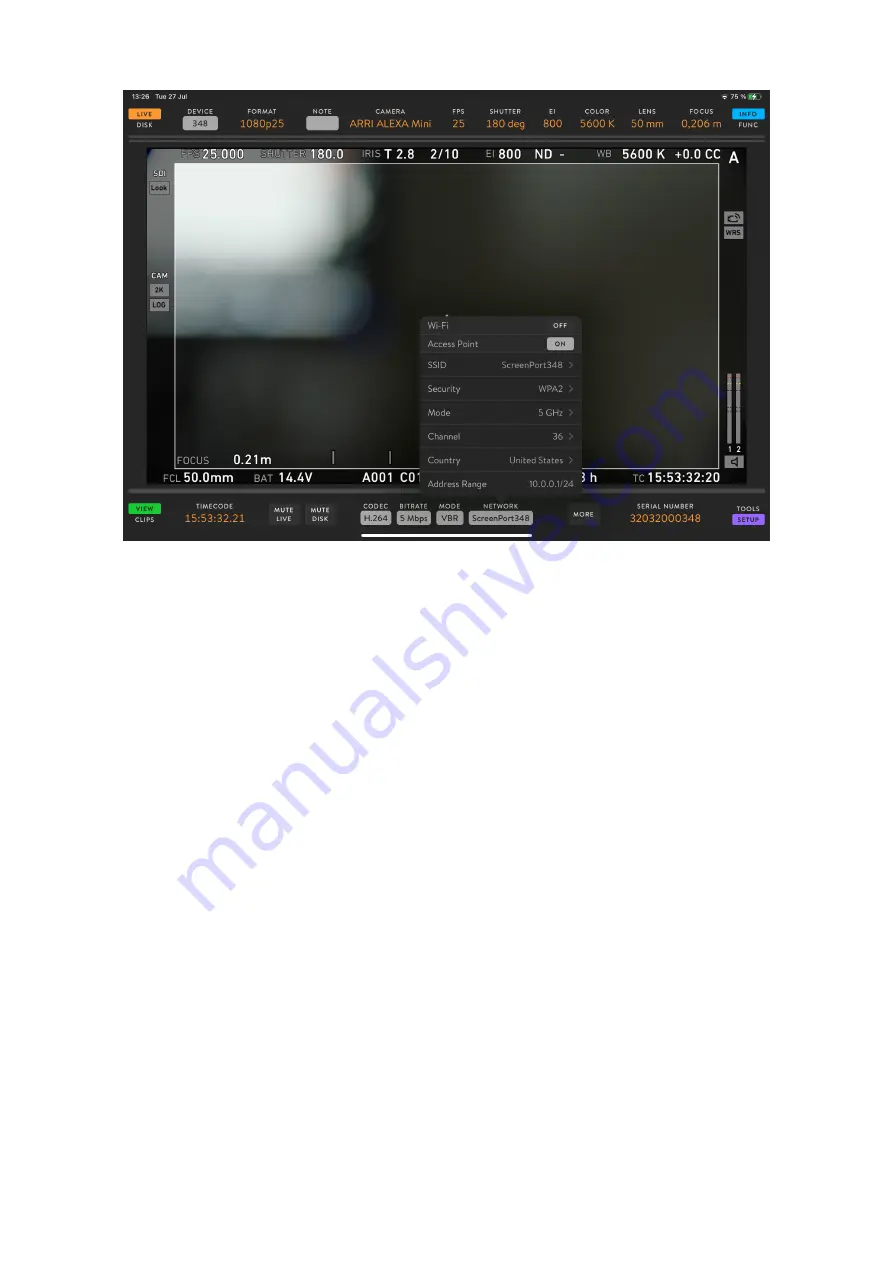
SCREENPORT APP
ScreenPort SDI+ device can be operated using the
application. When connected to iOS
device, ScreenPort SDI+ will be automatically detected. Basic functionality for monitoring,
recording and playback is described below.
MONITOR
Make sure that the LIVE/DISK button located in the top left corner is set to live mode. Viewer will
display the image of the incoming SDI feed. FORMAT label located in the top bar will show the
format of the SDI signal.
AUDIO METERS
If SDI signal contains audio, meters above the image viewer will show the audio level of the live
signal. During playback, meters will show the audio levels of the playback.
METADATA
If the SDI signal contains camera metadata, ScreenPort will extract them and display them in UI
toolbars. Timecode and clip name is located in the bottom part of the screen. Camera and lens
metadata is located in the top part of the screen.
RECORD
When the view is in the LIVE mode, you can tap the white circle icon to initiate recording session.
Incoming video and audio signal will be recorded into a media file. Tap the record icon again to
July 30, 2021
SCREENPORT SDI+ USER GUIDE
6
Содержание ScreenPort SDI
Страница 1: ...ScreenPort SDI User Guide version 1 6...












