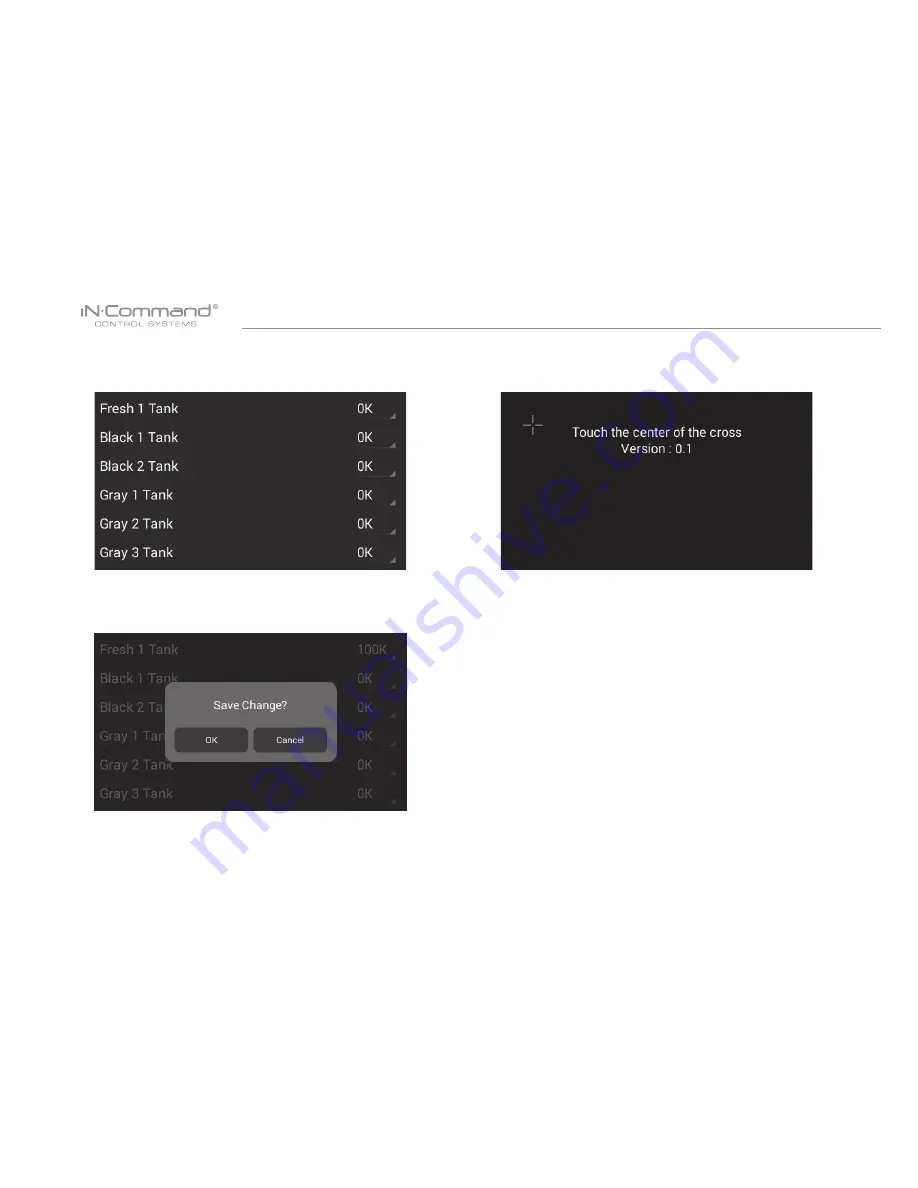
JRVCS105
28
5. Select “Tanks” to set resistor reference value for every
tank.
7. To calibrate the Touch Screen, select “Set”. Follow the instructions.
The DC will restart after calibration.
*The system should be calibrated by the manufacturer and only need
to be accessed for troubleshooting.
** The Administration Passcode is used by the manufacturer for
programming and troubleshooting purposes. Should there be a
calibration issue, call ASA Electronics Technical Support
at 1-877-845-8750 or email them at [email protected]
6. After setting the values, return to previous screen and
select “OK” to save the change.
Содержание JRVCS105
Страница 1: ...JRVCS105 RV CONTROL AND MONITORING SYSTEM Installation and Operation Manual Patent 9 679 644...
Страница 2: ......
Страница 8: ...7 BCM AND DC WIRING DIAGRAM...
Страница 17: ...JRVCS105 16 Motor functions like slides jacks and awnings can be added to the system Motors...
Страница 30: ...JRVCS105...
Страница 31: ......
Страница 32: ...www jensenrvdirect com 2015 ASA Electronics LLC MA 1601001C 1R...


















