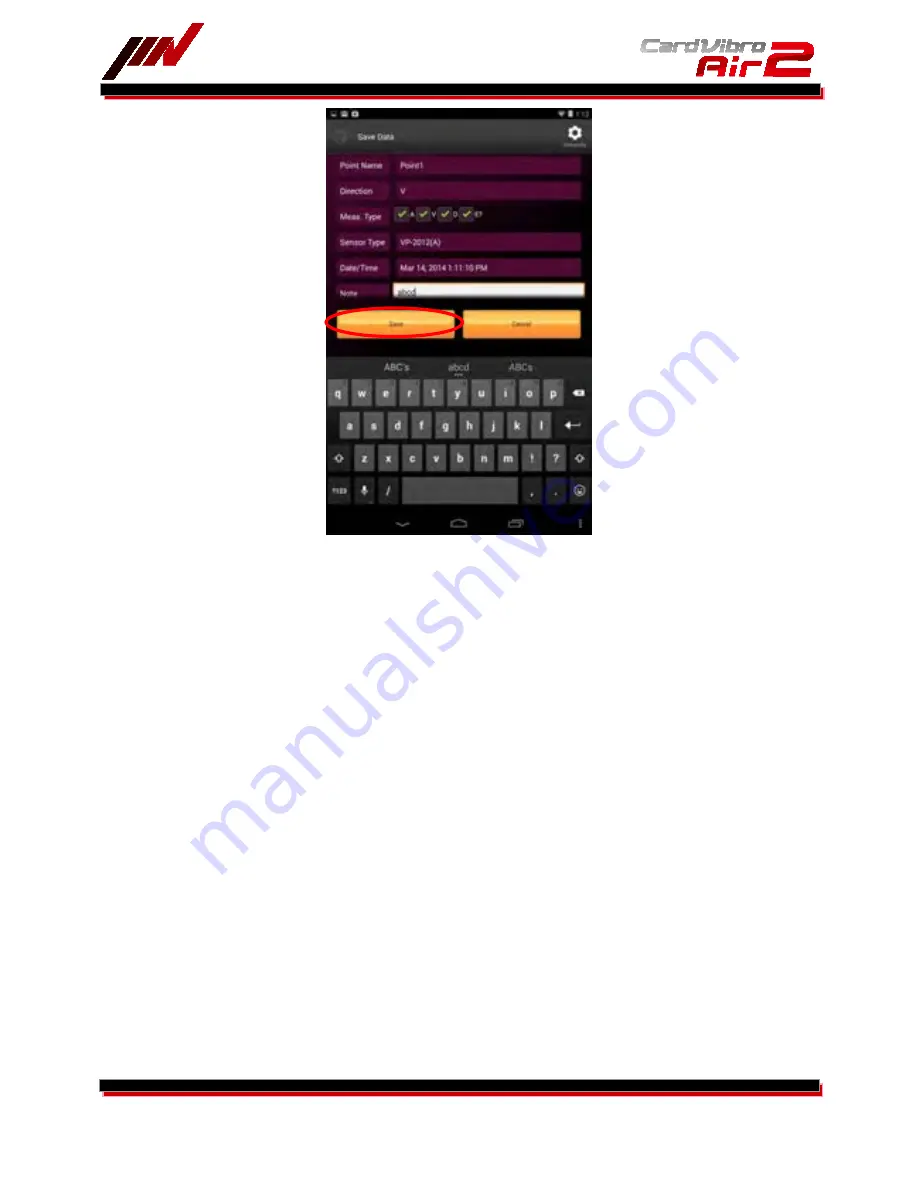
WiFi Portable Vibrometer
VM-2012 Air2
20/52
And also you can type a short sentence at the Note window, and you can find this note on the optional data
management software(DB-2012).
6-2-5.
FFT/Wav Analysis
Touch the “FFT/Wav Analysis” icon in the main menu.
Be sure the message, “Ready,” is indicated below the device number in the display at this point. If not, go
back to the main menu and establish the connection.
As you touch “Start,” the Air2 starts the measurement.
Once the measurement is completed, you will see the waveform or FFT data in the screen.
FFT and WV can be switched as you press the “FFT” or “WVE” button in the top of the screen.
Also, you can save the data just like the OA vibration measurement. Refer to the 6-2-4 to save the data.
By checking the checkbox of “Continuous” in the FFT/Wave analysis main menu before measurement, the
screen will display the waveform or FFT data continuously. However, please note you cannot save these
continuous data.
Содержание CardVibro Air2
Страница 10: ...WiFi Portable Vibrometer VM 2012 Air2 10 52 4 DIMENSIONS 4 1 Standard Model...
Страница 11: ...WiFi Portable Vibrometer VM 2012 Air2 11 52 4 2 Connector Model...
Страница 18: ...WiFi Portable Vibrometer VM 2012 Air2 18 52 You can select A Acceleration V Velocity and D Displacement...
Страница 21: ...WiFi Portable Vibrometer VM 2012 Air2 21 52...
Страница 24: ...WiFi Portable Vibrometer VM 2012 Air2 24 52...
Страница 39: ...WiFi Portable Vibrometer VM 2012 Air2 39 52...
Страница 45: ...WiFi Portable Vibrometer VM 2012 Air2 45 52 Fig 1 VP 2012PS1...
Страница 47: ...WiFi Portable Vibrometer VM 2012 Air2 47 52 Fig 2 CA 2012...
















































