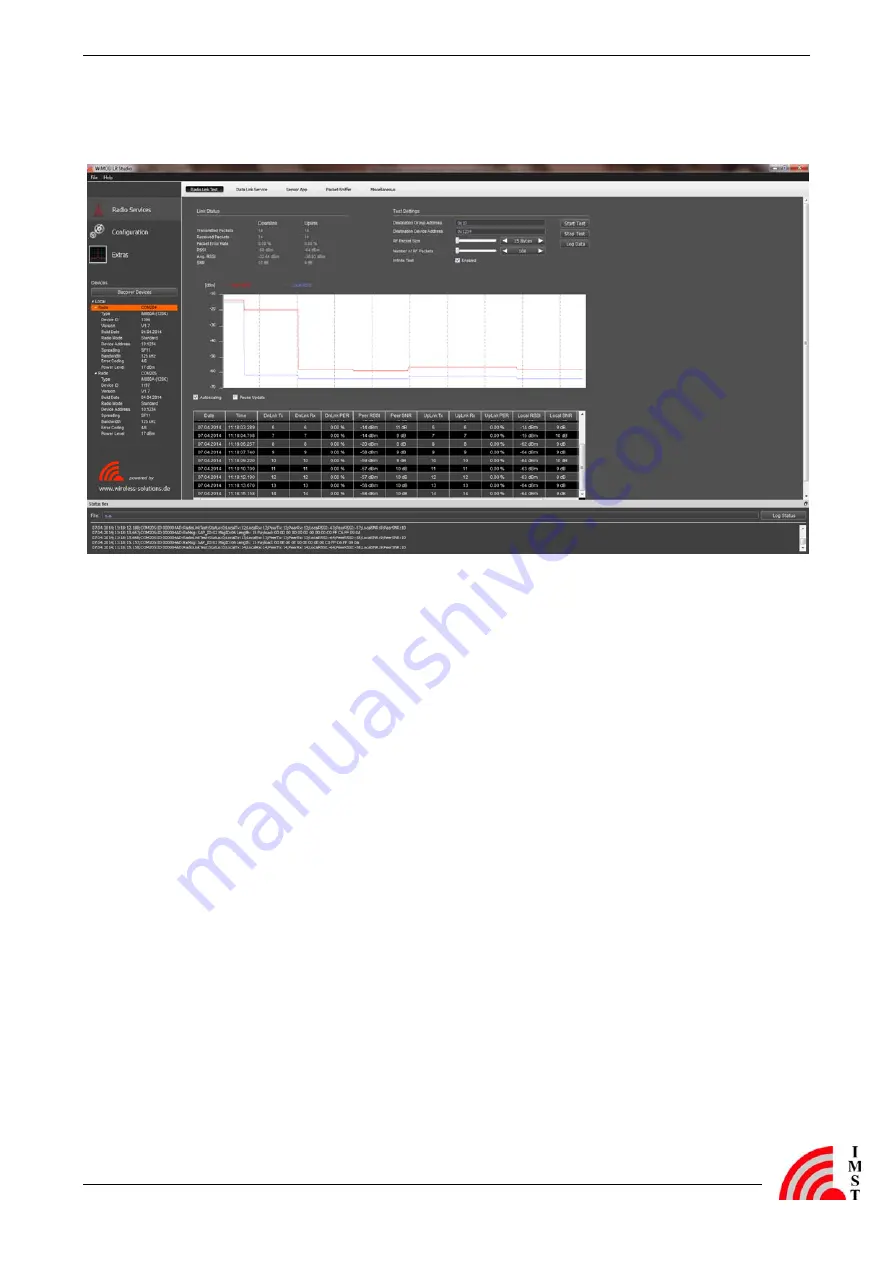
WiMOD LR Starter Kit
Quick Start Guide
iM88x_StarterKit_QuickStartGuide.docx/
page 5 of 6
3
Wireless LR Studio
Figure 3-1: WiMOD LR Studio
1.
Open the WiMOD LR Studio tool to configure the radio module
2.
Connect both WiMOD Demo Boards with attached iM880B/iM881A radio modules via
USB cables to your PC and switch them on
3.
After the initial virtual COM Port installation is finished the WiMOD LR Studio automatically
detects the devices. The two boards will be listed in the left toolbar. If not try to find them by
clicking
Discover Devices
.
4.
Be sure to choose a reasonable parameter combination to establish a Wireless
communication: Radio Mode, Frequency, Channel Bandwidth, Spreading Factor, Error
Coding (=> Read Settings)
5.
For a visual feedback the LED control can be enabled on both devices
6.
Open the
Data Link Service
(Radio Services => Data Link Service) at the local device to
initiate sending example packets to the peer device






