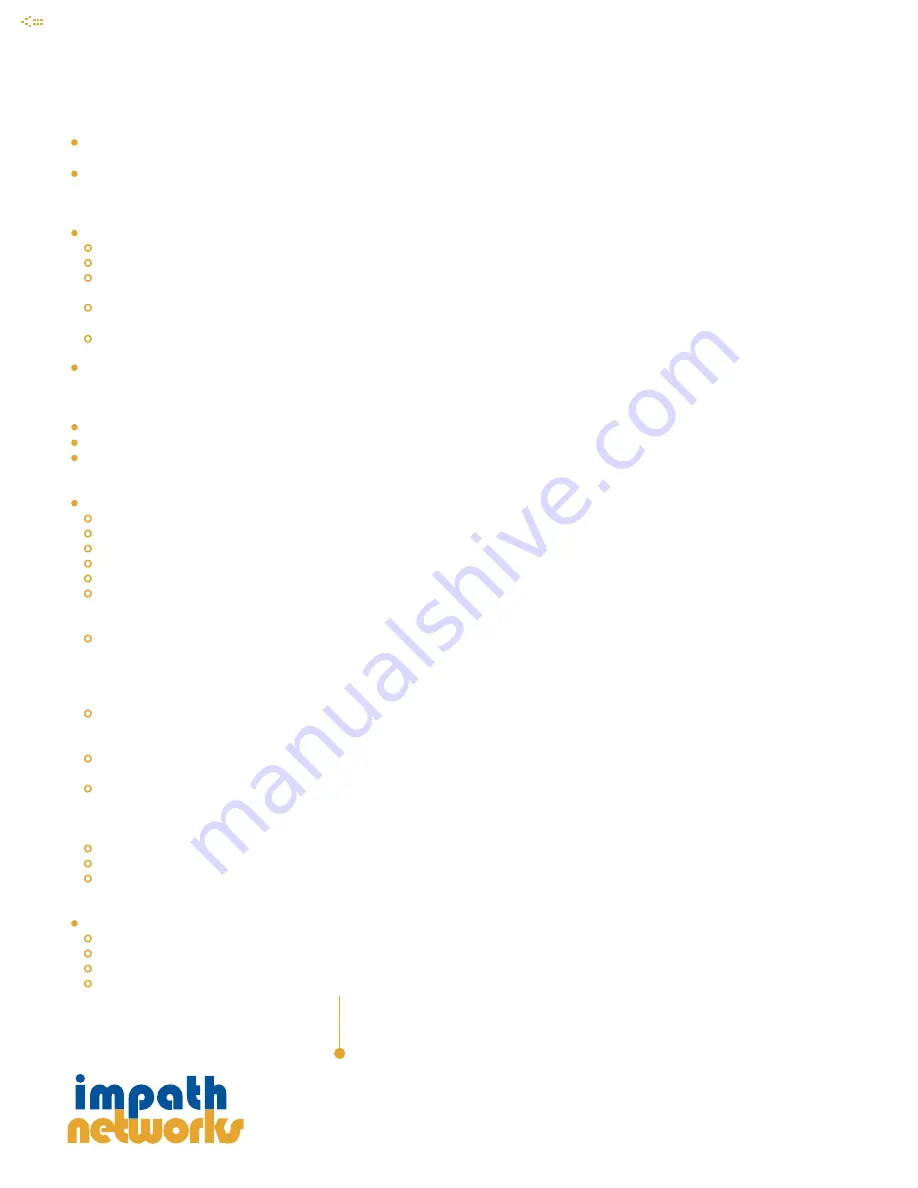
Quick Installation Guide
MPEG-2 & 1 ENCODER
Setting the IP address
All Impath Encoders are shipped with a default configuration.
Default IP address: 192.168.10.10 Subnetmask: 255.255.255.0 Default gateway: 192.168.10.1
To avoid IP address conflict on your network, each Encoder IP address must be changed to a unique IP address.
NOTE: After each entry, press the
<ENTER>
key on the PC keyboard.
To change the IP address from the MAIN MENU screen.
Select
3
“CARD LEVEL MANAGER”
Select
3
“CONFIGURE CARD LEVEL SETTINGS”
Select
1
“CHANGE IP ADDRESS”
Enter new IP address:
_ _ _ . _ _ _ . _ _ _ . _ _ _
Select
2
“CHANGE SUBNET MASK”
Enter new Subnet Mask:
_ _ _ . _ _ _ . _ _ _ . _ _ _
typically 255.255.255.0
Select
3
“CHANGE DEFAULT GATEWAY”
Enter new Gateway address:
_ _ _ . _ _ _ . _ _ _ . _ _ _
VALID address must be entered for video transmission
To Exit IP address configuration.
Enter
Q
to exit
“CONFIGURATION CARD LEVEL SETTINGS”
Enter
Q
to exit
“CARD LEVEL MANAGER”
Enter
Q
to exit
“MAIN MENU”
At the CONSOLE>> promp, enter “
reboot
” to reset the unit with the correct IP address.
After the reset sequence, you may connect the Ethernet port of the Encoder to your Ethernet network.
Go to step 3
Setting the Video Parameters
The Encoder is shipped with the video channel disabled. To enable the video channel from the “MAIN MENU”
Access encoder console via the serial or Telnet interface
Select
4
“SERVICE
MANAGER”
Select
1
“______ENCODER
SERVICE”
Select
3
“CHANGE
CONFIGURATION”
Select
1
“VIDEO
CONFIGURATION”
Select
2
“VIDEO
NETWORK”
For 2 channel Encoders
Select Video port
1
(A) or Video port
2
(B)
Select
1
“REMOTE IP ADDRESS”
For example: valid Multicast Address range is from 224.0.0.0 to 239.0.0.0
Enter new IP Address:
_ _ _ . _ _ _ . _ _ _ . _ _ _
To facilitate device tracking, Impath recommends using the same IP address as the Encoder but change
the 1st OCTET to 224. For example: If the IP address is 192.168.10.10, set Multicast address to 224.168.10.10.
Select
2
to set “ REMOTE UDP PORT”
Enter new remote UDP Port:
_ _ _ _
Recommend to set all Encoders to the same UDP port # for Multicast application . Recommend port # 3000
Select
4
to activate the Video Stream
Enter
Y
to activate.
Configuration completed. To exit
Enter
Q
until prompt SAVE CHANGES
Enter
Y
for YES
Enter
Q
to return to: CONSOLE>> or REMOTE-CON>>
Enter “
reboot
” to reset the unit to the new configuration . This is required on the initial video configuration.
After the unit reset is completed, the unit will stream the Multicast video to your IP Network.
Connect Video camera BNC cable to the Encoder video port.
Encoder configuration completed
Advance Configurations
The Encoder configuration may be customized to meet specific needs such as:
Video resolution, bit rate, latency and compression algorithm
On Screen Display of user specified text fields
Serial Data ports (disable by default)
Alarm notifications and many more
2
3
Impath Networks Canada Corporation 42 Payzant Avenue, Suite 100, Halifax, NS Canada B3B 1Z6
T: 902-468-1010 F: 902-468-1044 impathnetworks.com
Impath Networks Ltd. 9 Camelot Drive, Suite 100, Ottawa, ON Canada K2G 5W6
T: 613-226-4000 F: 613-226-4602 impathnetworks.com
Copyright 2008 Impath Networks Canada Corporation. Impath is a registered trademark of Impath Networks
Canada Corporation. TeleVue, ClientVue and i-Volution are trademarks of Impath Networks Canada
Corporation All other trademarks are those of their respective owners. Printed in Canada - 10/08.
Specifications subject to change without notice or obligation. impath_encoder_quick_install_guide.pdf


