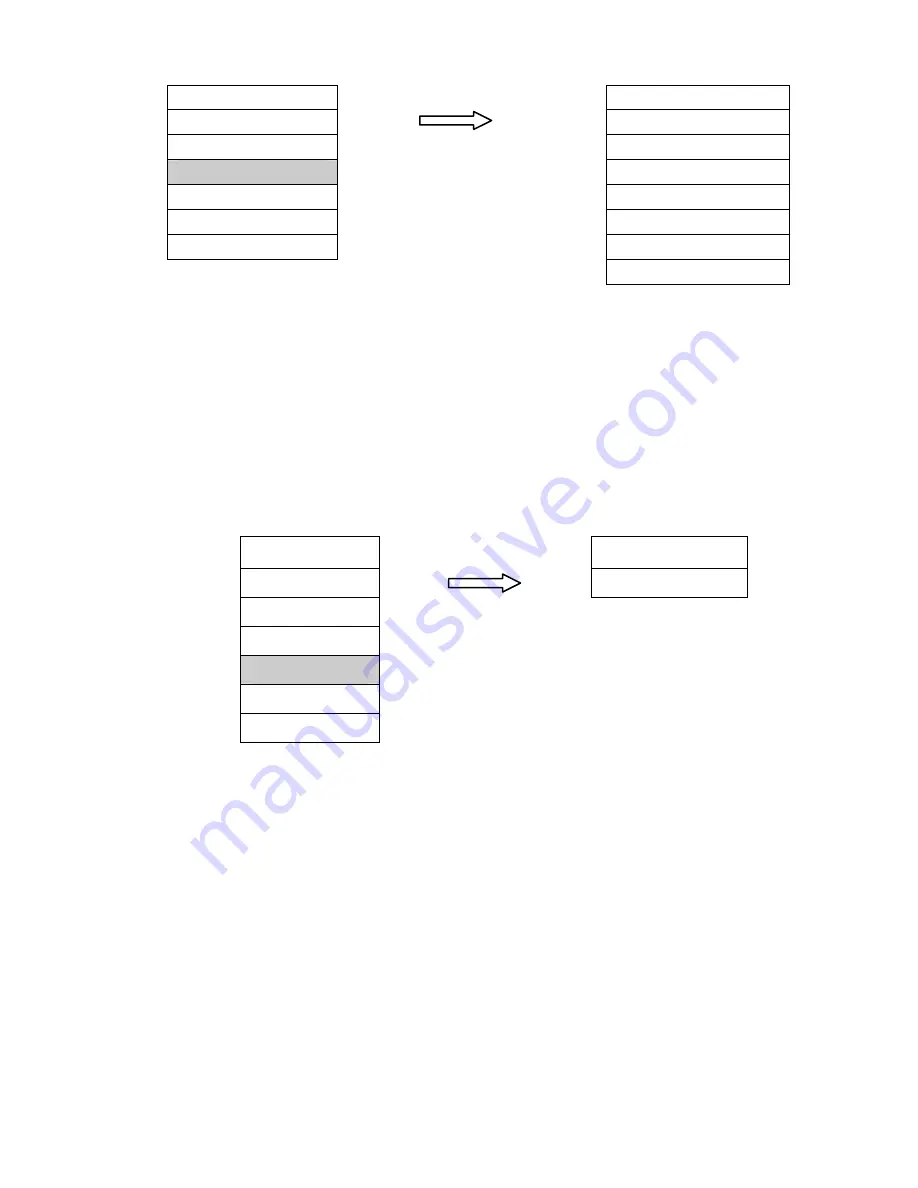
MENU
1. Input
1. 640 X480 60Hz
2.Picture
2. 800X600 60Hz
3.TV Function
Choose Resolution then press
3. 852X480 60Hz
4.Resolution
“Select” , 8 items show up
4.1024X768 60Hz
5.OSD Function
5. 640 X480 75Hz
6.Language
6. 800X600 75Hz
7. Reset
7. 852X480 75Hz
8. 1024X768 75Hz
5. OSD Function
There are 2 adjustments available within this function. To make an adjustment, highlight the
item you want to adjust, press the “Select” key on the remote and make the adjustment.
Å
key to adjust lower,
Æ
to adjust higher.
OSD Position:
Select “OSD Position” and press
↓↑
ÆÅ
to adjust the image position.
OSD Color:
Choose the color of OSD Message
MENU
1. Input
1.OSD Position
2.Picture
2. OSD Color
3.TV Function
Choose OSD then press
4.Resolution
“Select”, 2 items show up
5.OSD Function
6.Language
7. Reset
6. Language:
There are 2 adjustments available within this function. To make an adjustment, highlight the
item you want to adjust, press the “Select” key on the remote and make the adjustment.
Å
key to adjust lower,
Æ
to adjust higher.
1. English
2.Chinese
7. Reset
Select this function to bring the Multifunction Video Converter to original factory settings.
(9) EXIT
In “MENU” functions, press this key to return to Main MENU or exit set up.
12

















