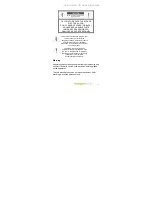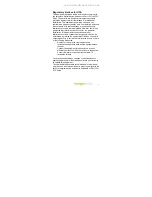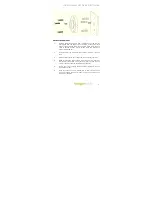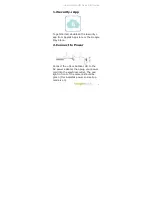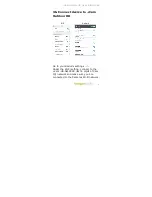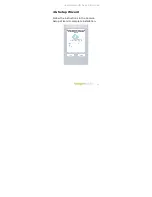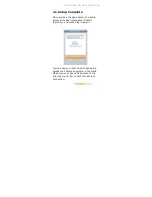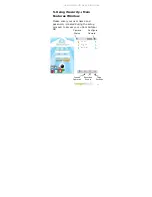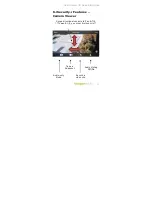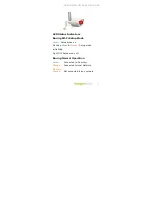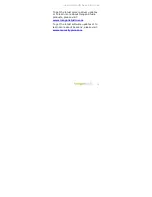+Cam Outdoor HD Quick Start Guide
4
Camera Diagram
Please follow the directions to install the camera outdoors:
Mount the camera in a position outside to ensure the most
comprehensive view for video monitoring.
1.
Wall
Bracket
Screws
2.
Power
extension
cord
3.
Screws
4.
Base Pivot
5.
Antenna
6.
Mounting
Plate
Содержание +Cam Outdoor HD
Страница 1: ... Cam Outdoor HD All Weather ...
Страница 20: ...Revised December 3 2014 ImogenStudio 2014 ...