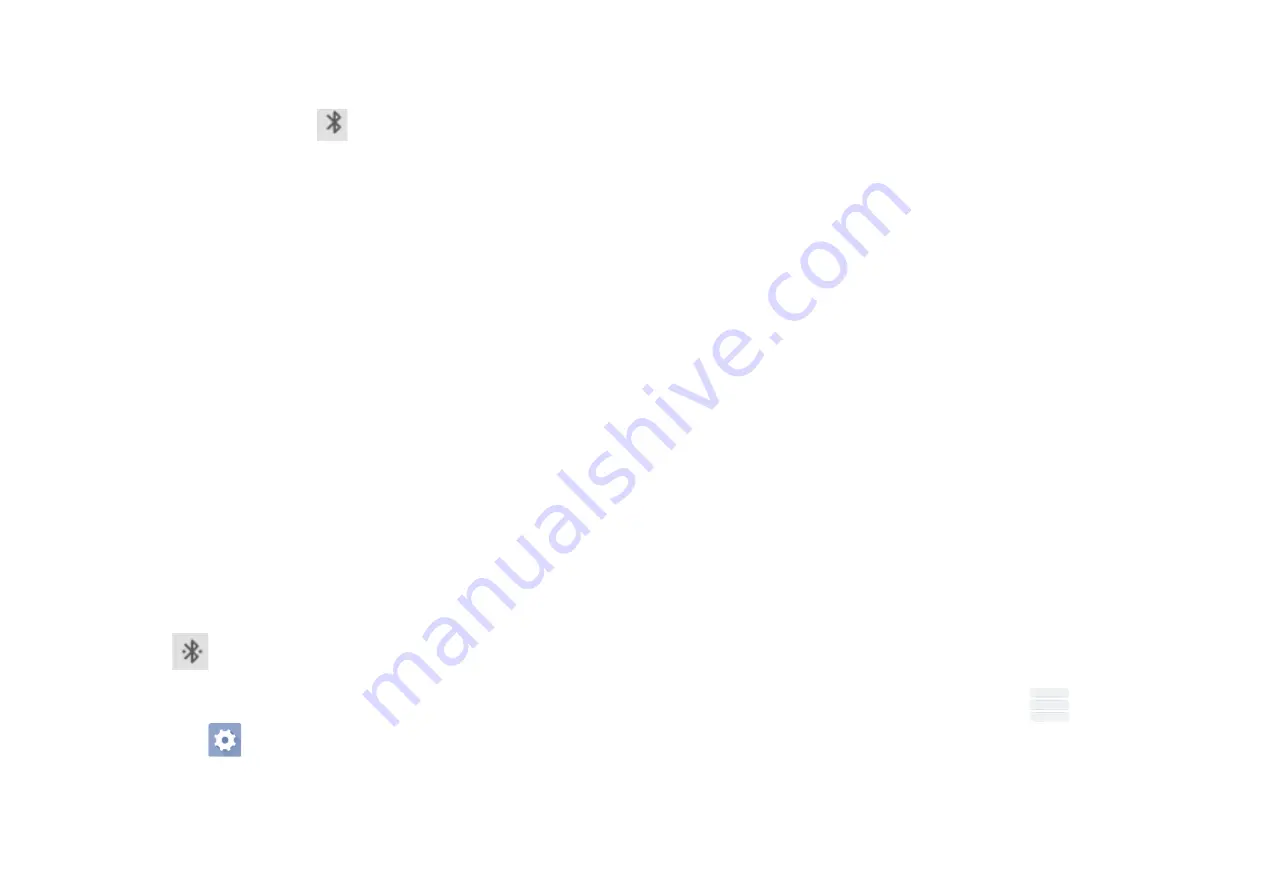
6.1
Turn on Bluetooth
In the
Connected devices
option of
Settings
, select
Pair new
device
and the
Bluetooth phone function will turn itself on.
Alternatively you can turn Bluetooth on via the
Quick settings
bar from the home screen by touching the Bluetooth button.
You can name your phone to make it easier to recognise. This
name will be visible to others. To do this select
Pair new
device,
touch
Device name,
you will see a pop up which
enables you to delete the existing name and rename the
device.
6.2
Pair or Connect your phone with a Bluetooth device
-
To exchange data with another device you need to first turn
Bluetooth on and pair your phone with the Bluetooth device
that you wish to exchange data with.
-
Touch
Pair new device
, all available devices found will show in
the list.
-
Touch a device you wish to pair with. Note generally devices need
a password to pair, sometimes this can be set to a default of
‘0000’
-
A dialogue box will pop up, touch
PAIR
to confirm
-
If pairing is successful your phone connects to the device. The
will show in the Status bar.
6.3
Disconnect / unpair from a Bluetooth device
-
Touch
icon after the device you want to unpair and touch
FORGET.
7.
Connecting to a Computer via USB
With a USB cable you can transfer media files such as music and
photographs and other files between your phone and a
computer. To do this you need to set your phone as a drive.
- Connect the phone to the computer with a USB cable. A
notification icon will appear in the status bar that the USB is
connected.
- Open the Notification panel and select
Media device (MTP)
option. The phone is now connected as a media device to your
computer.
To locate data you have transferred or downloaded in the internal
storage touch the Application tab from the Home screen to open
the apps list.
-
Touch
Files
. All data you have downloaded is stored in Files,
where you can view media files (videos, photos, music and
others), rename files, install apps onto your phone, etc.
8.
Calendar
The calendar application can be used to keep track of meetings,
appointments and events. To access this function, touch the
Application tab from the Home screen, then touch
Calendar.
8.1 Viewing Mode
Once you are in the calendar program, click on
.
This will
display Schedule and 4 options for viewing mode Day, 3-Days,
Week and Month. The search option allows you to enter a


























