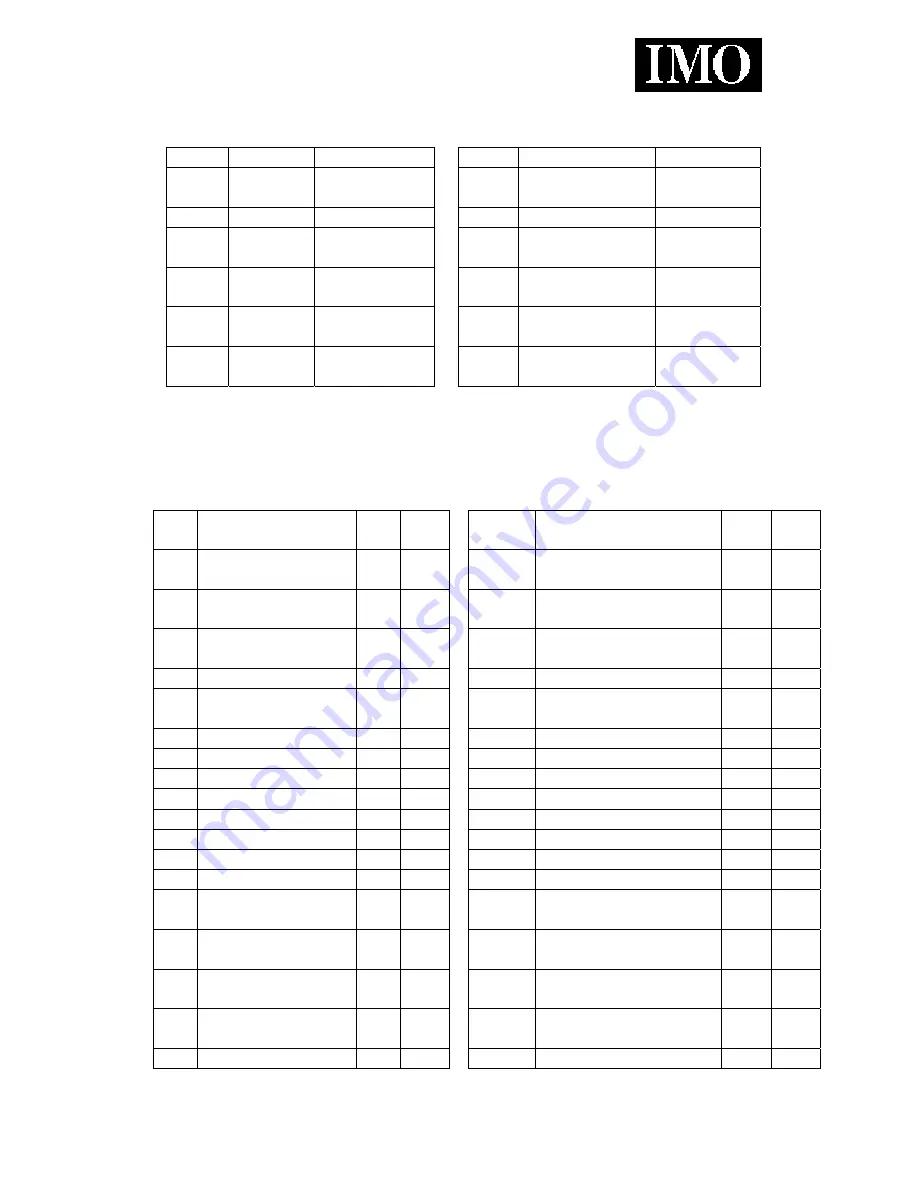
i³
Appendix C: System Bits
Point Name
Function
Point Name
Function
%S01 FST_SCN
Indicates First
Scan
%S07 ALW_ON
Always
ON
%S02 NET_OK Network
is
OK
%S08 ALW_OFF
Always
OFF
%S03 T_10MS 10mS
pulse
%S09 PAUSING_SCN
Pause 'n
Load soon
%S04 T_100MS 100mS
pulse
%S10 RESUMED_SCN
Pause 'n load
done
%S05 T_1SEC
1 second pulse
%S11 FORCE
I/O being
forced
%S06 IO_OK
I/O is OK
%S12 FORCE_EN
Forcing is
enabled
Appendix D: System Registers
For Details on the functionality of the different SR registers, consult the help file.
SR
#
Name Min Max
SR
#
Name
Min
Max
1 User
Screen
Number
0
200* 39
BIOS Version
2 Alarm
Screen
Number
0
200* 40
FPGA Version
3 System
Screen
Number
0 10*
41 LCD
Columns
4
Self Test Result
42
LCD Rows
5 Controller
Mode
(RUN..)
0 2
43 Keypad
Type
6
Scan Rate Avg
44
RTC Seconds
0
59
7
Reserved
45
RTC
Minutes
0
59
8
Reserved
46
RTC
Hours
0
23
9
Edit Buffer Low
47
RTC Day of Month
1
31
10
Edit Buffer High
48
RTC Month
1
12
11
Ladder Size Low
49
RTC Year
1996 2095
12
Ladder Size High
50
RTC Day of Week
1
7
13
User Text Size Low
51
Network Error Count
14
User Text Size
High
52-55
Reserved
15
System Text Size
Low
56 Last
Key
16
System Text Size
High
57 LCD
Backlight
17 I/O
Config
Size
Low
58 User
Leds
18
I/O Config Size
59-60
Reserved
No part of this publication may be reproduced without the prior agreement and written permission of IMO Precision Controls Ltd.
Information in this document is subject to change without notice.
23
Содержание i3A12X/10A01-SOO
Страница 1: ...i Display Control Connect User Guide...



































