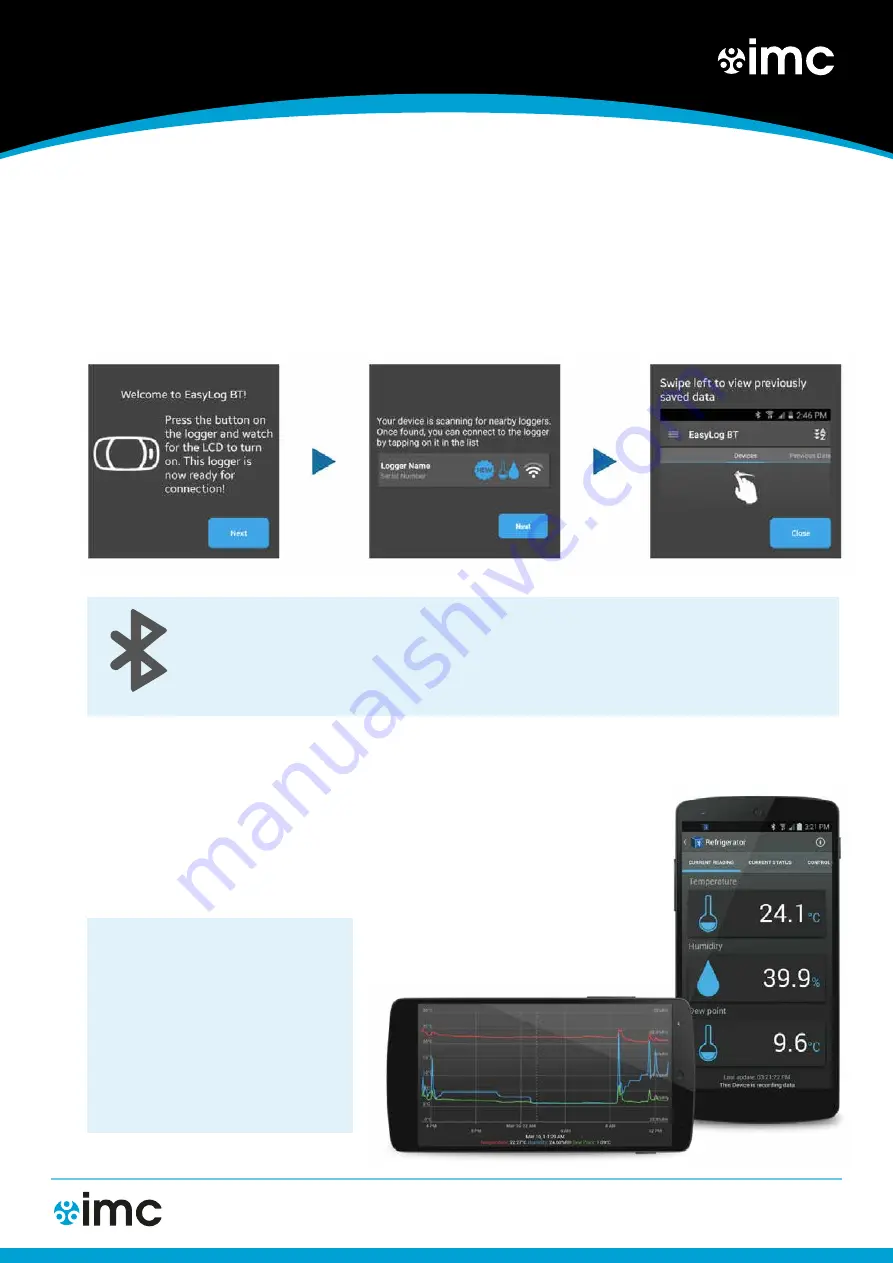
Another solution from
The IMC Group Ltd.
Pendle House, Jubilee Road, Letchworth, Hertfordshire SG6 1SP
Tel:
+44 (0)1462 688070 |
Email:
Visit:
www.the-imcgroup.com
EASYLOG BLUETOOTH QUICKSTART GUIDE
Open the EasyLog BT app on your Android™ device and follow
the on-screen instructions for connecting your logger.
A Bluetooth connection is established after pressing the button
on the logger, then selecting that logger from the scanned list in
the Android™ app. You will be prompted with a Bluetooth pairing
request. Enter the default logger password that is listed on-
screen or on the back of the logger.
3. SET-UP THE DATA LOGGER
Connection status
Wireless connectivity is enabled for two minutes after pressing the button on the logger. The Bluetooth symbol will
flash to show connection is possible. While connected, the Bluetooth logo will be on solidly. During the setup process
there are options to keep the display and/or Bluetooth module on at all times, but this will severely limit the battery
life.
Bluetooth
For a full product data sheet for your logger, or for more
information on the rest of the EasyLog range visit
www.the-imcgroup.com
4. YOUR LOGGER IS NOW READY
Android™ app features
Within the app you can set the sample
rate, temperature scale, temperature and
humidity alarms, Bluetooth power-save
settings, LCD settings and variable start
times. Downloaded data will be saved to
your phone’s memory card and can be
viewed any time. This data can then be sent
via email or your preferred cloud service, to
another device or PC for further analysis.




