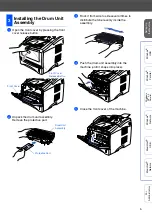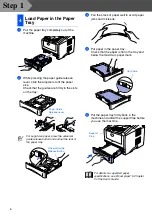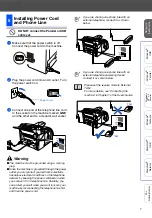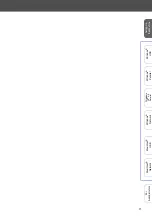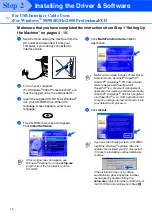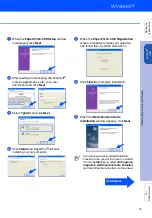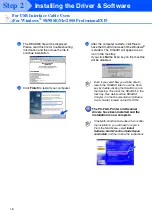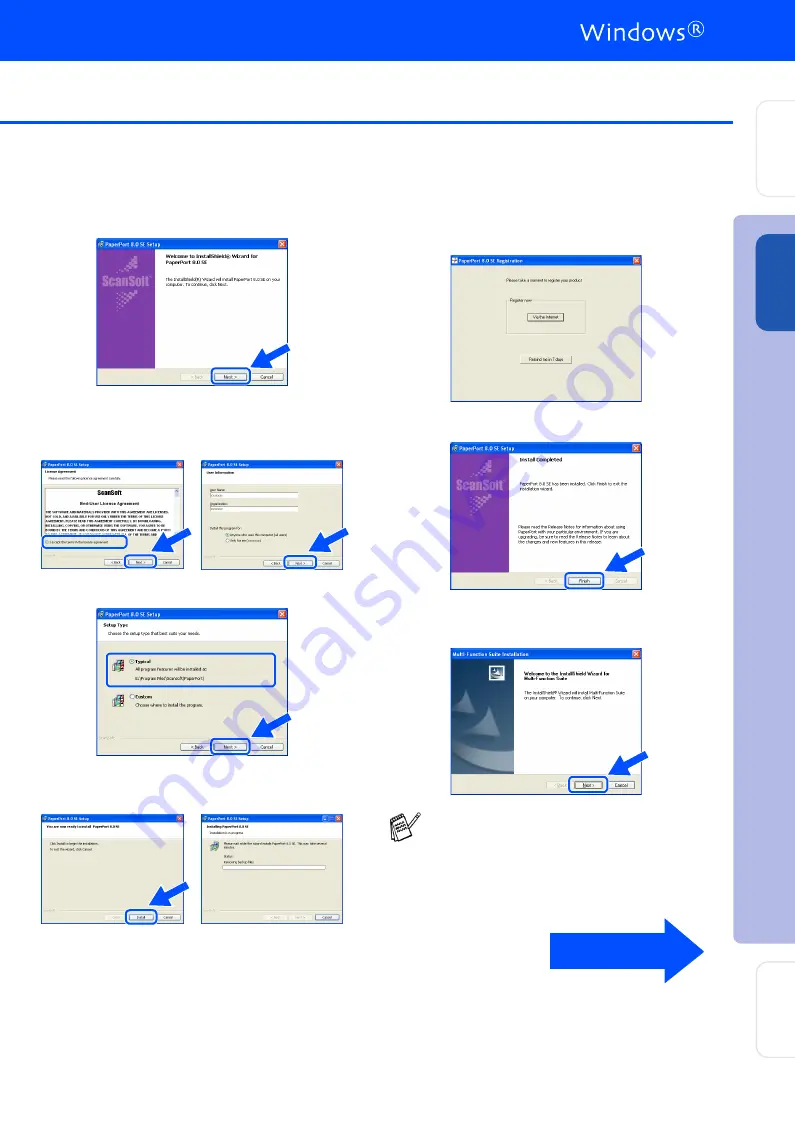
15
7
When the
PaperPort 8.0 SE Setup
window
is displayed, click
Next
.
8
After reading and accepting the ScanSoft
®
License Agreement, enter your user
information and click
Next
.
9
Select
Typical
and click
Next
.
0
Click
Install
and PaperPort
®
will start
installing on your computer.
A
When the
PaperPort 8.0 SE Registration
screen is displayed, make your selection
and follow the on-screen instructions.
B
Click
Finish
to complete installation.
C
When the
Multi-Function Suite
Installation
window appears, click
Next
.
If you have previously installed the Multi-
Function Suite, you will first have to uninstall
it. From the
Start
menu, select
All Programs
,
Imagistics
,
Multi-Function Suite
,
UnInstall
,
and then follow the instructions on the screen.
Continued...
Step 2
In
st
all
ing
the
D
riv
er & So
ftw
are
Se
ttin
g
Up
th
e
M
a
ch
in
e
Wi
nd
ow
s
®
US
B
For
Ad
m
in
ist
ra
to
rs
Содержание sx2100
Страница 61: ......