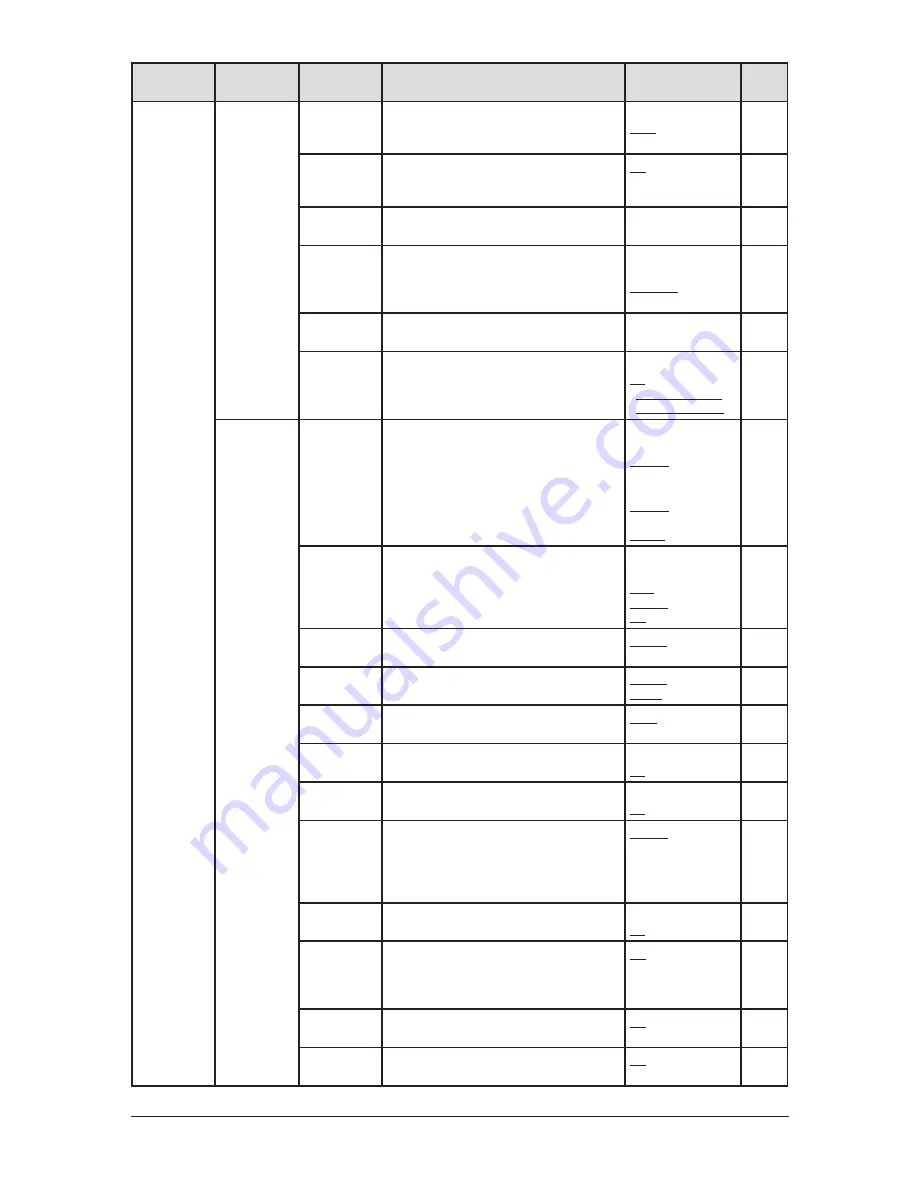
2-6
G
ettInG
started
Level one
function menu
Level two
function menu
Level three
function menu Description
Setting
Page
2. User
Settings
1. Machine
Settings
07. Primary
Mode
You can set the primary standby mode.
Scan
Copy
Fax
10-3
08. Service
Mode
For technical support. Do not turn this setting
on unless an authorized technician asks you
to do so.
Off
On
10-3
09. Date &
Time
Sets the current date and time
—
10-3
10. Paper
Source
Selects the paper source for faxing or copying. Fax
Copy
Fax/Copy
Not Used
10-3
11. Page
Counter
Displays the total number of pages you have
printed and scanned.
—
8-8
12. Scanner
Sleep
You can specify the sleep period of the scan-
ner lamp to prolong the life of your machine’s
scanner lamp.
Off
On
Start time: 22:00
Reset time: 06:00
10-4
2.Fax
Settings
01. Scan
Parameters
You can set the following settings for fax
sending.
• Primary fax resolution
• Primary scanning contrast
• Super fine resolution
Normal, Fine,
S-Fine, Gray
Lightest, Light,
Normal, Dark,
Darkest
400dpi, 600dpi
10-5
02. Print
Parameters
You can set the following settings for fax
reception.
• Reduction rate
• Reduction margin
Auto, 100%
40 mm (0-85 mm)
Off, On
5-7
10-5
03. # of Rings
Sets the number of rings before your machine
answers.
2 times (1-10 times)
5-6
10-6
04. Redial
Sets the number of times and dial interval for
automatic fax redialing.
2 times (2-15 times)
1 min. (1-5 min.)
10-6
05. Dialing
Pause
Sets the dialing pause length.
2 sec. (2-10 sec.)
10-6
06. Memory Tx Turns memory transmission on/off.
Off
On
4-3
10-6
07. Quick Tx
Turns quick memory transmission on/off.
Off
On
4-3
10-6
08. Select TTI Selects the TTI you want to use.
Default
TTI1
TTI2
TTI3
Off
4-16
09. ECM Mode Turns ECM mode on/off.
Off
On
10-6
10. Block Junk
Fax
Rejects unauthorized incoming faxes.
Off
Mode1
Mode2
Mode3
5-9
11. Security
Rx
Keeps all received fax messages in memory
until printed manually.
Off
On
9-3
12. Separator
Page
Partition each received documents by insert-
ing a separator page.
Off
On
5-14
Содержание sx1480
Страница 1: ......
Страница 138: ...9 14 Security features...
Страница 148: ...10 10 User settings...
Страница 178: ...12 24 Maintenance Problem solving...
Страница 185: ...DA7 90590 60...
















































