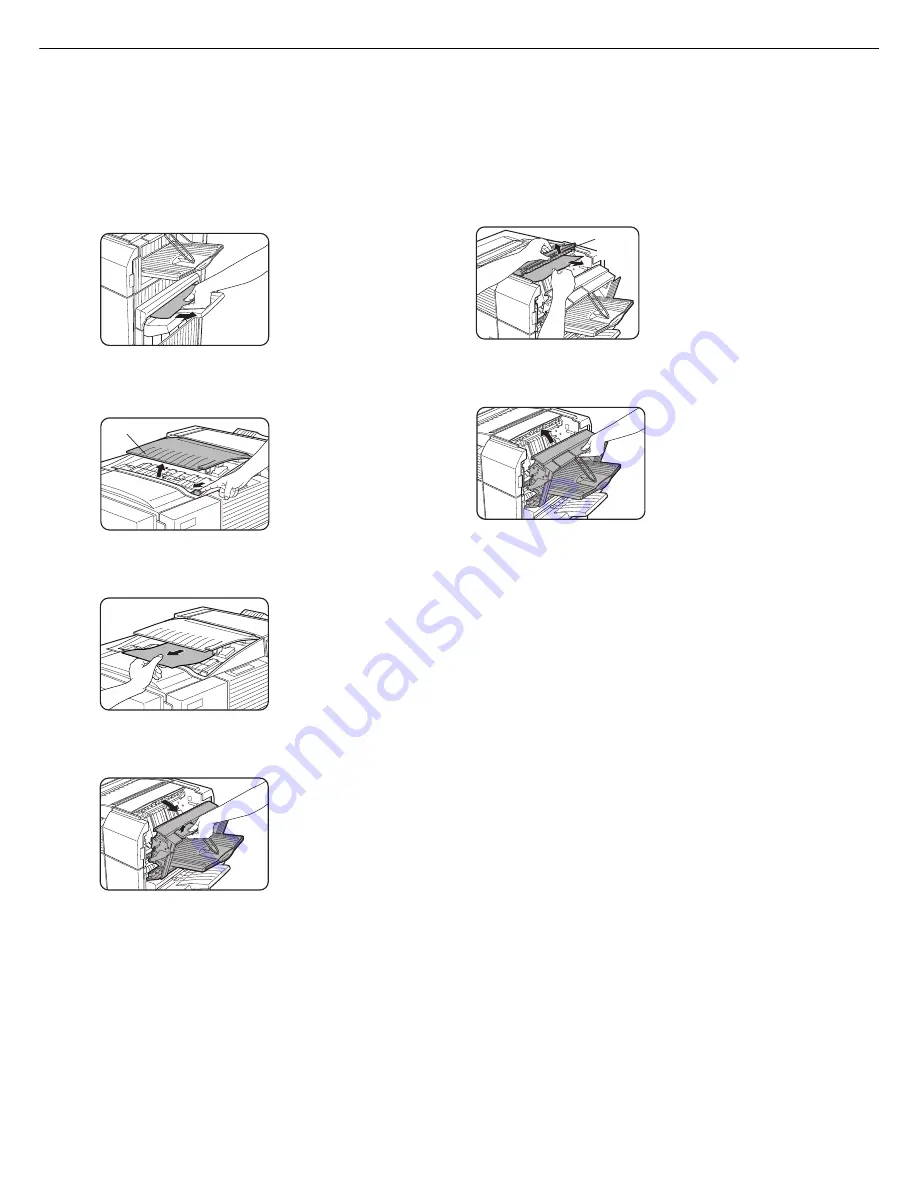
5-14
Misfeed in the finisher
When a misfeed occurs in the finisher, remove the misfed paper following the procedure below.
1
Remove the misfed paper from the output
area.
Be careful not to tear the
misfed paper during
removal.
2
Open the finisher top cover.
Top cover
Move the tab in the
direction of the arrow as
shown in the illustration to
open the top cover.
3
Remove the misfed paper.
Be careful not to tear the
misfed paper during
removal.
After removing the paper,
press down on the top
cover to close it.
4
Open the finisher compiler.
Release the latch to open
the finisher compiler.
5
Raise the paper guide and remove the
misfed paper.
Paper
guide
Do not remove paper
from the stapler compiler.
6
Close the finisher compiler.
FINISHER
Содержание im3510
Страница 1: ...im3510 im4510 Printing Operation Manual...
Страница 16: ...1 6 Part names and functions of peripheral devices PART NAMES AND FUNCTIONS...
Страница 36: ...1 26...
Страница 56: ......
Страница 76: ......
Страница 126: ......
Страница 127: ......






























