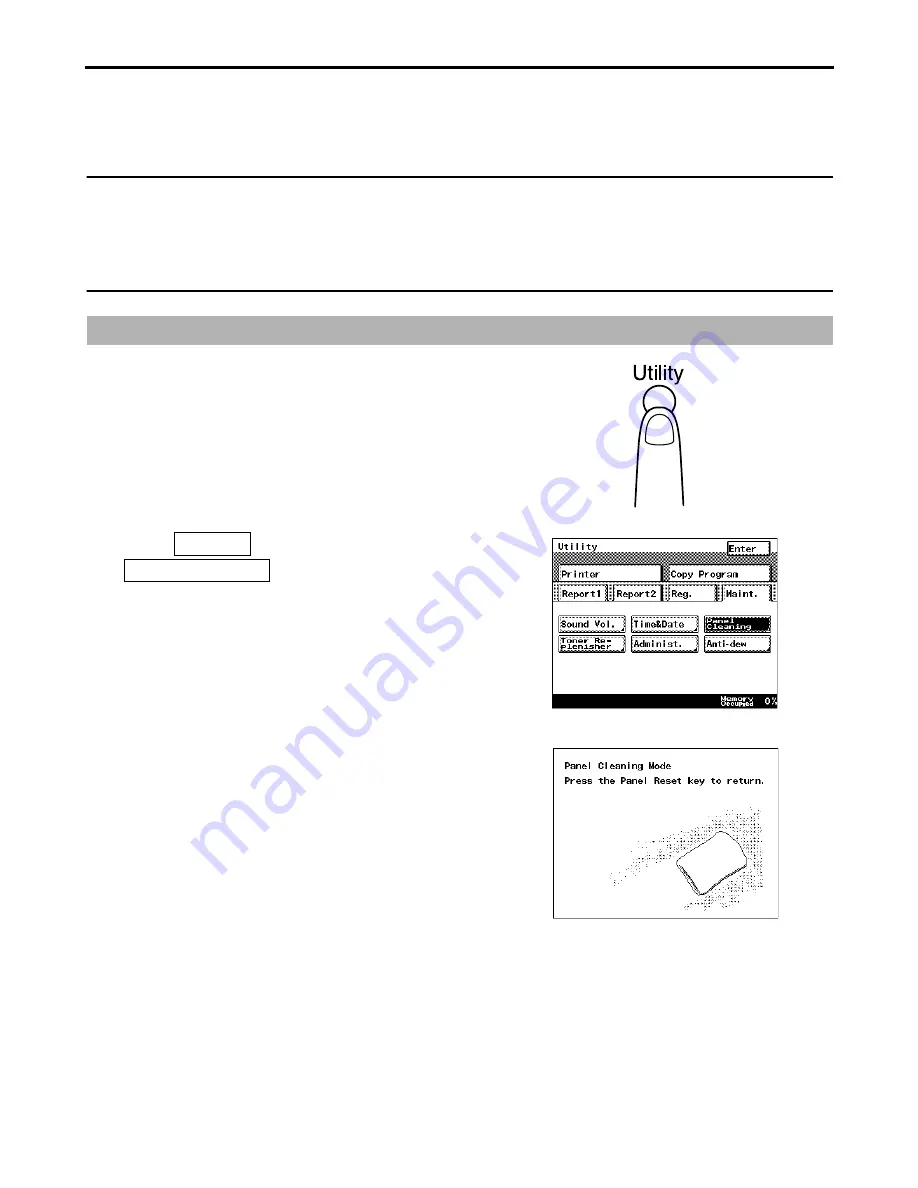
9
• Use a soft coth dampened with water or a mild detergent. Be sure to wring the cloth out
thoroughly. Using benzene or other solvent may discolor or damage the finish.
• The panel-cleaning screen should be selected on the touch panel before cleaning the touch
panel.
NOTE
The glass top of the document scanning area and the document feed rollers should be
cleaned often in order to maintain a high image quality, because they tend to become
covered with paper dust.
Cleaning the Touch Panel
Press the Utility key.
1
1166O243EA
Select
, and Touch
.
2
Maint.
Panel Cleaning
1171P392EA
Clean the touch panel while the Panel
Cleaning mode is displayed.
3
1171P377EA
Press the Panel Reset after cleaning.
4
Cleaning
































