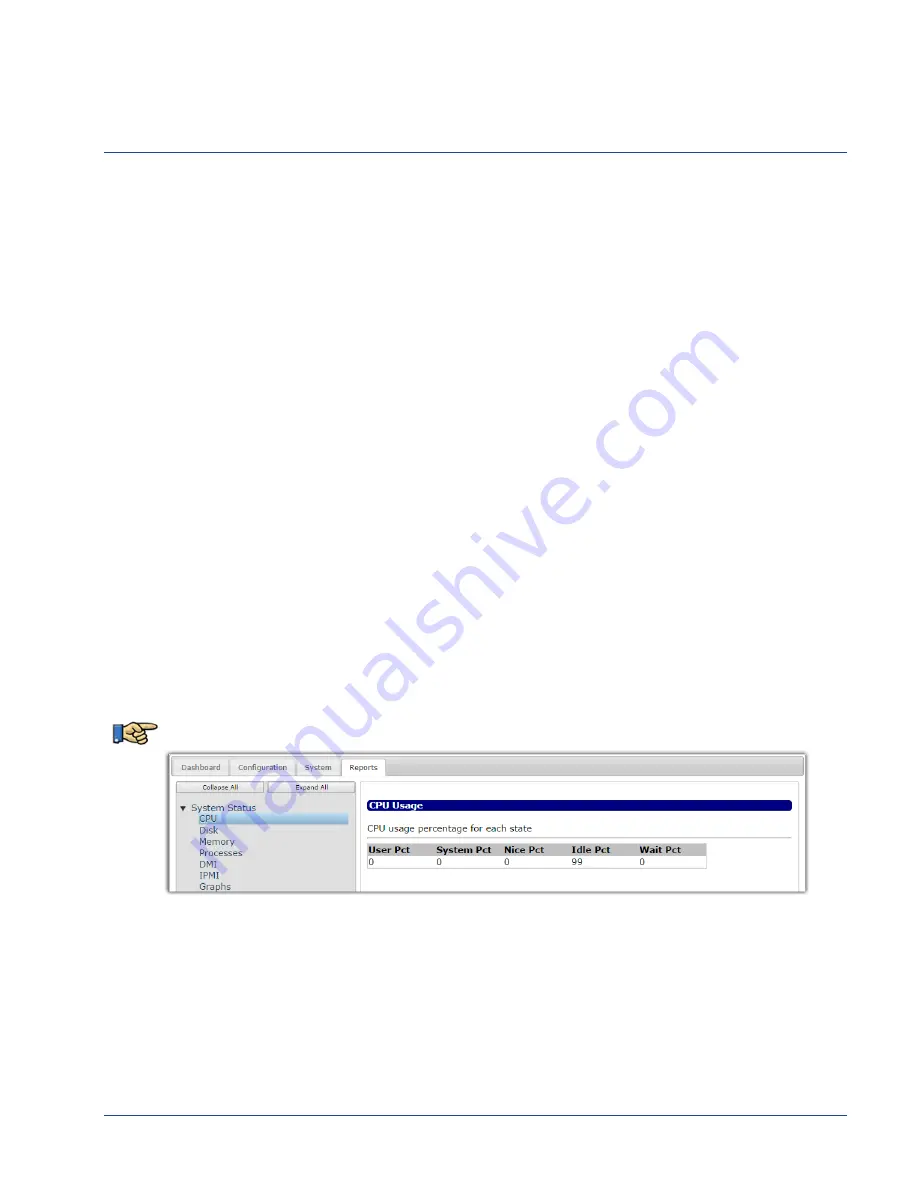
cDVR User Guide, Release 2.0
160
CHAPTER 9
Reports
&
Troubleshooting
This chapter describes how to use the
Reports
tab to obtain and display various reporting statistics on
the RM, and provides contact information for Imagine Communications Customer Support.
In
This
Chapter:
•
next.
•
“Contacting Customer Support” on page 164
Reports
You can obtain several system statistics through the
Reports > System Status
tree, including Ethernet
and hardware status, disk utilization, file storage capacity, and various statistical graphs.
The
System Status
tree contains the following branches, each of which will be discussed subsequently:
,
,
. This section provides information on how to
access each menu, and the menu’s main function.
CPU
The
CPU
branch provides usage percentages for each state of the CPU on which RM is running. This
menu presents similar statistics results as can be seen using the Linux “
top”
command.
Reports > System Status > CPU
Disk
The
Disk
branch provides usage details for mounted disk partitions on which RM is running.
The operating system on which RM runs has several partitions. Using these partitions allows the
system to continue to run even if one of the partitions is completely filled up; however, applications
attempting to write to a full partition may behave erratically.





















