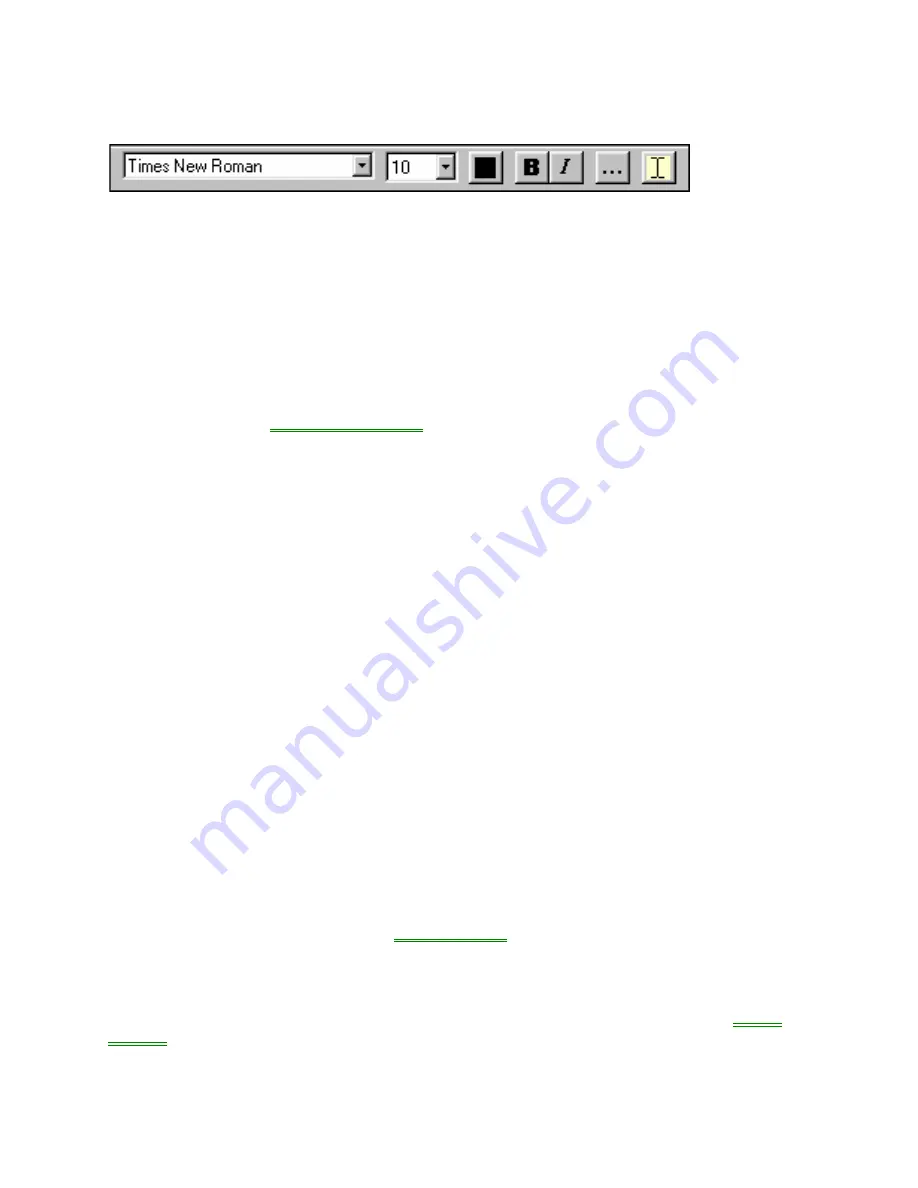
Imagemixer Label Maker User Manual
- 16 -
The Text Object Toolbar
When you click on a text object, a toolbar should appear directly underneath it. If it doesn
’
t, click
on the
“
T
”
button on the object
’
s toolbar. The buttons on the toolbar serve these functions, from
left to right:
Setting the typeface
Setting the font size
Setting the text color
Toggling the bold text effect on and off.
Toggling the italics text effect on and off.
Launching the
text properties dialog
, which lets you edit a veritable encyclopedia
’
s worth
of text properties.
Editing the object
’
s text (only shows up on the toolbars of text objects with text angles
other than 0 degrees).
Except for the last two buttons, which launch dialogs, all these buttons apply to whatever text
you
’
ve currently got selected. If you don
’
t have any text selected, changes you make with these
buttons will apply to all the text in the text object. This is a different behavior from the majority of
text editing programs, which assume that if you don
’
t have any text selected, changes you make
don
’
t apply to any text at all
–
a behavior that, quite frankly, baffles us. If you put a CD into the
stereo and press the play button without selecting a particular track to play, your CD player
doesn
’
t ignore you
–
it starts at the beginning and plays the whole CD. If you walk into a bar and
ask for a beer, the bartender won
’
t pretend he didn
’
t hear you just because you didn
’
t tell him
how full you wanted the glass. And if you click the bold button without any text selected, we
’
re
pretty sure you don
’
t mean,
“
act as if I don
’
t exist.
”
You mean to change text to bold. And that
’
s
what we do for you.
Special Stuff You Can Do With Tracks/Contents Text Objects
Track lists (lists of the track names, artist names, etc. on your CD) are a special type of text
object. You don
’
t need to create new text objects to display them. Instead, either select a layout
that has a tracks list, or open the tracks dialog (by clicking the
“
tracks
”
button on the toolbar)
and check the
“
Display tracks on current label
”
button.
When you edit the text in a tracks list object, the changes will get relayed to all the other label
faces in your current file. So if you
’
ve got tracks list text objects on all your labels, editing the
disc label to change the title of song 1 from
“
Let the Good Times Ambulate
”
to
“
Let the Good
Times Roll
”
will cause the title to change on the front, inside, and back labels as well. Changes
you make to the text by editing it in the
Tracks Window
will also get sent to all the labels.
Formatting changes
–
fonts, italics, etc.
–
will not get sent to other labels. Only changes to the
actual text will get passed on to the other labels. In addition, changes to the track number field
won
’
t get sent to the other labels. If you make a mistake and mess up one or more of the track
number fields, hiding and showing the tracks objects field (which you can do from the
Tracks
Window
) will cause the tracks to get renumbered.
Содержание CD/DVD Label Maker
Страница 1: ...USER MANUAL...






























