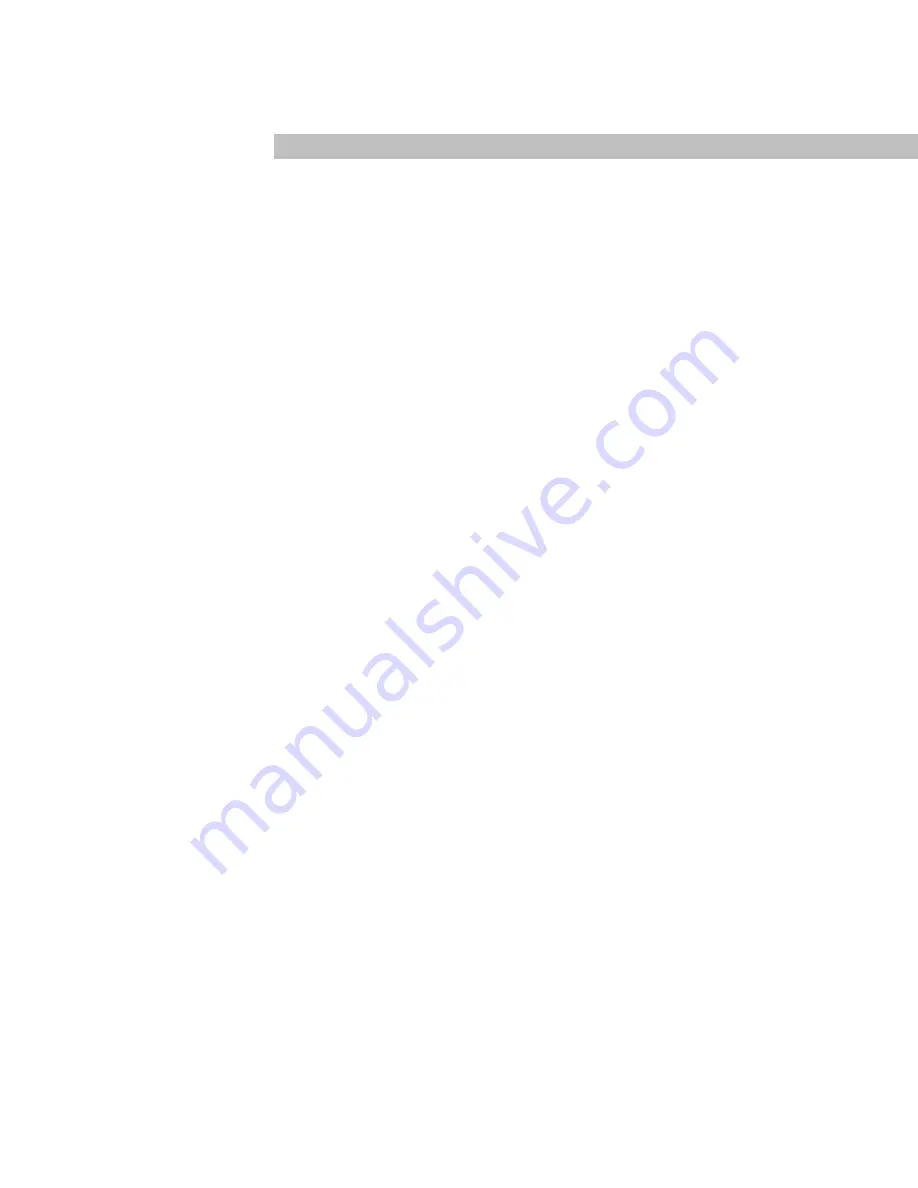
2
READ THIS FIRST
WARNING
TO REDUCE THE RISK OF FIRE OR SHOCK HAZARD AND
INTERFERENCE, USE ONLY THE RECOMMENDED ACCESSORIES AND
DO NOT EXPOSE THIS EQUIPMENT TO RAIN OR MOISTURE. DO NOT
TAKE THE DEVICE APART. THERE ARE NO USER SERVICEABLE PARTS
INSIDE.
CAUTION
DANGER OF EXPLOSION OR SERIOUS BURNS IF BATTERY IS
INCORRECTLY REPLACED. REPLACE ONLY WITH THE SAME OR
EQUIVALENT TYPE RECOMMENDED BY THE MANUFACTURER. DISPOSE
OF USED BATTERIES ACCORDING TO THE MANUFACTURER’S
INSTRUCTIONS.
FCC Notice: (U.S. only)
This device complies with Part 15 of the FCC Rules. Operation is subject to the
following two conditions: (1) This device may not cause harmful interference,
and (2) this device must accept any interference received, including
interference that may cause undesired operation.
This equipment has been tested and found to comply with the limits for a
Class B digital device, pursuant to Part 15 of the FCC Rules. These limits are
designed to provide reasonable protection against harmful interference in a
residential installation. This equipment generates, uses, and can radiate radio
frequency energy and, if not installed and used in accordance with the
instructions, may cause harmful interference to radio communications.
However, there is no guarantee that interference will not occur in a particular
installation. If this equipment does cause harmful interference to radio or




































