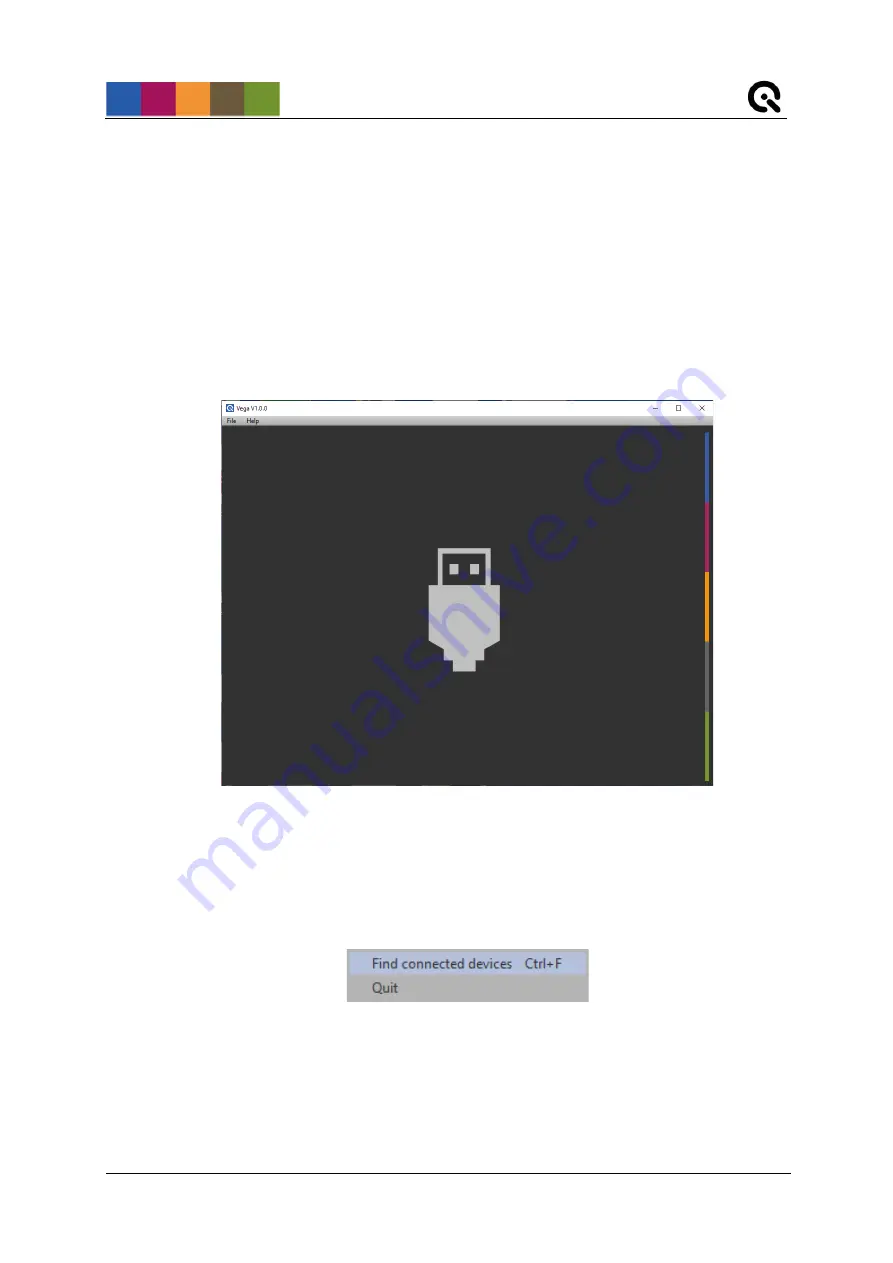
Image Engineering
Seite
7
von
11
4 VEGA CONTROL SOFTWARE
The Vega control software is a convenient tool for controlling multiple Vega modules from Image
Engineering.
4.1 Installation
The Vega control software is available in 32bit and 64bit. Please make sure to install a suitable
version. Start the installer ‘setup_vega_winXX_1.0.0.exe’ and follow the instructions.
4.2 Connection
Turn on the Vega controller, connect it to the PC via USB and start the software. If no Vega
device is found, the following panel is displayed.
Figure 3: No Device Connected
If the software cannot detect the devices, you can try to add them manually. Choose the option
“Find connected devices” from the “File” menu or press “Ctrl + F” to scan USB ports and update
the display that shows the devices. If a device is found, it shows up in the devices list.
Figure 4: Find Connected Devices











