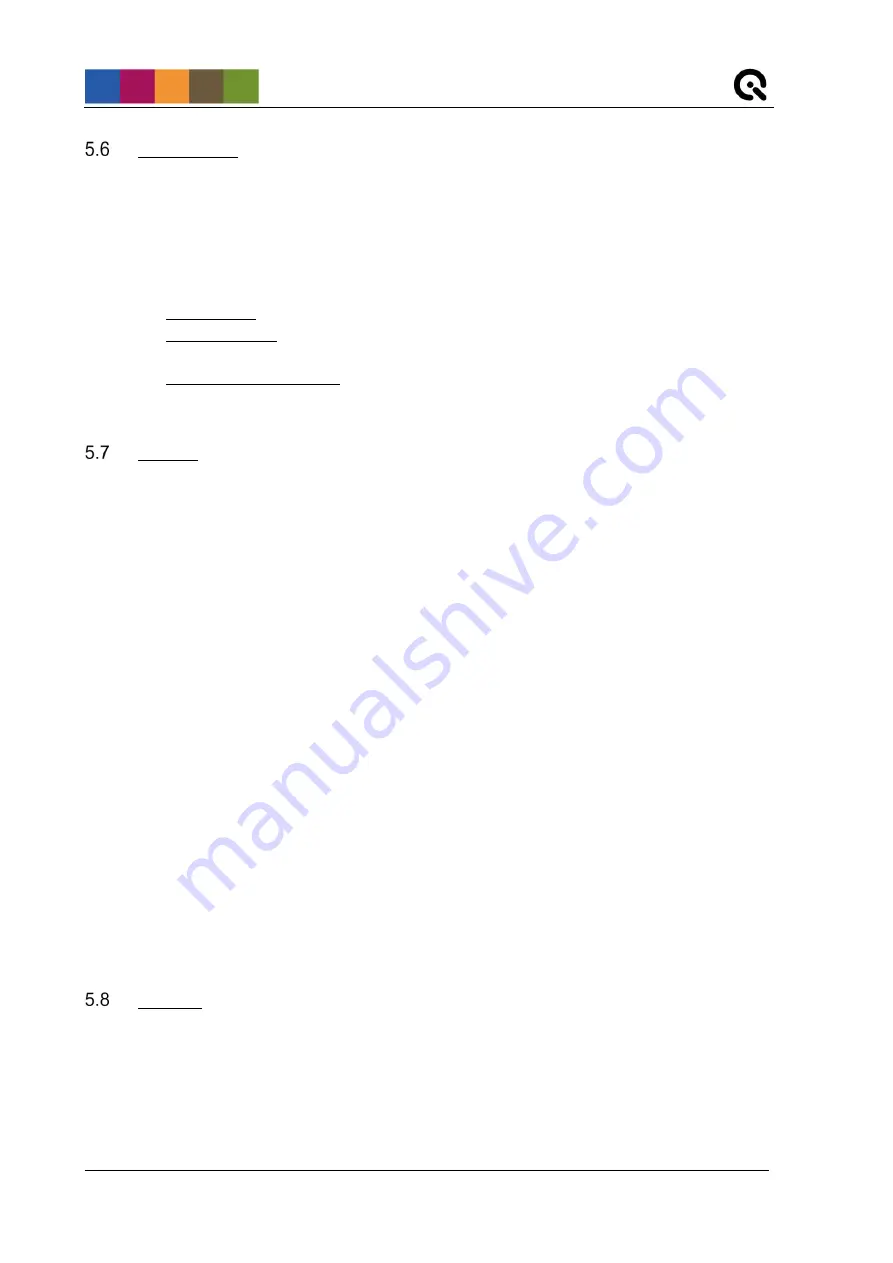
Image Engineering
Seite
15
von
19
Export Grids
You can export three different grids, which are saved in CSV files. For each exported grid, two files are
saved, one for the x and one for the y coordinates.
To export a grid, click File
→
Save grid
→
choose the desired grid
→
navigate to the desired location
→
click Save.
Available grids:
-
Detected grid: Describes the grid type containing the detected light points.
-
Reprojected grid: Describes the grid type that contains the reprojected light points used to
determine the distortion.
-
Undistorted reference grid: Describes the grid type, which contains the points of the reference
grid without lens distortion. This grid includes only distortion given by the DOE physics and
the determined extrinsic and intrinsic parameters.
Plotting
There are several plots available:
5.7.1
Grid view
After a successful analysis, the detected and reprojected points are displayed on the original image. To
see them better, you can zoom into the image. The points have a size of one pixel.
5.7.2
Distortion curve
The curve is calculated from the distortion coefficients and shows the grad of the analyzed distortion.
5.7.3
Quiver plot
The quiver plot shows the direction of deviation. The respective arrows indicate how the detected points
are located concerning the reprojected points.
5.7.4
2d Color scatter
This plot shows a grid of color-coded points, with each point representing the distance ratio between
detected and reprojected points. The scalar on the right side shows the individual color coding.
5.7.5
Histogram
Two different histograms are shown. The first histogram contains the successfully detected diffraction
points dependent on the radius. The values start at zero (principal point) and run along the image
diagonal to the image corner (one).
The second histogram contains the successfully detected diffraction points dependent on the angle. The
values start from a straight line defined from the principal point to the right edge of the image. The angles
increase counterclockwise.
Logging
The browser displays logging data for each action in the "Logging" section of the user interface. If errors
occur, this can be helpful. The software also has a status bar at the bottom, where error messages from
the API are displayed directly.



















